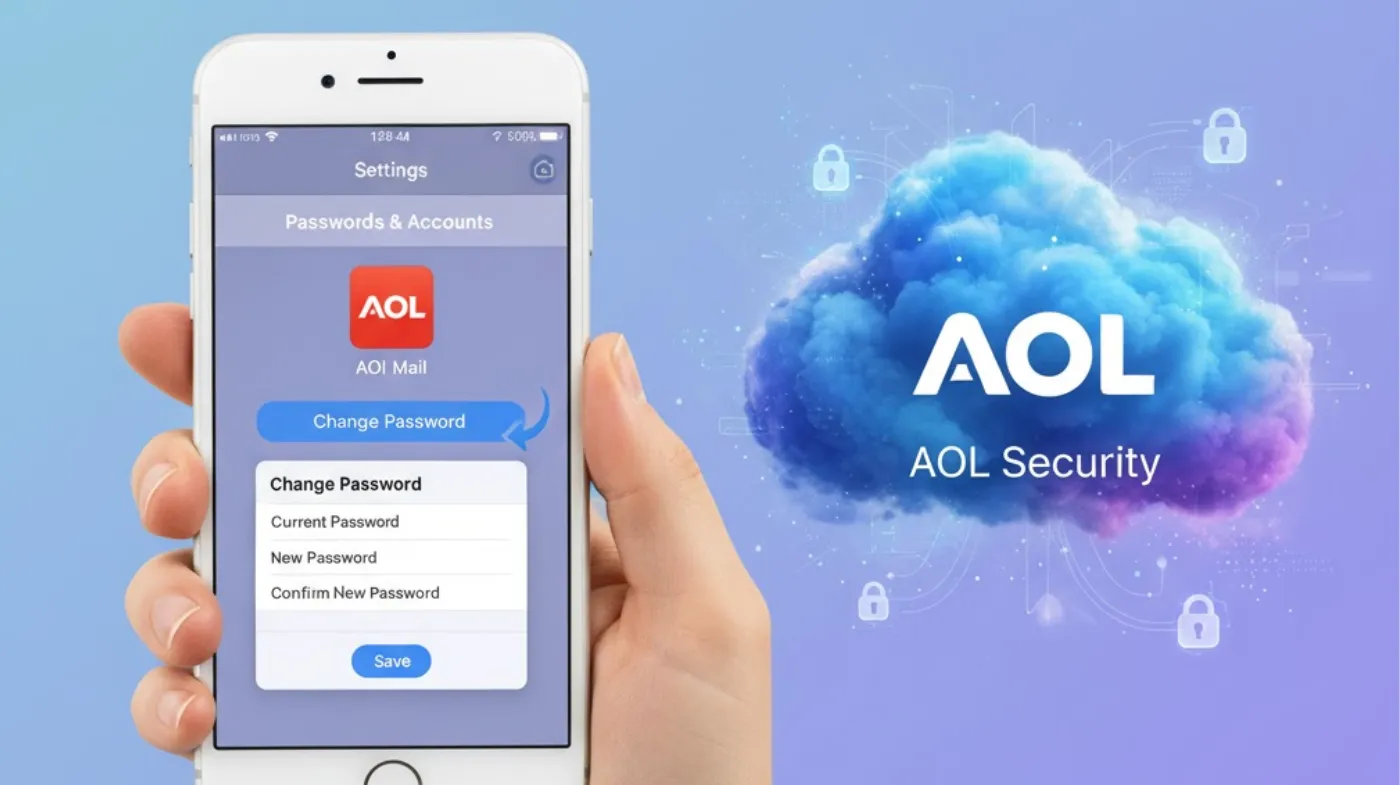
Changing your AOL password on iPhone has never been more critical as cyber threats target email accounts daily. Your AOL account contains years of personal communications, making it a prime target for hackers seeking sensitive information.
This comprehensive guide reveals step-by-step methods to update your credentials directly from your iPhone, whether through the AOL app or Safari browser. You’ll discover how to create unbreakable passwords, leverage iOS security features like iCloud Keychain, and implement advanced protection measures including two-factor authentication.
We’ll also troubleshoot common password change obstacles and share expert security strategies that go beyond basic updates. With AOL accounts facing increasing security challenges, mastering these techniques ensures your personal information stays protected while maintaining seamless email access across all devices.
Understanding AOL Password Security on iPhone
Your AOL account serves as a gateway to personal communications, making password security paramount. iPhone users have several advantages when managing AOL passwords, including built-in security features and seamless integration with iOS password management systems.
Why Regular Password Changes Matter?
Strong passwords form the foundation of digital security. AOL accounts often contain years of personal correspondence, contact information, and potentially sensitive attachments. Regular password updates help protect against data breaches, unauthorized access attempts, and account compromises.
iPhone Security Integration Benefits
iOS devices offer enhanced security features that work seamlessly with AOL accounts. The iPhone’s Keychain integration automatically syncs password changes across your Apple devices, ensuring consistent access while maintaining security protocols.
Common Password Vulnerabilities
Many users unknowingly expose their accounts through weak password practices. Simple passwords, reused credentials, and outdated security phrases create vulnerabilities that cybercriminals frequently exploit to gain unauthorized access.
Step-by-Step Password Change Process
Changing your AOL password on iPhone involves accessing your account through either the AOL app or Safari browser. Both methods provide secure pathways to update AOL email password to save your credentials effectively.
Using the AOL Mobile App
Download the official AOL app from the App Store if you haven’t already. Launch the app and navigate to Account Settings through the menu icon. Select “Account Security” and choose “Change Password” to begin the process.
Browser-Based Password Changes
Open Safari and navigate to the AOL sign-in page. After logging in, access your account settings by clicking your profile icon. Navigate to Account Security and select the password change option to proceed with updates.
Verification Requirements
AOL requires identity verification before allowing password changes. You’ll need access to your recovery email or phone number to receive verification codes. This two-factor authentication process ensures only authorized users can modify account credentials.
Confirming Changes Across Devices
After changing your password, you’ll need to update the new credentials in your iPhone’s Mail app settings. Navigate to Settings > Mail > Accounts > AOL and enter your new password information.
Creating Strong AOL Passwords
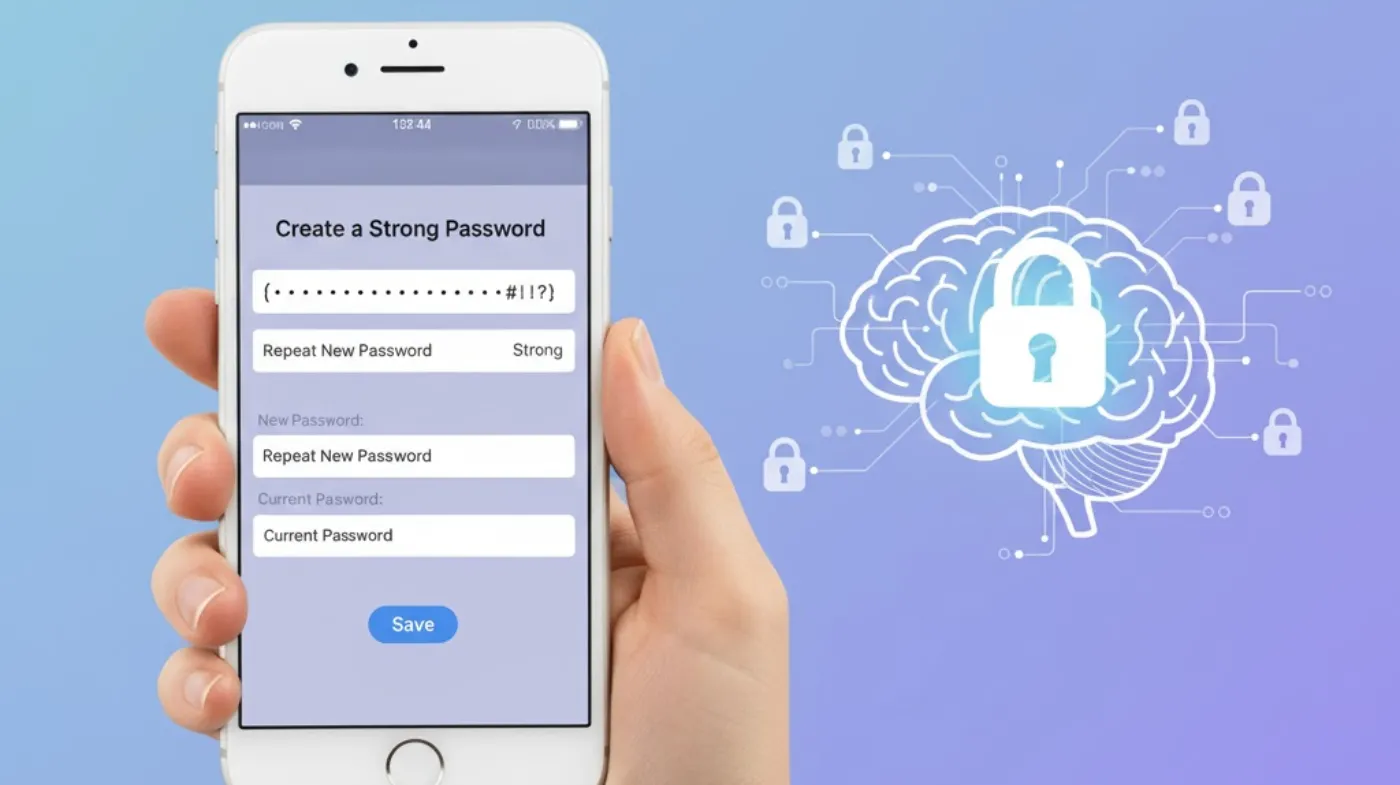
Password strength directly impacts your account’s security level. Understanding what constitutes a robust password helps protect your AOL account from various cyber threats and unauthorized access attempts.
Essential Password Components
Strong passwords combine uppercase letters, lowercase letters, numbers, and special characters in unpredictable patterns. Avoid using personal information, common words, or sequential patterns that cybercriminals can easily guess through automated attacks.
Length and Complexity Requirements
AOL passwords should contain at least 8 characters, though 12-16 characters provide better security. Longer passwords exponentially increase the difficulty for hackers attempting to crack your credentials through brute force methods.
Using Password Generation Tools
Consider utilizing a strong password generator to create unique, complex passwords that meet all security requirements. These tools eliminate human bias in password creation and ensure maximum entropy for optimal protection.
Avoiding Common Password Mistakes
Never reuse passwords across multiple accounts, especially for important services like email. Avoid obvious substitutions like replacing “o” with “0” or adding numbers to the end of common words.
iPhone Password Management Features
iOS offers sophisticated password management capabilities that enhance your AOL account security while simplifying credential management across all your applications and services.
iCloud Keychain Integration
iCloud Keychain automatically stores and syncs your AOL password across all Apple devices. This feature eliminates the need to manually enter credentials while maintaining high security standards through encryption.
Safari AutoFill Capabilities
Safari can automatically generate and save strong passwords when you change your AOL credentials. Enable this feature to let Chrome to suggest a Password on iPhone alternatives through Safari’s built-in password management system.
Password Security Recommendations
iOS regularly analyzes your saved passwords and provides security recommendations. The system alerts you about weak passwords, reused credentials, and potentially compromised accounts requiring immediate attention.
Third-Party Password Manager Support
iPhone supports popular password managers like 1Password, LastPass, and Bitwarden. These applications offer advanced features like password auditing, breach monitoring, and secure sharing capabilities for comprehensive protection.
Troubleshooting Common Issues
Password change processes occasionally encounter obstacles that can frustrate users. Understanding common problems and their solutions helps ensure smooth credential updates without extended downtime.
Verification Code Problems
If verification codes aren’t arriving, check your spam folder and ensure your recovery contact information remains current. Network connectivity issues can delay message delivery, so try switching between Wi-Fi and cellular data.
Account Recovery Challenges
Forgotten security questions or outdated recovery information can complicate password changes. Contact AOL customer support with alternative verification methods like previous passwords or account creation details for assistance.
App-Specific Password Requirements
Some email clients require app-specific passwords rather than your main account password. Generate these specialized credentials through your AOL account security settings for seamless third-party application integration.
Sync Issues After Password Changes
Updated passwords may not immediately sync across all devices and applications. Manually update credentials in your iPhone’s Mail settings and restart the Mail app to resolve synchronization problems.
Advanced Security Measures
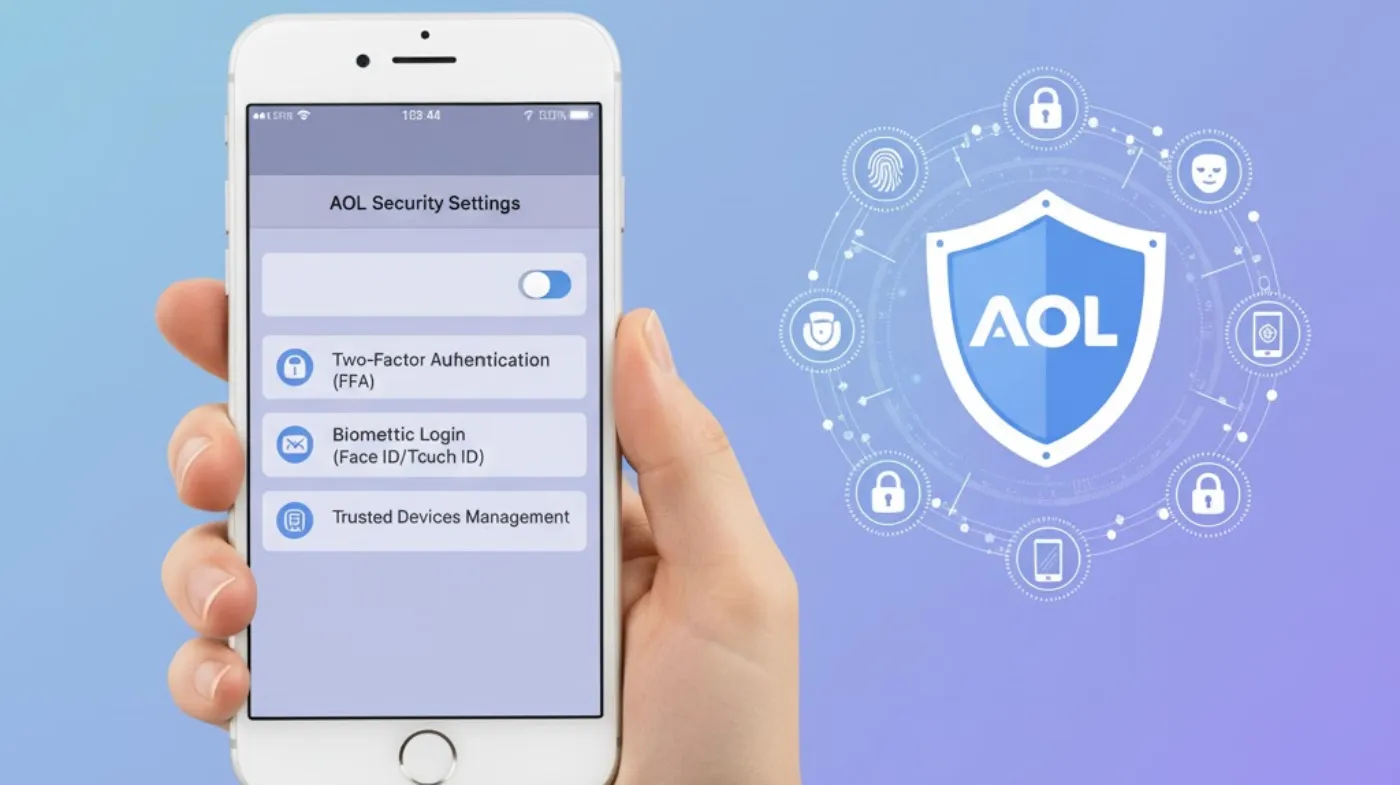
Beyond basic password changes, implementing comprehensive security measures significantly enhances your AOL account protection against sophisticated cyber threats and unauthorized access attempts.
Two-Factor Authentication Setup
Enable two-factor authentication for your AOL account to add an extra security layer. This feature requires both your password and a verification code from your phone, making unauthorized access extremely difficult.
Regular Security Audits
Periodically review your account activity and security settings. AOL provides login history and device management features that help identify suspicious activities requiring immediate attention and response.
Password Strength Monitoring
Utilize a strong password checker for AOL to regularly evaluate your current password’s security level. These tools identify weaknesses and provide specific recommendations for improving credential strength.
Backup Recovery Options
Maintain multiple recovery methods including backup email addresses and phone numbers. This redundancy ensures you can regain account access even if your primary recovery method becomes unavailable.
Frequently Asked Questions
How often should I change my AOL password on iPhone?
Security experts recommend changing passwords every 90 days for high-value accounts like email. However, immediate changes are necessary if you suspect unauthorized access, receive security alerts, or experience suspicious account activity that could indicate compromise.
Can I use the same password for AOL and other accounts?
Never reuse passwords across multiple accounts, especially for important services. If one account becomes compromised, cybercriminals could access all accounts sharing the same credentials. Use unique passwords for each service to maintain optimal security.
What should I do if I forget my new AOL password?
Use AOL’s password recovery process through your registered recovery email or phone number. The system will send verification codes allowing you to reset your credentials. Consider using a 6-digit password generator for creating memorable yet secure temporary passwords during recovery.
Secure Your AOL Account Today - Take Control of Your Digital Safety
Successfully changing your AOL password on iPhone represents just one step in maintaining comprehensive digital security. Regular password updates, combined with strong authentication practices and security monitoring, create robust protection against evolving cyber threats.
Remember that password security extends beyond individual accounts to encompass your entire digital presence. By implementing the strategies outlined in this guide, you’ve strengthened your AOL account while developing skills applicable to all your online accounts.
Stay vigilant about security best practices, monitor your accounts regularly, and keep your password management tools updated. Your proactive approach to cybersecurity today prevents potential problems tomorrow, ensuring your personal information remains protected in an increasingly connected world.
