
Being locked out of your Mac can feel devastating, but multiple proven methods exist to regain access without sacrificing your precious data.
Whether you use your Apple ID recovery, Recovery Mode techniques, or FileVault solutions, this comprehensive guide reveals secure pathways to reset your password safely.
You’ll discover step-by-step instructions for each method, learn how to avoid common security pitfalls, and master password management best practices that prevent future lockouts.
From understanding FileVault encryption to implementing two-factor authentication, we’ll show you exactly how to protect your digital life while maintaining complete data integrity.
How to Change Mac Password Without Losing Data?
The key to successfully changing your Mac password lies in understanding the various recovery methods available and choosing the right approach for your situation.
Method 1: Using Your Apple ID
The most straightforward method involves using your Apple ID credentials to reset your password.
When you enter an incorrect password three times at the login screen, your Mac will display a password reset option. Click the question mark icon next to the password field, then select “Reset it using your Apple ID.”
Enter your Apple ID username and password when prompted. Your Mac will verify your identity and may send a verification code to your trusted devices. Once verified, you can create a new password for your user account.
This method works seamlessly because your Apple ID serves as a master key to your Mac’s security system. The process maintains all your data integrity while updating your login credentials.
Method 2: Recovery Mode Password Reset
Recovery Mode offers a more technical but equally effective approach. To access this method, restart your Mac and immediately hold Command + R until you see the Apple logo or spinning globe.
Once in Recovery Mode, navigate to the Utilities menu and select Terminal. Type “resetpassword” as a single word and press Return. This command launches the Reset Password utility, which displays all available user accounts on your Mac.
Select your user account and the startup disk (usually Macintosh HD). Create a new password, confirm it, and add an optional password hint. This method bypasses the normal authentication process while preserving all your data.
Understanding FileVault Recovery
FileVault adds an extra layer of security to your password reset process, but it doesn’t prevent data preservation.
FileVault Recovery Key Method
If your Mac has FileVault encryption enabled, you’ll need your recovery key to reset the password.
After multiple failed login attempts, your Mac will prompt you to enter the FileVault recovery key---a 24-character code generated when you first enabled FileVault.
Enter this recovery key when prompted, and your Mac will guide you through creating a new password. The encryption remains intact throughout this process, ensuring your data stays secure and accessible.
Alternative Admin Account Access
If you have multiple admin accounts on your Mac, you can use another administrator account to reset the forgotten password. Log in with the working admin account and navigate to System Preferences > Users \ Groups.
Click the lock icon and enter the admin password. Select the account with the forgotten password and click “Reset Password.” This method is particularly useful in shared Mac environments where multiple users have administrative privileges.
Creating Strong Passwords for Enhanced Security
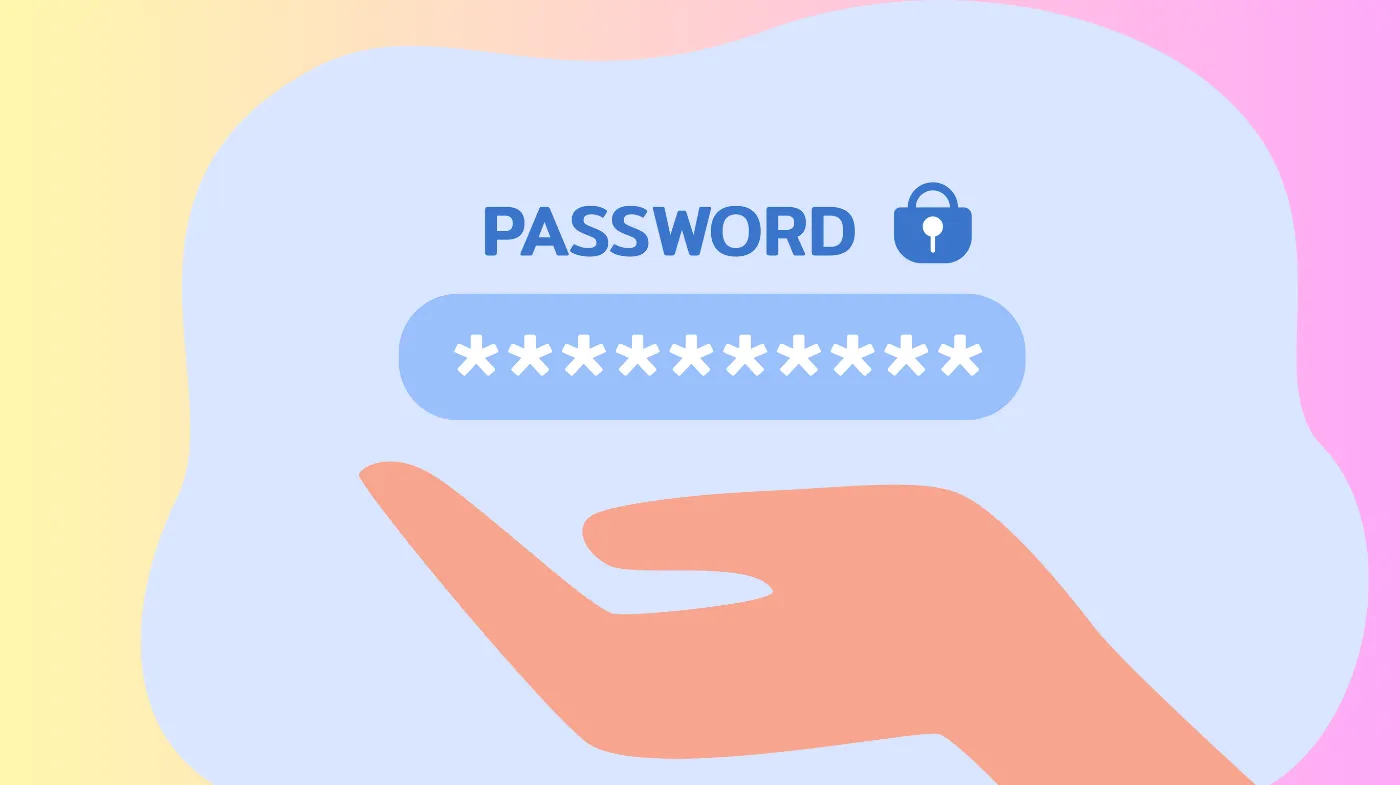
After regaining access, it’s crucial to implement robust password practices to prevent future lockouts.
Password Strength Requirements
Your new Mac password should meet specific criteria for optimal security. Use a combination of uppercase and lowercase letters, numbers, and special characters. Avoid common words, personal information, or predictable patterns that hackers can easily guess.
A strong password generator can help create complex passwords that are difficult to crack. These tools combine random characters to produce unique passwords that meet all security requirements while remaining manageable for daily use.
Avoiding Common Password Mistakes
Many users fall into typical password creation errors that compromise their security. Never use sequential numbers like “123456” or keyboard patterns like “qwerty.” Personal information such as birthdates, names, or addresses should also be avoided.
Another critical mistake is password recycling---using the same password across multiple accounts. If one account gets compromised, all your other accounts become vulnerable. A password strength analyzer can help evaluate your password’s effectiveness and identify potential weaknesses.
Setting Up Password Recovery Options
Prevention is always better than cure when it comes to password security.
Enabling Password Hints
When creating your new password, consider adding a helpful hint that only you would understand. This hint appears after several failed login attempts and can jog your memory without revealing the actual password to others.
Keep hints cryptic but meaningful to you. Avoid obvious references that others might guess, but make them specific enough to trigger your memory when needed.
Two-Factor Authentication Setup
Enable two-factor authentication for your Apple ID to add an extra security layer. This feature requires a verification code from your trusted devices whenever you sign in, making unauthorized access much more difficult.
Configure multiple trusted devices so you always have access to verification codes, even if one device is unavailable.
Password Management Best Practices
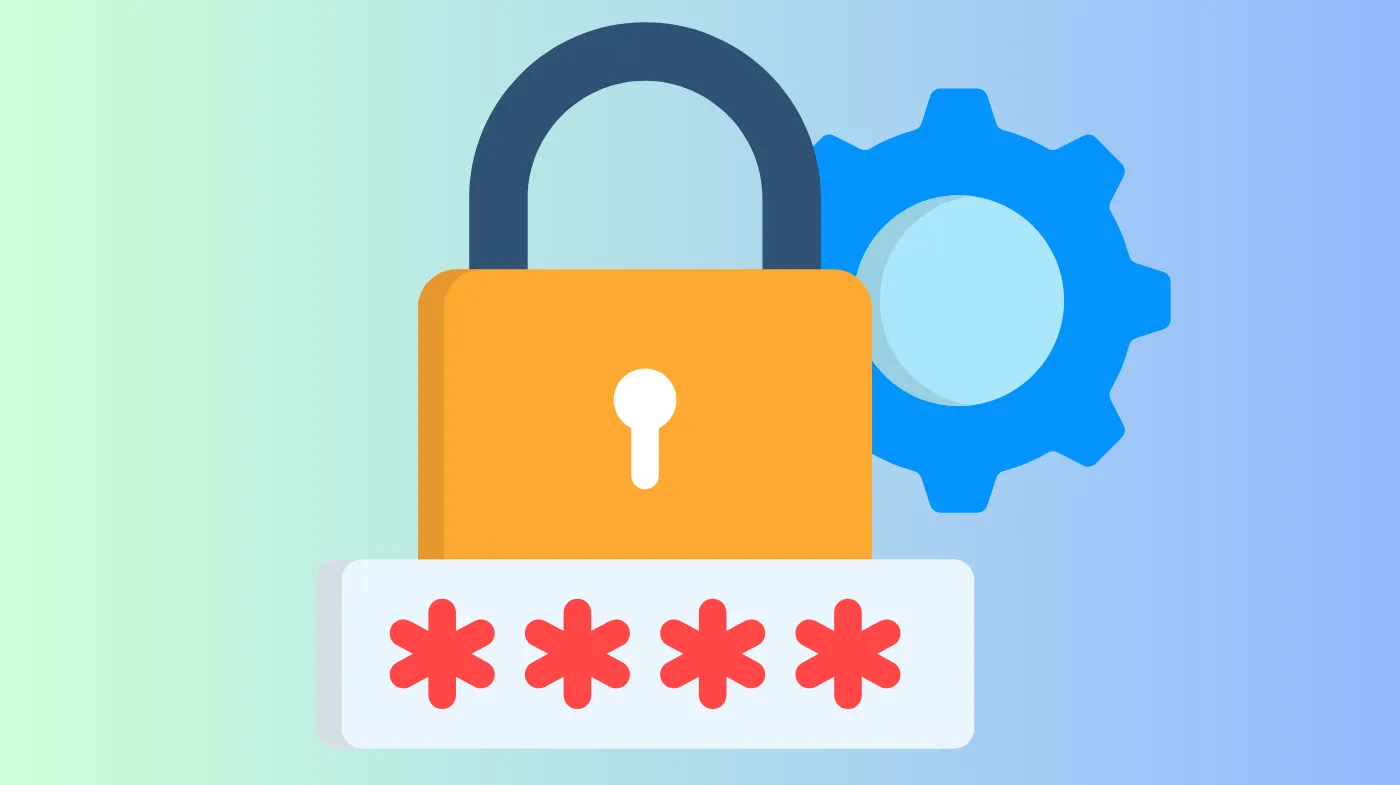
Effective password management goes beyond just creating strong passwords.
Using Password Managers
Consider using a reputable password manager to store and generate unique passwords for all your accounts. These tools encrypt your passwords and can generate complex combinations, including options for a 6-digit password generator for specific requirements.
Password managers eliminate the need to remember multiple complex passwords while ensuring each account has unique credentials.
Regular Password Updates
Establish a routine for updating your passwords periodically. Change your Mac password every 90 days or immediately if you suspect any security breach. Regular updates minimize the risk of unauthorized access.
Document your password changes in a secure location, preferably within your password manager, to maintain a clear record of your security practices.
Troubleshooting Common Issues
Sometimes password reset procedures don’t work as expected, requiring alternative approaches.
When Recovery Mode Fails
If Recovery Mode doesn’t recognize your Mac or the reset password utility won’t launch, try resetting your Mac’s NVRAM or PRAM. Restart your Mac and hold Option + Command + P + R for about 20 seconds before releasing the keys.
This reset can resolve firmware issues that might interfere with the password reset process.
Dealing with FileVault Complications
If you’ve lost your FileVault recovery key and can’t access another admin account, you may need to contact Apple Support. They can guide you through additional verification steps, though this process may take longer.
Always store your FileVault recovery key in a secure, accessible location separate from your Mac to avoid this situation.
Frequently Asked Questions
Will resetting my Mac password delete my files?
No, resetting your Mac password using the methods described above will not delete your files. The password reset process only changes your authentication credentials while preserving all your data, applications, and settings.
Can I reset my password without an Apple ID?
Yes, you can reset your password without an Apple ID using Recovery Mode. Boot into Recovery Mode, access Terminal, and use the resetpassword command to create new credentials without requiring Apple ID verification.
What happens if I forget my FileVault recovery key?
If you forget your FileVault recovery key and don’t have another admin account, you’ll need to contact Apple Support. They may be able to help through additional verification steps, but this process can be time-consuming and isn’t guaranteed.
How often should I change my Mac password?
It’s recommended to change your Mac password every 90 days or immediately if you suspect any security compromise. Regular password updates help maintain optimal security and reduce the risk of unauthorized access.
Take Back Control of Your Mac
Regaining access to your Mac doesn’t have to mean losing your valuable data. By following these proven methods, you can reset your password safely while maintaining complete data integrity.
Remember that strong password practices, including the use of password generators and regular security updates, are your best defense against future lockouts.
Take control of your Mac’s security today and implement these strategies to ensure you never lose access to your important files and applications again.
