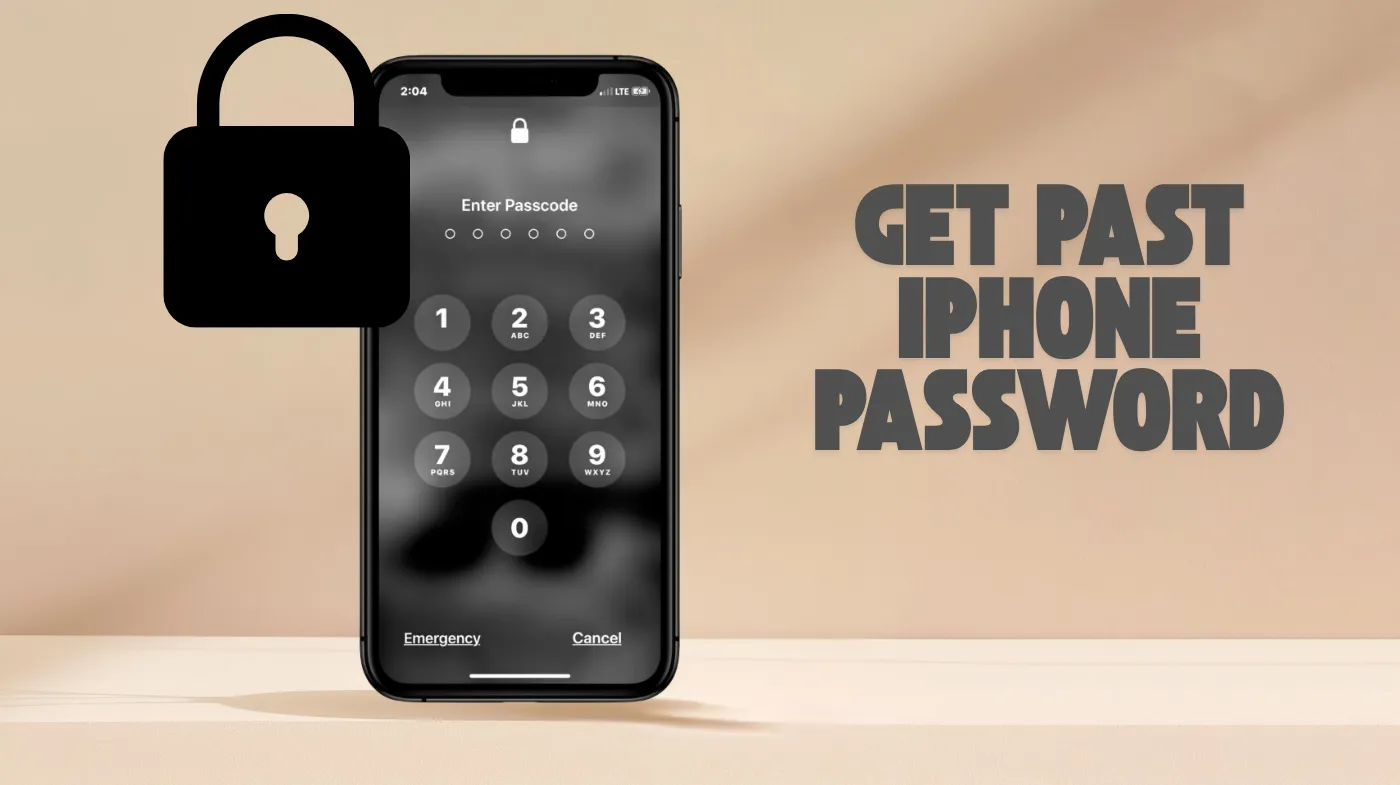
Forgetting your iPhone password can lock you out of your device instantly. But multiple proven solutions exist to regain access quickly. One effective approach uses the built-in Forgot Passcode feature available on iOS 15.2 and later, allowing direct resets from your lock screen.
Another method leverages recovery mode through iTunes or Finder, working even when your device is offline. For remote access, the iCloud Find My feature lets you erase and unlock your iPhone from any browser.
This comprehensive guide reveals these step-by-step techniques, along with critical backup strategies to protect your data and security practices that prevent future lockouts. You’ll master proven methods that restore access while maintaining device security, ensuring you’re never permanently locked out again.
Methods to Get Past iPhone Password
Several approaches can help you regain access to your locked iPhone, each suited to different scenarios and device configurations.
Method 1: Use the Forgot Passcode Option
If your iPhone runs iOS 15.2 or later, you can reset directly from the lock screen. Enter the wrong passcode multiple times until “iPhone Unavailable” appears with a “Forgot Passcode” option at the bottom.
Tap this option and select “Start iPhone Reset” to begin the process. You’ll need to enter your Apple ID password to confirm the reset, which will erase all data and remove the passcode lock.
This method requires Find My iPhone to be enabled and an active internet connection. The device will restore to factory settings, so ensure you have a recent backup available.
Method 2: Reset Using Recovery Mode
Recovery mode works when Find My is disabled or your iPhone is offline. Connect your device to a computer running iTunes (Windows) or Finder (Mac) using a USB cable.
Next, force restart your iPhone using the appropriate button combination for your model. For iPhone 8 and later, quickly press and release the Volume Up button, then Volume Down, then hold the Side button until the recovery screen appears.
For the iPhone 7 series, hold the Sleep/Wake and Volume Down buttons simultaneously. For iPhone 6 and earlier, hold the Sleep/Wake and Home buttons together until the recovery screen appears.
Once in recovery mode, choose “Restore” when prompted by iTunes or Finder. This reinstalls iOS and removes the passcode completely.
Method 3: Enter Your Previous Passcode
iOS 17 and later versions offer a unique feature for recent passcode changes. If you changed your passcode within the last 72 hours, you can use your old passcode to unlock the device.
After multiple failed attempts, tap “Forgot Passcode” and select “Enter Previous Passcode.” This method preserves your data and requires no additional devices or backups.
However, it only functions within the 72-hour window after changing your passcode. Beyond that timeframe, you’ll need to use other recovery methods.
Using iCloud to Unlock Your iPhone
The Find My iPhone feature through iCloud provides a remote solution for password removal.
Accessing iCloud Find My
Visit iCloud.com/find from any web browser and sign in with your Apple ID credentials. Select your locked iPhone from the list of devices associated with your account.
Click the “Erase iPhone” option to remotely wipe the device and remove the passcode. This method requires Find My iPhone to be enabled before the lockout occurs.
The device must also have an internet connection to receive the erase command. Once erased, you can set up the iPhone as new or restore from backup.
Restoring from Backup
After erasing your iPhone, you can restore data from your most recent iCloud or iTunes backup during the setup process. Navigate through the initial setup screens until you reach the “Apps & Data” screen.
Choose “Restore from iCloud Backup” and sign in with your Apple ID. Select the appropriate backup based on date and size to restore your information.
Your contacts, photos, and app data will be restored once the download completes. This process may take several minutes, depending on backup size and internet speed.
Password Security Best Practices
Protecting your iPhone with proper security measures prevents unauthorized access while ensuring you can recover access if needed.
Creating Strong Passwords
Using an online password generator helps create complex combinations that resist guessing attempts. These tools produce random sequences of uppercase letters, lowercase letters, numbers, and special symbols.
A strong password should contain at least 12-16 characters with no predictable patterns or personal information. Avoid using birthdays, names, or common words that hackers can easily guess.
Consider implementing a strong password validator to test your passcode strength before applying it. These validators check against common password dictionaries and calculate how long brute-force attacks would take.
Advanced Authentication Methods
Enable two-factor authentication on your Apple ID to add an extra security layer. This requires a verification code sent to your trusted devices before allowing password changes or device resets.
Two-factor authentication protects against unauthorized access even if someone discovers your passcode. It’s one of the most effective security measures you can implement.
Many strong password generators for cybersecurity recommend using passphrases instead of traditional passwords. A passphrase combines multiple random words with numbers and symbols, creating memorable yet secure credentials.
Third-Party Unlocking Tools
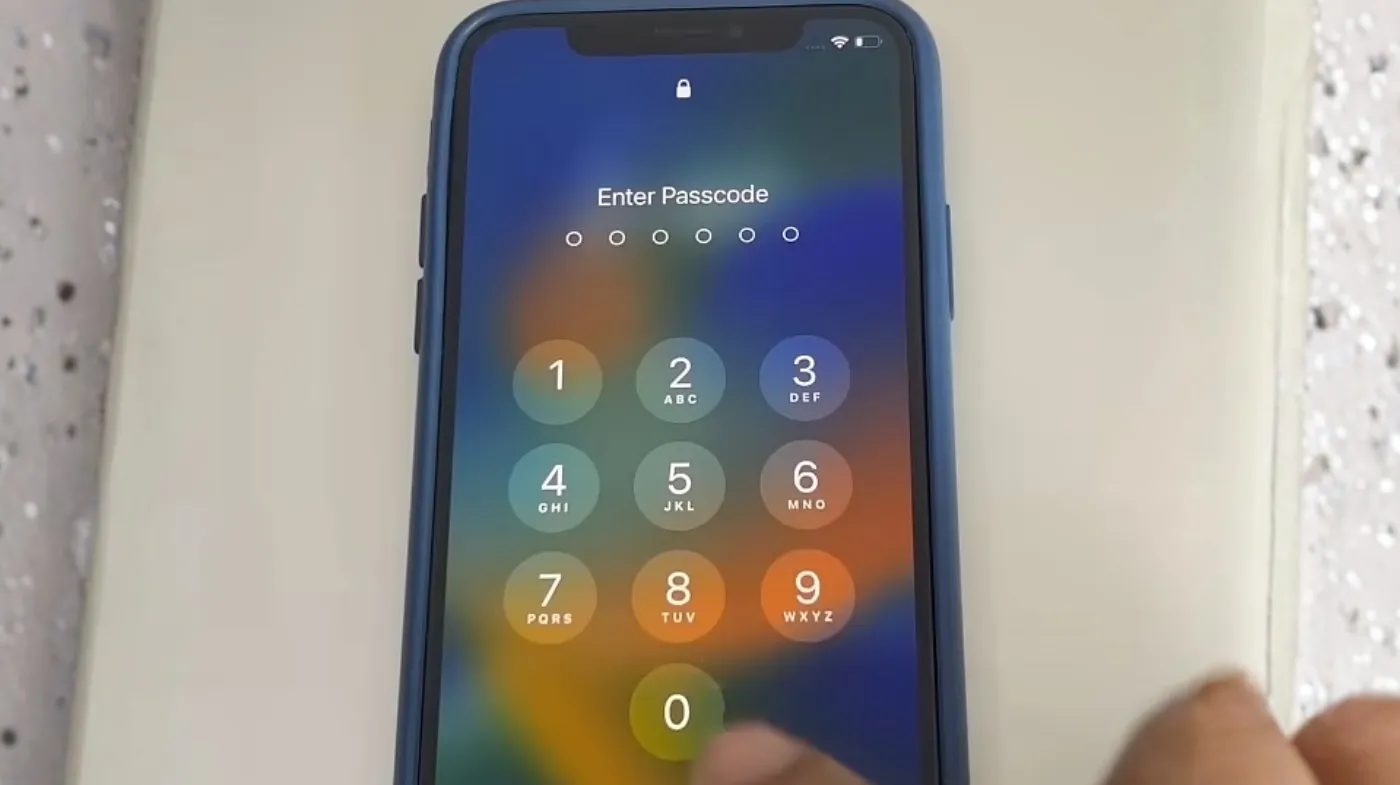
Professional unlocking software offers alternatives when Apple’s native methods aren’t accessible.
How These Tools Work
Third-party unlocking applications guide you through placing your iPhone into DFU (Device Firmware Update) mode. The software then downloads the appropriate firmware package for your specific iPhone model and iOS version.
After verification, the tool removes the passcode while erasing device data. These tools support most iPhone models from iOS 9 through the latest versions.
They typically complete the unlocking process within minutes once firmware downloads finish. The entire procedure is automated and requires minimal technical knowledge.
Considerations Before Using
Most third-party tools require purchasing a license after a trial period. Research the software’s reputation and read user reviews before downloading anything to your computer.
Ensure the tool is compatible with your specific iPhone model and iOS version. Some older tools may not support the latest iOS updates.
All unlocking methods that bypass the passcode will erase your data. Only use third-party tools as a last resort when official Apple methods aren’t viable.
Preventing Future Lockouts
Taking preventive measures ensures you maintain access to your iPhone while keeping it secure.
Regular Backup Practices
Enable automatic iCloud backups by navigating to Settings, then your name, then iCloud, then iCloud Backup and toggling it on. Your iPhone will back up daily when connected to Wi-Fi and charging.
Alternatively, connect to a computer regularly to create local backups through iTunes or Finder. Regular backups ensure you can restore your data after any factory reset.
Keep multiple backup versions when possible. This provides options if a recent backup becomes corrupted or incomplete.
Password Management Tips
Store your passcode in a secure password manager application that encrypts your credentials. Write down your passcode and keep it in a secure physical location separate from your device.
Consider using biometric authentication (Face ID or Touch ID) as your primary unlock method with the passcode as backup. This reduces how often you need to remember and enter the numeric code.
Update your passcode periodically, but avoid changing it so frequently that you forget the current one. When creating a new passcode, use an online password generator to ensure sufficient complexity.
Frequently Asked Questions
Can I unlock my iPhone without losing data?
If you changed your passcode within 72 hours and remember the previous one, iOS 17 and later allow unlocking without data loss. Otherwise, most password bypass methods require factory resetting your device, which erases all data.
Restoring from a recent backup can recover your information after unlocking. Always maintain current backups to minimize data loss risks.
How many passcode attempts do I get before my iPhone locks?
After six failed passcode attempts, your iPhone displays a time delay before allowing another try. After multiple additional failures, the device shows “iPhone Unavailable” with increasing time penalties.
Eventually, you’ll only be able to erase the device to regain access. The exact number of attempts varies by iOS version.
Does erasing my iPhone remove the Apple ID?
Erasing your iPhone removes the passcode but doesn’t remove the Apple ID associated with the device. You’ll still need to enter the Apple ID password during setup after erasing.
This Activation Lock feature prevents unauthorized use even after a factory reset. It’s designed to deter theft and protect your privacy.
Will Apple unlock my iPhone if I forgot the passcode?
Apple cannot unlock your iPhone or bypass the passcode for you due to its security architecture. Apple Support can guide you through the official recovery process.
You’ll need to erase the device yourself using one of the methods outlined in this article. Bring proof of purchase if visiting an Apple Store for assistance.
Secure Your Digital Life
Getting past a forgotten iPhone password requires understanding your available options and choosing the method that fits your situation. Whether you use Apple’s native recovery features, iCloud remote erase, or recovery mode restoration, the process will restore access.
Remember that prevention through regular backups and secure password storage prevents the stress of future lockouts. Implement strong authentication practices and maintain current backups to ensure you never lose important data.
Your iPhone’s security features protect your privacy, but understanding recovery procedures ensures you maintain control of your device. Take proactive steps today to safeguard your digital information.
