
Digital documents need bulletproof protection. Your sensitive PDFs containing financial records, contracts, and confidential data remain vulnerable without proper security measures.
Password protecting a PDF requires mastering multiple methods, including Adobe Acrobat Pro, online encryption tools, Microsoft Word integration, and desktop software solutions.
This comprehensive guide reveals proven methods to password-protect a PDF using industry-leading techniques and cutting-edge encryption standards.
Methods for Password Protecting a PDF
Multiple approaches exist for securing your PDF documents with passwords, each offering distinct advantages depending on your specific needs and technical requirements.
Adobe Acrobat Pro Method
Adobe Acrobat Pro provides the most comprehensive solution for PDF password protection. Open your PDF document in Adobe Acrobat Pro and navigate to the Tools menu. Select Protect a PDF and choose Protect with Password from the available options.
The software offers two distinct password types: Document Open Password restricts file access entirely, while Permissions Password limits specific actions like editing, printing, or copying. Enter your chosen password and confirm it in the verification field. Adobe automatically evaluates password strength using industry standards, indicating whether your password is weak, medium, or strong.
Online PDF Protection Tools
Several reputable online platforms offer free PDF password protection without requiring software installation. ILovePDF, SmallPDF, and PDF2GO represent the most trusted options for secure document protection.
Simply upload your PDF file to your chosen platform and enter your desired password. These tools utilize SSL encryption during file transfer, ensuring your document remains secure throughout the transfer process. Most online tools automatically delete uploaded files within hours, maintaining privacy and security.
The process typically involves selecting your PDF file, entering a strong password twice for confirmation, clicking the protect button, and downloading the secured document. These platforms work across all browsers and operating systems without compatibility issues.
Microsoft Word PDF Protection
Microsoft Word offers a built-in method for creating password-protected PDFs directly from your documents. Open your document in Word and select File, followed by Export or Save As.
Choose Create PDF/XPS and click the Options button before finalizing the export. Select Encrypt the document with a password and enter your chosen password twice for verification. This method creates a password-protected PDF while maintaining the original document formatting.
Desktop PDF Software Solutions
Specialized PDF editors like UPDF, Foxit PDF Editor, and PDFgear provide robust password protection features. These applications typically offer more advanced security options than online alternatives.
Launch your chosen PDF editor and open the target document. Navigate to the Security or Protect menu and select password protection options. Most desktop applications allow you to set both access passwords and permission-based restrictions simultaneously.
Understanding PDF Encryption Standards
Modern PDF password protection relies on Advanced Encryption Standard (AES) technology to secure your documents effectively.
AES Encryption Levels
AES encryption comes in three primary key lengths: 128-bit, 192-bit, and 256-bit. The 256-bit AES encryption represents the strongest available protection, offering virtually unbreakable security for sensitive documents.
PDF applications typically default to AES-128 encryption, which provides excellent security for most business and personal use cases. However, highly sensitive documents benefit from AES-256 encryption, which uses longer encryption keys and provides enhanced protection against advanced threats.
The encryption process divides PDF content into fixed 128-bit blocks, with each block encrypted sequentially using cipher block chaining mode. This methodology ensures that identical content produces different encrypted outputs, preventing pattern recognition attacks.
Password-Based vs Certificate-Based Security
Password-based encryption remains the most common PDF protection method, requiring users to enter a specific password for document access. This approach works well for individual users and small teams sharing documents.
Certificate-based encryption offers enhanced security by using digital certificates for user authentication. This method proves particularly valuable in corporate environments where document access requires verification of user identity beyond simple password entry.
Creating Strong PDF Passwords
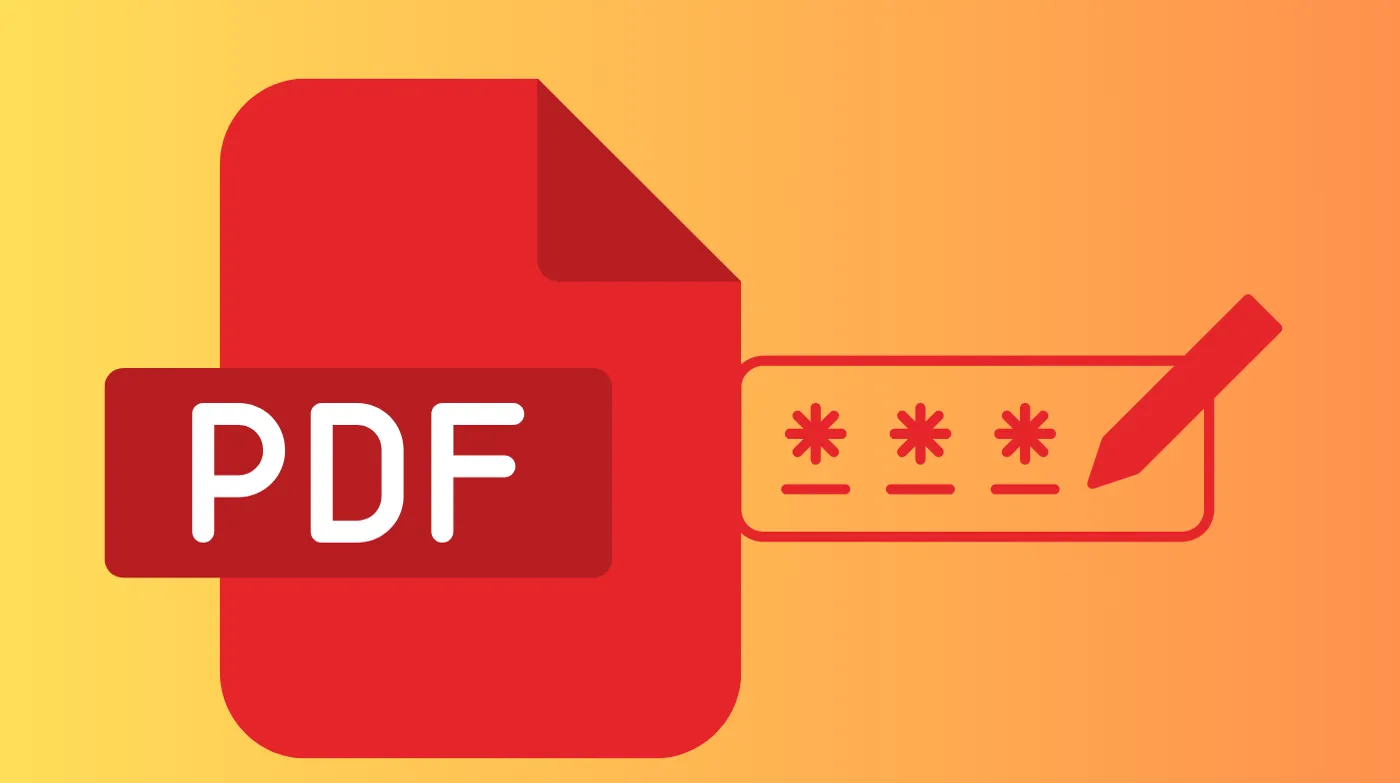
Password strength directly impacts your PDF’s security effectiveness, making proper password creation essential for document protection.
Password Strength Requirements
Strong passwords should contain at least 12-16 characters, combining uppercase letters, lowercase letters, numbers, and special symbols. Avoid using dictionary words, personal information, or predictable patterns that hackers can easily guess.
Consider using a strong password-generating tool to create random, complex passwords that meet current security standards. These tools produce passwords with optimal entropy, making them resistant to both brute-force and dictionary attacks.
Password complexity should increase based on document sensitivity. Financial records, legal contracts, and confidential business documents require longer, more complex passwords than general-purpose files.
Password Security Best Practices
Never reuse passwords across multiple PDF documents or other accounts. Each protected document should have a unique password to prevent security breaches from affecting multiple files.
Utilize a password robustness evaluator to assess your password strength before applying it to important documents. These tools analyze password complexity, check against known compromised passwords, and provide recommendations for improvement.
Store PDF passwords securely using reputable password managers rather than writing them down or storing them in unsecured locations. Password managers encrypt your passwords and provide secure access across devices.
Advanced PDF Security Features
Beyond basic password protection, modern PDF tools offer sophisticated security features for comprehensive document protection.
Permission-Based Restrictions
Document permissions allow you to control specific actions users can perform, even after entering the correct password. Common restrictions include preventing printing, copying text, editing content, or adding comments.
These restrictions prove particularly valuable for sharing documents with external parties while maintaining control over how recipients use your content. Legal documents, proprietary information, and copyrighted materials benefit significantly from permission-based protection.
Most PDF editors allow you to set different permission levels for different user groups, creating flexible access control systems for various document sharing scenarios.
Digital Rights Management Integration
Digital Rights Management (DRM) systems provide enterprise-level PDF protection by controlling document access, usage, and distribution. DRM solutions track document usage, set expiration dates, and revoke access remotely.
DRM-protected PDFs can include visible or invisible watermarks identifying document ownership and discouraging unauthorized sharing. These features prove essential for intellectual property protection and compliance requirements.
Security Considerations and Limitations
Understanding PDF password protection limitations helps you make informed decisions about document security strategies.
Potential Security Vulnerabilities
Password-protected PDFs remain vulnerable to certain attack methods, including brute-force attacks against weak passwords and social engineering attempts to obtain passwords directly from users.
Older PDF encryption standards, particularly 40-bit and 128-bit RC4 encryption, offer reduced security compared to modern AES encryption. Always verify that your PDF protection tool uses current encryption standards.
Metadata within PDF files can leak sensitive information even when the document content remains encrypted. Remove or encrypt metadata before sharing protected documents.
Best Practices for PDF Security
Implement a lifecycle approach to PDF security by considering protection needs from document creation through final disposal. Secure creation, storage, sharing, and deletion practices enhance overall document security.
Regularly update PDF software and security tools to address newly discovered vulnerabilities. Outdated software versions may contain security flaws that compromise document protection.
Consider using multiple security layers, including encryption, access controls, secure sharing methods, and metadata removal, to create comprehensive protection systems.
Frequently Asked Questions
Can Password-Protected PDFs Be Cracked?
Password-protected PDFs using modern AES-256 encryption with strong passwords remain extremely difficult to crack using current technology. However, PDFs protected with weak passwords or outdated encryption standards face higher vulnerability risks.
What Happens If I Forget My PDF Password?
Forgotten PDF passwords typically cannot be recovered through legitimate means, as this would compromise the encryption’s security purpose. Password recovery tools exist, but may violate terms of service or legal agreements.
Do Online PDF Protection Tools Store My Documents?
Reputable online PDF protection services use SSL encryption for file transfers and automatically delete uploaded documents within hours. However, always review privacy policies before using online tools for sensitive documents.
Can I Remove Password Protection From My Own PDFs?
You can remove password protection from PDFs you own by opening the document with the original password and using your PDF editor’s security settings to disable protection. This process requires knowing the current password.
Secure Your Documents Today
Password-protecting PDFs represents a fundamental security practice for anyone handling sensitive digital documents. The methods outlined in this guide provide comprehensive options ranging from simple online tools to advanced enterprise solutions.
Strong passwords combined with modern AES encryption create robust barriers against unauthorized access, while additional features like permission controls and metadata removal enhance overall document security.
Choose the protection method that aligns with your security requirements, always prioritizing strong passwords and current encryption standards to keep your valuable information safe from potential threats.
