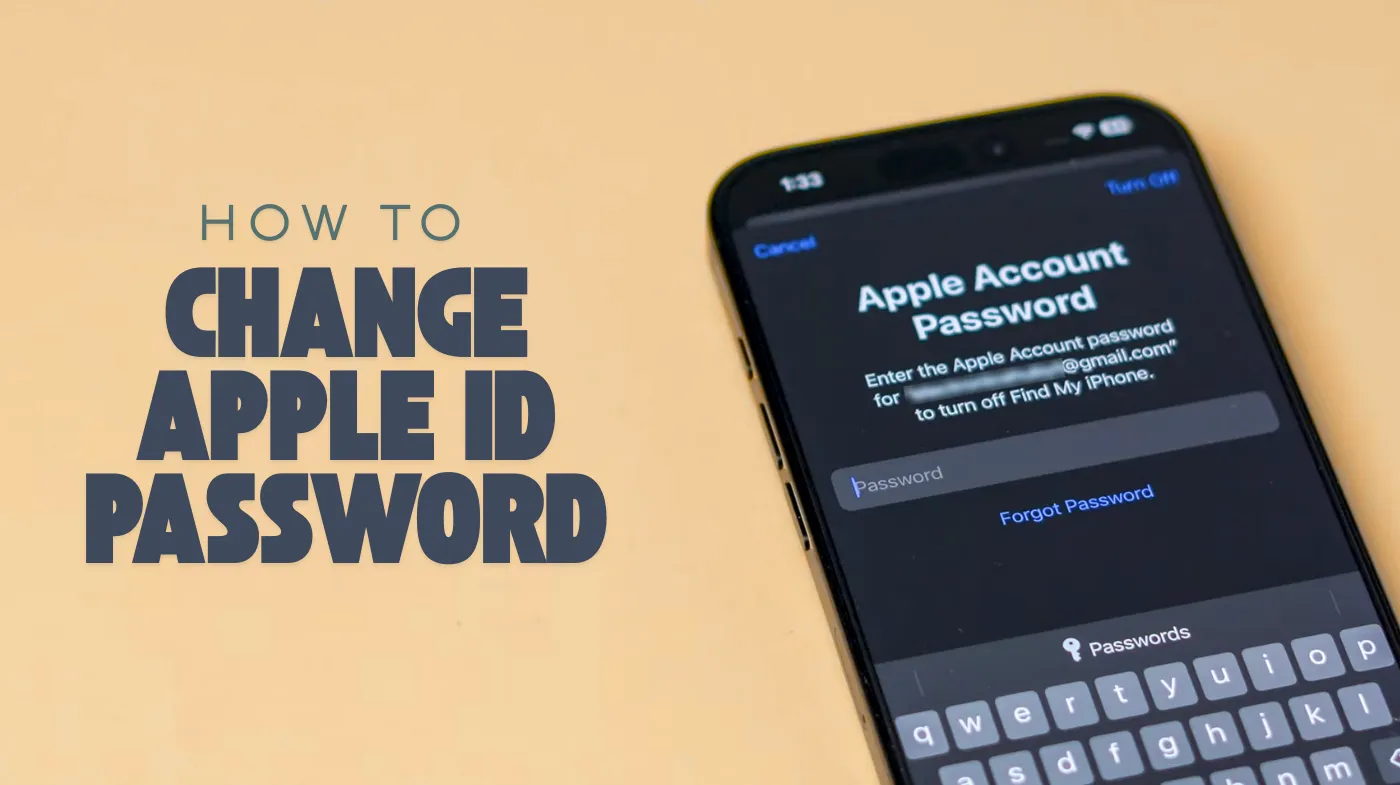
Changing your Apple ID password is essential for maintaining account security and protecting your personal data across all Apple devices. With cyber threats increasing daily, updating your password regularly ensures your iCloud, App Store, and device information remains safe from unauthorized access. Your Apple ID serves as the gateway to your entire Apple ecosystem, making password security crucial.
Whether you’ve forgotten your current password, suspect unauthorized access, or simply want to strengthen your account protection, this comprehensive guide will walk you through every step of the password change process while highlighting best security practices.
Why Should You Change Your Apple ID Password Regularly?
Regular password updates protect your valuable digital assets and personal information stored across Apple’s services. Your Apple ID connects to sensitive data, including photos, contacts, financial information, and app purchases.
Many users fall victim to common mistakes people make when managing their passwords, such as reusing the same password across multiple accounts or choosing easily guessable combinations.
When to Change Your Apple ID Password?
Change your password immediately if you notice suspicious account activity, receive unexpected security alerts, or believe your account may be compromised. Other indicators include unfamiliar purchases in your account history or unauthorized device access notifications.
Benefits of Regular Password Updates
Regular updates ensure your account remains secure against emerging threats. Fresh passwords reduce the likelihood of successful brute force attacks and protect against data breaches affecting other services where you might have used similar credentials.
How to Change Apple ID Password on iPhone and iPad?
Your iOS device provides the most convenient method for updating your Apple ID password directly through the Settings app. This process works seamlessly across all compatible iPhone and iPad models.
Navigate to Settings > Sign-In & Security > Change Password to begin the process. You’ll need to enter your device passcode before proceeding, adding an extra layer of security to prevent unauthorized password changes.
Step-by-Step Process for iOS Devices
Open the Settings app and tap your name at the top of the screen. Select “Sign-In & Security” from the menu options, then tap “Change Password”. Enter your device passcode when prompted.
Type your current Apple ID password, then create a new password following Apple’s security requirements. Your new password must contain at least eight characters with a mix of uppercase letters, lowercase letters, and numbers.
Using Touch ID or Face ID for Verification
Modern iOS devices allow biometric verification during the password change process. This feature streamlines authentication while maintaining security standards, making the process faster and more user-friendly.
Confirming Your New Password
After entering your new password twice for confirmation, tap “Change” to finalize the update. iOS will automatically sign you out of other devices and services, requiring you to sign back in with your new credentials.
Changing Apple ID Password Through Web Browser
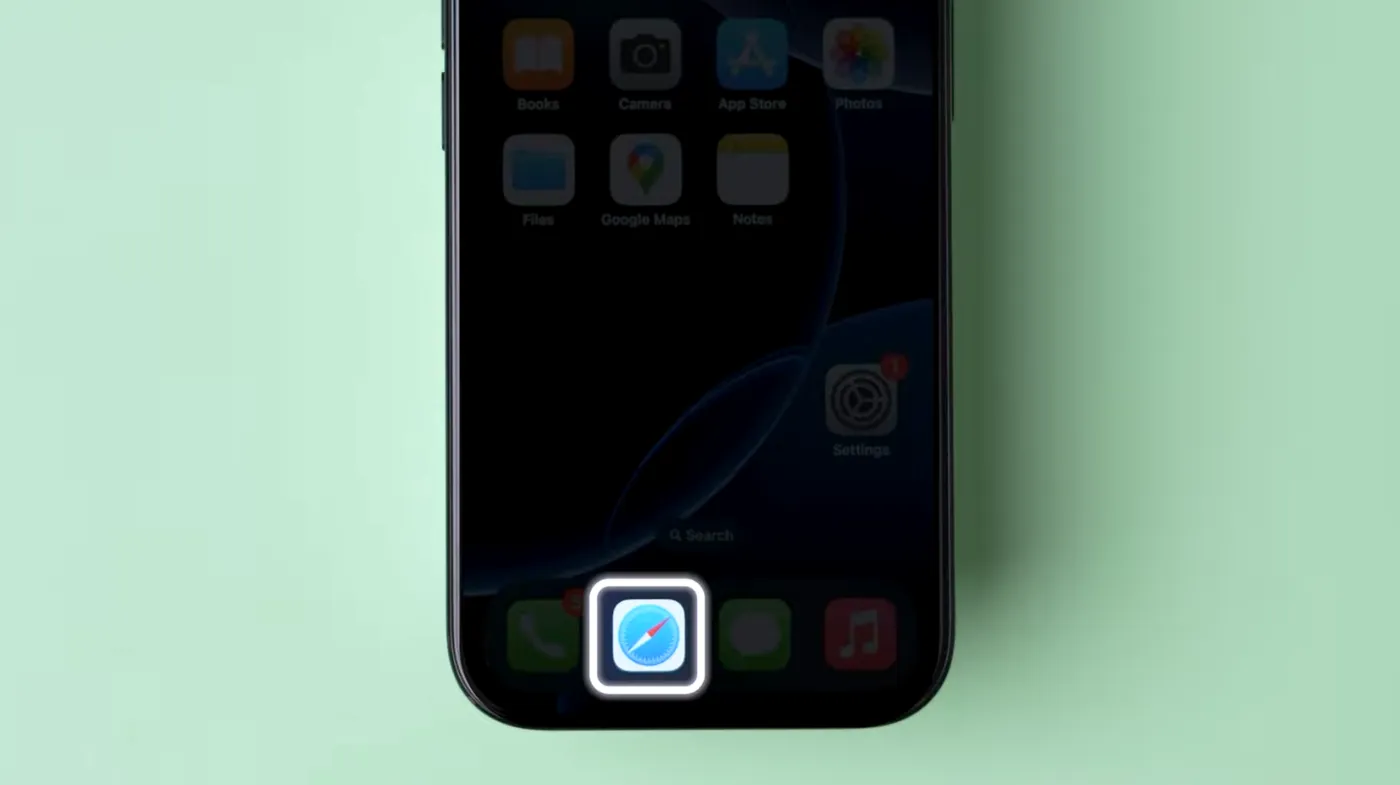
Visit the Apple ID account page and sign in with your current credentials. Navigate to the Security section and click “Change Password” to begin the update process.
Accessing Your Apple ID Account Online
Open your preferred web browser and go to the official Apple ID website. Click “Sign In” and enter your current Apple ID email and password. Complete any two-factor authentication steps if enabled on your account.
Security Section Navigation
Once logged in, scroll down to the Security section on your account page. This area contains all password and security-related settings for your Apple ID account.
Completing the Password Change
Click “Change Password” and enter your current password when prompted. Create a strong new password meeting Apple’s requirements, then confirm it by typing it again. Click “Change Password” to save your updates.
Creating a Strong and Secure New Password
Password strength directly impacts your account security and resistance to unauthorized access attempts. A robust password combines length, complexity, and uniqueness to create an impenetrable barrier against cyber threats.
Consider using a strong password generator to create a truly random and secure password. These tools eliminate human bias in password creation and ensure maximum security through algorithmic randomness.
Password Complexity Requirements
Apple requires passwords to contain at least eight characters with both letters and numbers. However, exceeding these minimum requirements significantly enhances your account security and protection against brute force attacks.
Using Password Managers for Security
Password managers offer the most secure approach to password creation and storage. These tools generate unique, complex passwords for each account while eliminating the need to memorize multiple credentials.
The Suggest a PIN on iPhone feature automatically creates strong passwords and stores them securely in your device’s keychain, streamlining both security and convenience.
Avoiding Common Password Mistakes
Never reuse your Apple ID password for other accounts, as this creates a single point of failure across your digital presence. Avoid using personal information like birthdays, names, or addresses that others might easily guess or discover through social media.
Security Best Practices After Changing Your Password
Updating your password is just the first step in comprehensive account security. Implementing additional protective measures ensures your Apple ID remains secure against sophisticated attack methods and unauthorized access attempts.
Following best practices for password management helps maintain long-term account security and prevents future security incidents.
Enabling Two-Factor Authentication
Two-factor authentication provides essential protection beyond password security alone. Navigate to the Security section of your Apple ID account and enable this feature to receive verification codes on trusted devices during login attempts.
Updating Security Questions
Review and update your security questions after changing your password. Choose questions with answers that others cannot easily guess or discover through social engineering or public information research.
Managing Trusted Devices
Regularly review your list of trusted devices and remove any that you no longer own or recognize. This prevents potential security risks from lost or stolen devices that might still have access to your account.
Monitoring Account Activity
Check your Apple ID account activity regularly for any suspicious or unauthorized access attempts. Apple provides detailed logs of sign-in activity and device access that help identify potential security threats.
Troubleshooting Common Password Change Issues
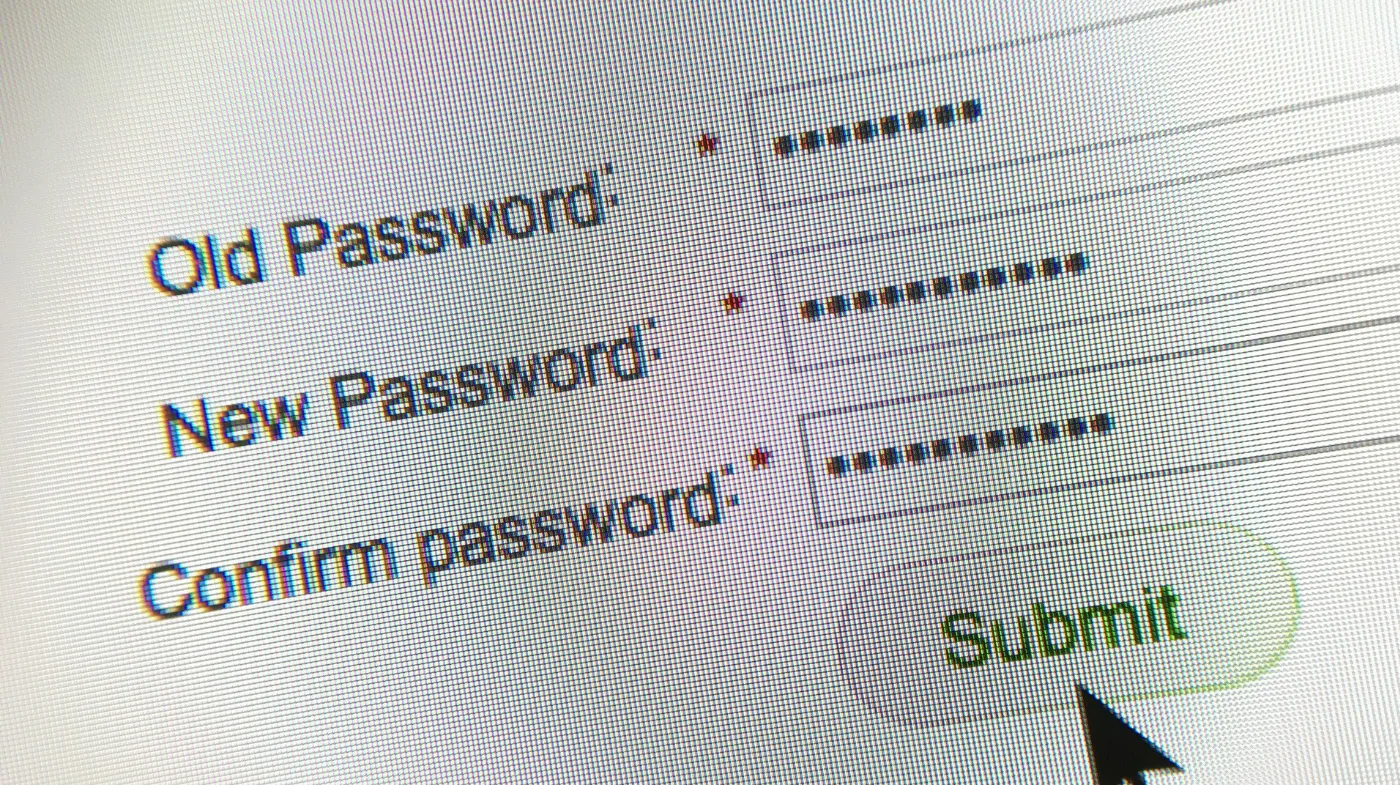
Password change problems can occur due to various technical or user-related factors. Understanding common issues and their solutions helps ensure a smooth password update process without compromising account security.
Forgotten Current Password Issues
If you’ve forgotten your current Apple ID password, use the account recovery process instead of attempting to change it directly. Visit the Apple ID website and click “Forgot Apple ID or password” to begin recovery.
Two-Factor Authentication Problems
Ensure your trusted devices are nearby and functioning properly before attempting password changes. If you cannot access verification codes, use account recovery options or contact Apple Support for assistance.
Browser Compatibility Issues
Use updated browsers when changing your password through the web interface. Clear your browser cache and cookies if you experience loading problems or authentication errors during the process.
Network Connection Problems
Stable internet connectivity is essential for successful password changes. Switch to a different network or restart your router if you encounter connection timeouts or loading failures.
Frequently Asked Questions
How often should I change my Apple ID password?
Change your Apple ID password every 3-6 months or immediately if you suspect unauthorized access. Regular updates significantly reduce security risks and protect against evolving cyber threats. Monitor your account activity regularly and update passwords after any security incidents or suspicious activity notifications.
Can I use the same password for my Apple ID and other accounts?
Never reuse your Apple ID password for other accounts, as this creates serious security vulnerabilities. Each account should have a unique, strong password to prevent credential stuffing attacks. Using random password generators for essential cybersecurity ensures each password is unique and secure.
Securing Your Digital Future: Final Thoughts
Changing your Apple ID password represents a crucial step in maintaining robust digital security across your Apple ecosystem. By following these comprehensive guidelines and implementing additional security measures, you create multiple layers of protection against unauthorized access and cyber threats.
Remember that password security extends beyond the initial change process. Regular monitoring, two-factor authentication, and strong password practices ensure long-term account protection. Stay vigilant about security notifications and update your credentials whenever you suspect potential compromises.
Your digital security investment today prevents costly data breaches and identity theft incidents tomorrow. Take action now to secure your Apple ID and protect your valuable digital assets across all connected devices and services.
