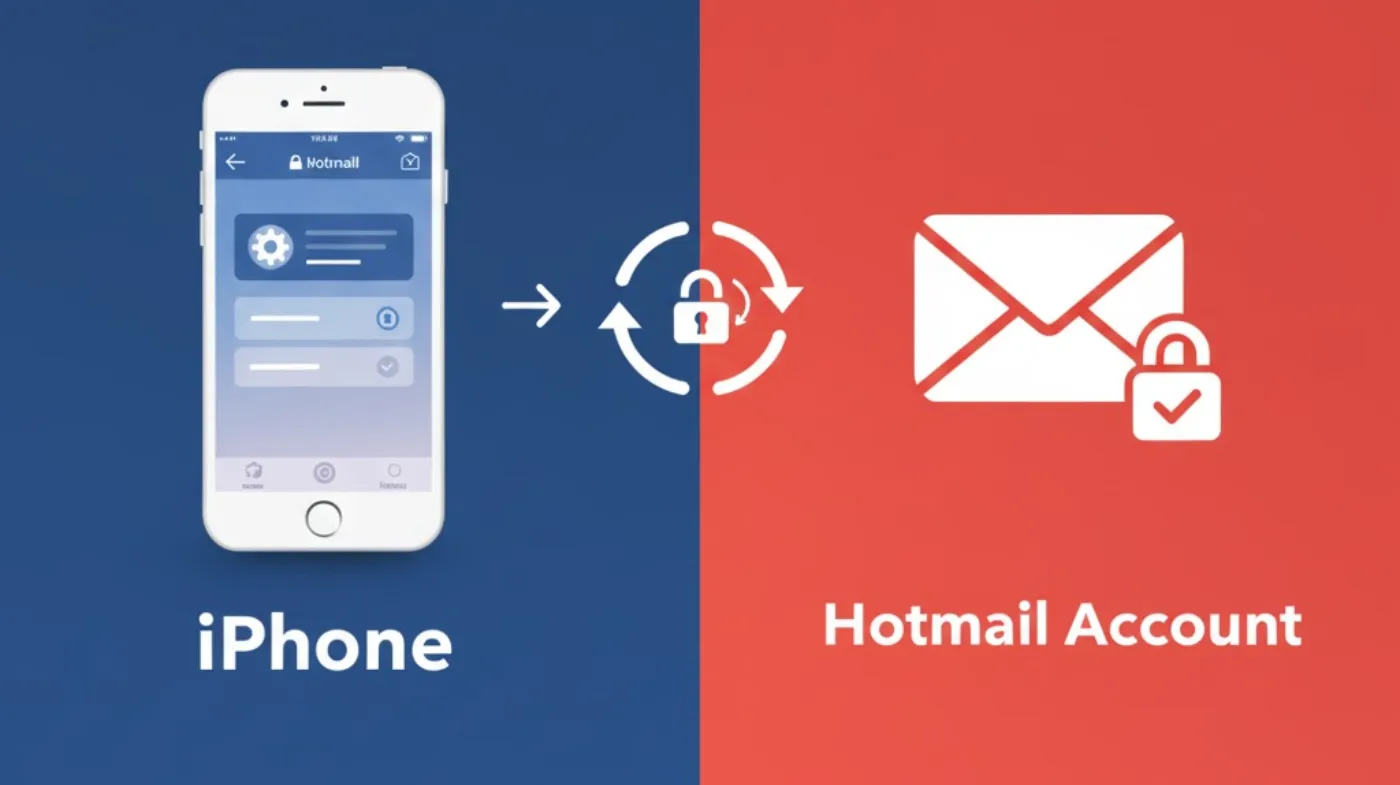
Your Hotmail account security hangs in the balance every day, and changing your password from your iPhone shouldn’t be a mystery. With cyber threats escalating and email breaches becoming commonplace, knowing how to quickly update your credentials on mobile devices is essential.
This comprehensive guide reveals three proven methods to change your Hotmail password directly from your iPhone, whether through the Outlook app, Safari browser, or alternative recovery options. You’ll discover step-by-step instructions, troubleshooting solutions for common roadblocks.
We’ll also expose the biggest password mistakes people make and show you how to avoid them. By the end, you’ll have bulletproof knowledge to protect your email account and maintain seamless access across all your devices.
Changing Hotmail Password Through Outlook App
Ready to secure your Hotmail account? Follow these simple steps in the Outlook app to update your password quickly and maintain robust email security on your iPhone.
Download and Open the Outlook App
First, ensure you have the Microsoft Outlook app installed from the App Store. Open the app and sign in to your Hotmail account if you haven’t already. The app interface is user-friendly and designed specifically for mobile users.
Navigate to your account settings by tapping your profile picture in the top-left corner. This opens the main menu, where you’ll find various account management options.
Access Account Settings
Tap on the gear icon or “Settings” option at the bottom of the menu. This takes you to the comprehensive settings panel where you can manage multiple aspects of your account.
Look for “Account Settings” or “Manage Account” option. These settings allow you to modify password, security preferences, and other critical account details directly from your iPhone.
Navigate to Security Options
Within account settings, locate the “Security” or “Password & Security” section. This area contains all password-related functions and security management tools. Tap on “Change Password” to begin the password modification process. You’ll be prompted to enter your current password for verification purposes.
Complete Password Change Process
Enter your current password when prompted, then create a new strong password. Consider using an online password generator to create a complex, secure password that meets Microsoft’s security requirements.
Confirm your new password by typing it again in the verification field. The system will validate your new password against security criteria before accepting the change.
Using the Safari Browser Method
When the Outlook app isn’t available or you prefer web access, the Safari browser offers complete functionality for password changes.
Open the Microsoft Account Website
Launch Safari and navigate to account.microsoft.com. This is the official Microsoft account management portal that handles all Hotmail-related security functions.
Sign in using your current Hotmail credentials. Ensure you’re using a secure internet connection, preferably Wi-Fi, to protect your login information during the process.
Navigate to Security Dashboard
Once logged in, locate the “Security” tab in the main navigation menu. This section contains comprehensive tools for managing your account’s security settings and password policies.
The security dashboard provides an overview of recent account activity, security alerts, and password strength indicators to help you maintain optimal account protection.
Access Password Change Feature
Click on “Password Security” or “Change Password” within the security section. You’ll see options for password modification along with security recommendations.
Microsoft may prompt you to verify your identity through two-factor authentication if enabled on your account, adding an extra security layer to the password change process.
Create and Confirm New Password
Enter your current password, then create a new password using strong security practices. A strength Password Checker can help ensure your new password meets security standards.
The system will evaluate your password strength in real-time, providing feedback on complexity requirements and suggesting improvements if necessary.
Alternative Methods and Backup Options
Various alternative methods exist for situations where primary methods aren’t accessible or suitable for your specific circumstances.
Using Password Reset Email
If you’ve forgotten your current password, initiate the password reset process through the “Forgot Password” link on the sign-in page.
Microsoft will send a verification code to your recovery email or phone number. This method bypasses the need for your current password while maintaining security protocols.
Third-Party Password Managers
Password management apps like 1Password or LastPass can streamline the password change process while generating and managing Hotmail passwords securely. These tools often integrate with Safari and can automatically fill in new passwords, reducing the risk of typing errors during the change process.
Recovery Through Microsoft Support
In extreme cases where other methods fail, Microsoft Support can assist with account recovery and password reset procedures. This method requires identity verification through multiple channels and may take several business days to complete the process.
Security Best Practices for Password Management

Proper password management extends beyond simply changing your password — it involves comprehensive security strategies.
Creating Strong Password Guidelines
Use a combination of uppercase and lowercase letters, numbers, and special characters. Avoid common words, personal information, or predictable patterns that hackers can easily guess.
Consider using a passphrase approach, combining unrelated words with numbers and symbols. This method creates memorable yet secure passwords that resist brute-force attacks.
Avoiding Common Password Mistakes
Many users make critical mistakes may people make when creating passwords, such as using the same password across multiple accounts or choosing easily guessable combinations.
Avoid using personal information like birthdays, names, or addresses. These details are often publicly available and provide easy targets for social engineering attacks.
Implementing Two-Factor Authentication
Enable two-factor authentication on your Hotmail account for additional security layers. This feature requires a secondary verification method beyond just your password.
Use authenticator apps rather than SMS when possible, as they provide better security against SIM-swapping attacks and are more reliable for account protection.
Regular Password Updates
Change your password regularly, ideally every 3-6 months, or immediately if you suspect any security compromise. Regular updates minimize the impact of potential data breaches. Monitor your account for suspicious activity and set up security alerts to notify you of unusual login attempts or account changes.
Troubleshooting Common Issues
Password change processes sometimes encounter technical difficulties or user errors that require specific troubleshooting approaches.
App-Related Problems
If the Outlook app crashes or freezes during password change, force close the app and restart it. Clear the app cache if problems persist. Update the Outlook app to the latest version through the App Store, as older versions may have compatibility issues with current security protocols.
Browser Compatibility Issues
Safari may occasionally have display problems with Microsoft’s account pages. Try refreshing the page or clearing browser cache and cookies. Consider using the Chrome browser to suggest a strong Password as an alternative if Safari continues experiencing difficulties with the password change interface.
Network Connection Problems
Ensure you have a stable internet connection before beginning the password change process. Weak connections can cause timeouts or incomplete transactions. Switch between Wi-Fi and cellular data if one connection type is unreliable. Complete the entire process using the same network to avoid session interruptions.
Account Verification Delays
Microsoft’s verification systems sometimes experience delays in sending confirmation codes. Wait 5-10 minutes before requesting a new verification code. Check your spam folder for verification emails, as they may be filtered incorrectly by email providers or your iPhone’s built-in spam detection.
Frequently Asked Questions
Can I use the same password for multiple accounts?
Never use the same password across multiple accounts. Each account should have a unique, strong password to prevent cascade failures if one account becomes compromised. Use a password manager to handle multiple unique passwords efficiently.
What happens to my emails when I change my password?
Changing your password doesn’t affect your stored emails or account data. However, you’ll need to update the password on all devices and email clients accessing your Hotmail account to maintain uninterrupted service.
Why can’t I change my password through the iPhone Mail app?
The native iPhone Mail app doesn’t provide password change functionality for security reasons. You must use the official Outlook app or access Microsoft’s account management website through Safari to modify your password securely.
Protect Your Hotmail: iPhone Password Changing Guide
Successfully changing your Hotmail password from your iPhone represents just one step in comprehensive digital security management. By following the methods outlined in this guide, you’ve taken proactive measures to protect your email communications and personal information.
Remember that password security requires ongoing attention, regular updates, strong password creation, and vigilant monitoring of account activity form the foundation of robust digital protection. Stay informed about evolving security threats and continue implementing best practices to maintain your account’s integrity and your personal data’s safety.
