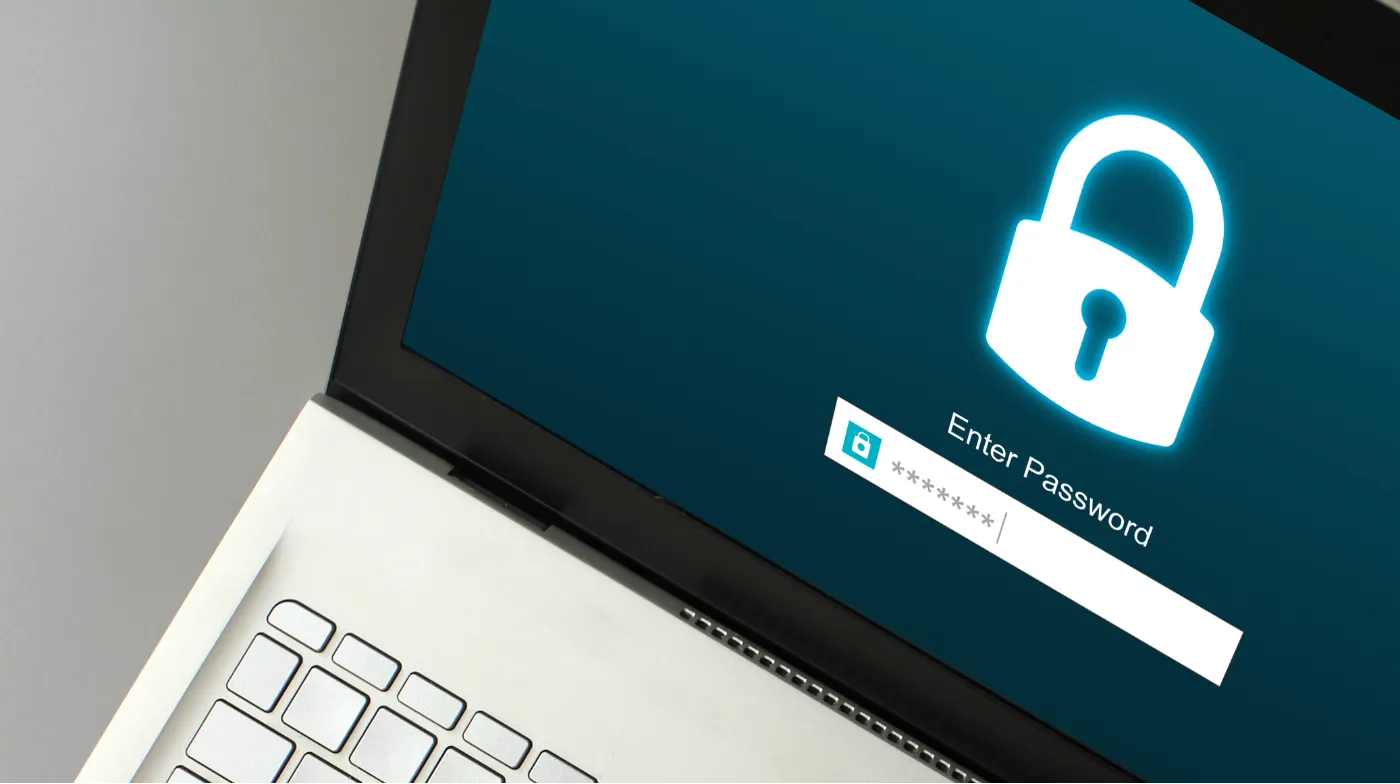
Your PC security hangs by a thread when your lock screen password remains unchanged for months. A compromised password grants instant access to your personal files, banking information, and sensitive data.
This comprehensive guide reveals three proven methods for changing your PC lock screen password: the intuitive Settings app approach, traditional Control Panel technique, and lightning-fast keyboard shortcuts.
You’ll discover how to navigate Windows 10 and 11 differences, troubleshoot common password change failures, and implement bulletproof security practices.
Master the art of creating unbreakable passwords that protect against modern cyber threats while avoiding the mistakes that leave millions vulnerable. Transform your digital fortress today with these expert-tested strategies.
Methods to Change Your PC Lock Screen Password
Changing your PC lock screen password depends on whether you’re using a local account or a Microsoft account. The process varies slightly between Windows 10 and Windows 11, but both versions offer multiple pathways to update your credentials.
For Windows 11 users, the most straightforward approach involves accessing the Settings app directly. Windows 10 users have similar options with some interface differences.
Method 1: Using Windows Settings App
The Settings app provides the most user-friendly interface for password changes. This method works seamlessly across all Windows versions.
Step 1: Click the Start button and select the gear icon (Settings) from the menu.
Step 2: Navigate to the Accounts section within the Settings window.
Step 3: Select Sign-in options from the left sidebar menu.
Step 4: Locate the Password section and click Change. If you don’t see this option immediately, you may need to scroll down or check additional settings.
Step 5: Enter your current password when prompted, then click Next.
Step 6: Type your new password twice for confirmation, add a password hint if desired, then click Next and Finish.
Method 2: Control Panel Approach
Control Panel remains a reliable alternative for users who prefer traditional Windows interfaces or encounter issues with the Settings app.
Step 1: Open Control Panel by searching for it in the Start menu or using the Run dialog (Windows + R, then type “control”).
Step 2: Change the view to Small icons if you see categories instead of individual control panels.
Step 3: Click on User Accounts and then select Manage another account.
Step 4: Choose your user account and click Change the password.
Step 5: Enter your current password, type your new password twice, add a password hint, and click Change password.
Method 3: Keyboard Shortcut Method
The Ctrl + Alt + Delete combination provides quick access to password change options, especially useful for local accounts.
Step 1: Press Ctrl + Alt + Delete simultaneously to open the security screen.
Step 2: Click Change a password from the available options.
Step 3: Type your old password followed by your new password as indicated.
Step 4: Enter the new password again to confirm it, then press Enter.
Changing PIN Instead of Password
Many users prefer PIN authentication over traditional passwords. Windows Hello PIN offers enhanced security and convenience.
Modern Windows systems often default to PIN-based authentication. If you see PIN options instead of password settings, you’re likely using Windows Hello authentication.
Step 1: Go to Settings > Accounts > Sign-in options.
Step 2: Select PIN (Windows Hello) and click Change PIN.
Step 3: Enter your current PIN for verification.
Step 4: Input your new PIN twice and click OK.
Remember that changing your PIN affects only your local sign-in experience, not your Microsoft account password.
Microsoft Account vs Local Account Differences
Understanding your account type determines which password change method applies to your situation.
Microsoft Account users must change passwords through Microsoft’s online portal or the Settings app. Local account users can modify passwords directly through Windows without internet connectivity.
Microsoft Account Password Changes
Microsoft accounts sync across multiple devices and services. Password changes affect your entire Microsoft ecosystem.
Navigate to Microsoft account security settings online or use the Settings app method described earlier. Changes may take several minutes to propagate across all connected devices.
Local Account Password Management
Local accounts exist only on your specific PC. These passwords don’t sync with other devices or online services.
Use any of the three methods described above for local account password changes. The Control Panel method often works most reliably for local accounts.
Troubleshooting Common Password Change Issues

Password change failures can occur due to various system restrictions, account permissions, or input errors.
Administrator Rights Required
Some password changes require administrator privileges. If you encounter permission errors, ensure you’re logged in as an administrator or contact your system administrator.
Right-click on Command Prompt or PowerShell and select Run as administrator if using command-line methods.
Forgotten Current Password
If you’ve forgotten your current password, use the password reset options available on the login screen or through Microsoft account recovery.
For local accounts, you may need to use a password reset disk or contact technical support.
PIN vs Password Confusion
Windows 11 systems often hide traditional password options in favor of PIN authentication. If you can’t find password settings, look for PIN options instead.
Some systems require disabling Windows Hello features before traditional password options become visible.
Security Best Practices for New Passwords
Creating strong passwords protects your system against unauthorized access and potential security breaches.
Your new password should combine uppercase letters, lowercase letters, numbers, and special characters. Avoid using personal information, common words, or predictable patterns.
Consider using a super-strong password generator to create complex, unique passwords that meet all security requirements. These tools eliminate human bias in password creation and ensure maximum entropy.
Password Complexity Requirements
Windows systems typically require passwords to meet minimum complexity standards. Your password should be at least 8 characters long with mixed character types.
Avoid common mistakes like using sequential numbers, keyboard patterns, or dictionary words. A robust password strength tester can evaluate your password’s security level before you commit to using it.
Avoiding Frequent Errors in Password Creation
Many users make frequent errors in password creation that compromise security. Common mistakes include reusing passwords, using personal information, or creating predictable patterns.
Consider incorporating a random six-digit code generator as part of a longer password strategy. This adds genuine randomness while maintaining memorability through structured approaches.
Additional Security Measures
Two-factor authentication and Windows Hello features enhance your PC’s security beyond traditional passwords.
Enabling Windows Hello
Windows Hello supports fingerprint, facial recognition, and PIN authentication. These methods provide faster access while maintaining security standards.
Set up multiple authentication methods as backups in case your primary method fails or becomes unavailable.
Regular Password Updates
Security experts recommend changing passwords regularly, especially if you suspect unauthorized access attempts or after security incidents.
Schedule quarterly password reviews to ensure your credentials remain secure and up-to-date.
Frequently Asked Questions
How often should I change my PC lock screen password?
Change your PC lock screen password every 3-6 months or immediately after suspected security incidents. Regular password updates help maintain system security, but avoid changing too frequently as this can lead to weaker password choices or written-down passwords.
Can I use the same password for my Microsoft account and local account?
While technically possible, security experts recommend using different passwords for your Microsoft account and local PC access. This prevents a single compromised password from affecting multiple systems and services.
What should I do if I forget my new password immediately after changing it?
If you forget your new password right after changing it, use the password hint you created during setup or try the password reset options on your login screen. For Microsoft accounts, use the online password reset tool with your recovery information.
Is PIN authentication more secure than traditional passwords?
PIN authentication can be more secure than passwords because PINs are device-specific and often shorter, making them less vulnerable to certain types of attacks. However, traditional passwords offer better protection if your device is stolen or compromised physically.
Master Your PC Security Today
Changing your PC lock screen password** is a fundamental security practice that protects your personal data and system integrity. Whether you choose the Settings app method, Control Panel approach, or **keyboard shortcuts**, each technique offers reliable password management options.
Remember to create strong, unique passwords that combine multiple character types and avoid common security mistakes.
Regular password updates, combined with additional security measures like Windows Hello or two-factor authentication, create multiple layers of protection for your valuable digital assets.
