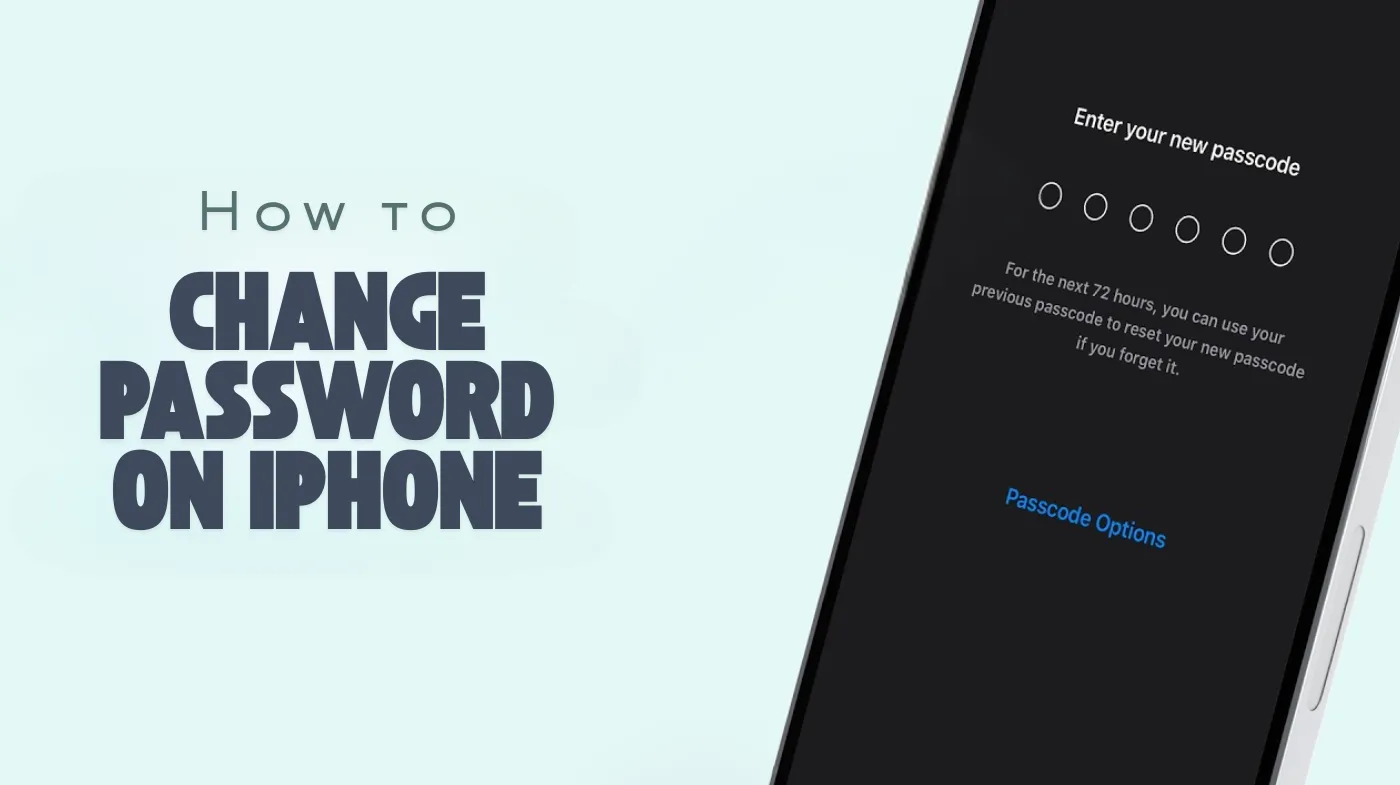
Your iPhone contains a treasure trove of personal data that hackers desperately want to access. With cybercrime rates soaring, protecting your device through proper password management isn’t optional; it’s essential.
This comprehensive guide reveals the step-by-step process for changing every type of iPhone password, from lock screen passcodes to Apple ID credentials. You’ll discover proven security strategies that professionals use, learn how to avoid costly password mistakes, and master advanced features like Keychain management.
Whether you’re dealing with a security breach or simply want to strengthen your defenses, these actionable techniques will transform your iPhone into an impenetrable fortress. Ready to become your own cybersecurity expert?
Know More About iPhone Password Types
The passcode is what you enter to unlock your iPhone screen. This can be a 4-digit or 6-digit numeric code, or a custom alphanumeric password. Your Apple ID password protects your iCloud account, App Store purchases, and synced data across devices. These are separate credentials that serve different security purposes.
Face ID and Touch ID provide biometric authentication, but they always require a backup passcode. Even if you primarily use biometric methods, maintaining a strong passcode remains crucial for situations where biometric authentication fails or isn’t available.
Take control of your iPhone security by understanding which passwords protect what. This knowledge empowers you to make informed decisions about password strength and update frequency based on your specific security needs.
How to Change Your iPhone Passcode?
Changing your iPhone passcode through the Settings app is straightforward and takes just a few minutes. This process works on all iPhone models running iOS 12 or later.
Access Passcode Settings
Open the Settings app on your iPhone and scroll down to find either “Face ID & Passcode” or “Touch ID & Passcode”, depending on your iPhone model. Older models without biometric features will show “Passcode” instead.
Tap the appropriate option and enter your current passcode when prompted. This security measure ensures only authorized users can modify password settings.
Change Your Passcode
Once inside the passcode settings, look for “Change Passcode” near the top of the menu. Tap this option and enter your current passcode again for verification.
You’ll then be prompted to enter your new passcode. By default, iOS suggests a 6-digit numeric code, but you can tap “Passcode Options” to choose a 4-digit code, custom numeric code, or custom alphanumeric code for enhanced security.
Verify Your New Passcode
After entering your new passcode, iOS requires you to enter it a second time for confirmation. This verification step prevents accidental typos that could lock you out of your device.
Make sure you remember this new passcode. Write it down temporarily and store it securely, or use a strong random password generator to create and manage complex passwords safely.
Enable Erase Data Option
Consider enabling the “Erase Data” option in your passcode settings. This feature automatically wipes your iPhone after 10 failed passcode attempts, protecting your data if your device is stolen. This is particularly important for devices containing sensitive business information or personal data you cannot afford to compromise.
Regularly updating your iPhone passcode strengthens your device security and protects against unauthorized access. Make passcode changes part of your quarterly security maintenance routine for optimal protection.
Changing Your Apple ID Password on iPhone
Your Apple ID password controls access to iCloud, the App Store, and other Apple services. Changing it regularly helps prevent unauthorized account access.
Through iPhone Settings
Open Settings and tap your name at the top to access Apple ID settings. Select “Password \ Security” from the menu options. Tap “Change Password” and enter your iPhone passcode when prompted. This links your device passcode to your Apple ID security for added protection.
Enter New Password Credentials
Type your current Apple ID password, then enter your new password twice for verification. Apple enforces password requirements: at least 8 characters with uppercase and lowercase letters plus numbers.
Avoid common mistakes when creating passwords, such as using personal information, sequential numbers, or dictionary words that hackers can easily guess.
Update on All Devices
After changing your Apple ID password, you’ll need to sign in again on all devices connected to your account. This includes Macs, iPads, Apple Watches, and Apple TVs. iOS will prompt you to update credentials on your iPhone automatically, but other devices require manual updates through their respective Settings menus.
Enable Two-Factor Authentication
If you haven’t already, enable two-factor authentication for your Apple ID. This adds an extra security layer requiring verification codes sent to trusted devices before allowing account access. Two-factor authentication makes Password Generators for Cybersecurity even more effective by combining strong passwords with secondary verification methods.
Protecting your Apple ID with a strong, unique password prevents unauthorized purchases, data breaches, and identity theft. Consider using a random PIN generator for additional PIN-based security measures across your accounts.
Creating Strong and Secure Passwords

The strength of your password directly impacts your iPhone’s security. Weak passwords make devices vulnerable to brute-force attacks and unauthorized access.
Password Complexity Requirements
Strong passwords contain a mix of uppercase letters, lowercase letters, numbers, and special characters. Aim for at least 12 characters when creating alphanumeric passcodes for maximum security. Avoid obvious patterns like “123456,” “password,” or your birth date.
Using Password Generation Tools
Consider using a strong random password generator to create complex, unpredictable passwords. These tools generate cryptographically secure passwords that resist brute-force attacks and dictionary-based hacking attempts.
Many password managers include built-in generators that create and store secure passwords automatically, eliminating the need to remember multiple complex credentials.
Password Manager Benefits
Password managers store your credentials securely and auto-fill login information when needed. They encrypt your password database with a master password, providing convenient access without compromising security.
Popular options like 1Password, LastPass, and Bitwarden integrate seamlessly with iOS, making password management effortless across apps and websites.
Regular Password Updates
Change your passwords every 3 to 6 months, or immediately if you suspect your account has been compromised. Regular updates limit the window of vulnerability if credentials are leaked in data breaches. Set calendar reminders to make a user ID and password review part of your routine security maintenance.
Investing time in creating and maintaining strong passwords pays dividends through enhanced security and peace of mind. Your digital life deserves robust protection against evolving cyber threats.
Recovering from Forgotten Passwords
Forgetting your iPhone passcode can be stressful, but Apple provides recovery options that restore access while protecting your data.
Using Recovery Mode
If you’ve completely forgotten your passcode, Recovery Mode allows you to restore your iPhone through iTunes or Finder. This process erases all data on your device, so maintaining regular backups is crucial. Connect your iPhone to a computer, then force restart it while holding specific buttons depending on your model.
iCloud Backup Restoration
After resetting your iPhone through recovery mode, you can restore data from iCloud backups during the setup process. Choose your most recent backup to minimize data loss from the reset.
This restoration includes apps, photos, messages, and settings, returning your iPhone to its previous state with a new passcode.
Find My iPhone Feature
The “Find My iPhone” feature includes an option to erase your device remotely if it’s lost or stolen. This nuclear option wipes all data and removes the passcode, preparing the device for setup as new. Access this feature through iCloud.com or the Find My app on another Apple device signed into your Apple ID.
Prevention Through Documentation
Prevent forgotten passcode situations by securely documenting your credentials. Use a physical safe or encrypted digital vault to store password records away from your devices.
Never store passwords in plain text files on your iPhone or computer, as these remain vulnerable to malware and unauthorized access.
Preparing for password recovery scenarios before they occur saves time, stress, and potential data loss. Balance security with practical accessibility to maintain control over your devices.
Frequently Asked Questions
How often should I change my iPhone passcode?
Change your iPhone passcode every 3 to 6 months as a security best practice. Update it immediately if you suspect someone has learned your code or if you’ve entered it in a public place where others might have observed.
Can I use the same password for my passcode and Apple ID?
While technically possible, using different passwords for your iPhone passcode and Apple ID is strongly recommended. This separation limits damage if one credential is compromised. Your passcode protects device access, while your Apple ID password secures your entire Apple ecosystem.
Securing Your Digital Life: Final Thoughts
Changing your iPhone password represents a fundamental aspect of digital security that demands regular attention and careful execution. Whether you’re updating your device passcode, Apple ID credentials, or both, following proper procedures ensures you maintain access while keeping unauthorized users out.
The combination of strong passwords, regular updates, and complementary security features like biometric authentication and two-factor verification creates a robust defense against modern cyber threats. Remember that password security extends beyond your iPhone to encompass all your digital accounts and devices.
Implement the practices outlined in this guide consistently across your digital life, using secure password generation and management tools to maintain strong, unique credentials without overwhelming complexity.
