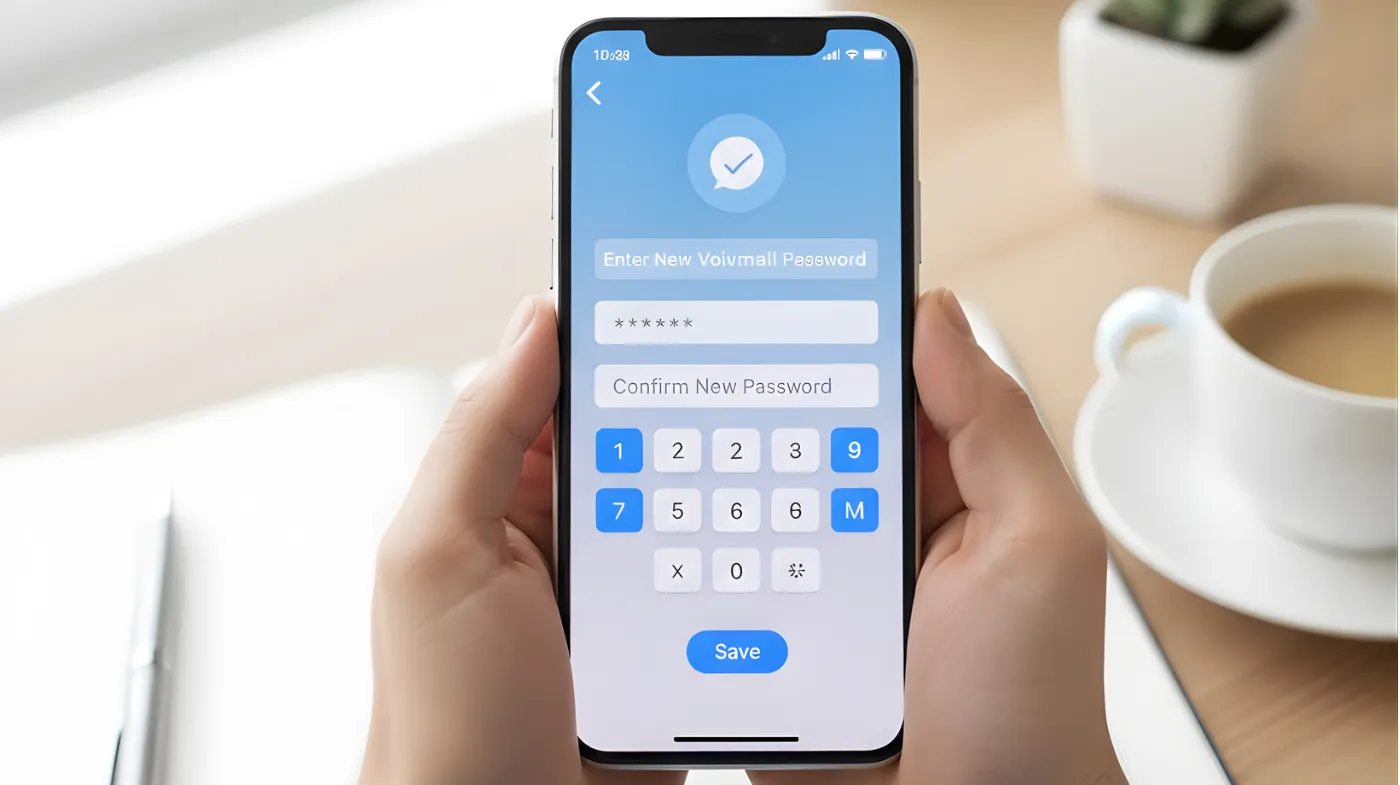
Your voicemail contains sensitive conversations that could expose personal details, business secrets, or private family matters to unauthorized listeners. Most iPhone users never change their default voicemail passwords, leaving their voice messages vulnerable to hackers who can easily access standard carrier-provided codes.
This comprehensive guide reveals three proven methods to secure your voicemail system: the lightning-fast Settings approach that works in under 30 seconds, carrier support solutions for complex account situations, and direct dial-in techniques for maximum security control.
You’ll discover critical security mistakes that 90% of users make when managing voicemail passwords, plus expert strategies for creating unbreakable codes using random password generators and advanced protection techniques. Master these essential skills today and transform your vulnerable voicemail into an impenetrable fortress.
Quick Built-in Settings Method
Transform your voicemail security in seconds using iPhone’s built-in settings feature for instant password updates without complex procedures or carrier involvement.
Access Phone Settings
Navigate to your iPhone’s Settings app and scroll down until you locate the Apps section. Tap on Apps, then find and select Phone from the list of available applications. This method works seamlessly on most modern iPhone models, including iPhone 14, iPhone 15, and the latest iPhone 16 series.
The Settings method is the most straightforward approach for most users, as it doesn’t require calling your voicemail system or contacting your carrier. This built-in functionality has become increasingly reliable across different iOS versions.
Change Password Option
Once inside the Phone settings, look for the Change Voicemail Password option near the bottom of the menu. Tap this option to begin the password modification process. The system will prompt you to enter a new password consisting of 4 to 6 digits.
Unlike many password change systems, iPhone’s voicemail password reset doesn’t always require your previous password, making it particularly useful if you’ve forgotten your current credentials. This user-friendly design helps prevent lockout situations.
Enter New Password
Create a strong 4-6 digit password that you’ll remember but others cannot easily guess. Avoid using obvious combinations like 1234 or your birth year. Consider using a random password generator to create a more secure combination that enhances your voicemail protection.
After entering your new password, tap Done and re-enter the same password to confirm your selection. The system will save your new password and display a confirmation message from your carrier.
Verify Password Change
Once you’ve successfully changed your password, test the new credentials by calling your voicemail. The system should prompt you for the new password when accessing your messages from external numbers. Your visual voicemail functionality should continue working normally without requiring the password.
Most carriers will send a confirmation message indicating that your voicemail PIN has been successfully changed, providing additional peace of mind about the security update. Consider using voicemail email hack checker tools if you suspect your voicemail security has been compromised.
Carrier Support Password Changing Method
Leverage your mobile carrier’s dedicated support systems for comprehensive voicemail password assistance when standard methods encounter technical limitations or compatibility issues.
Contact Customer Service
If the Settings method doesn’t work for your device or carrier, contact your mobile provider’s customer service directly. AT&T users can dial 611, while Verizon, T-Mobile, and other carriers have similar dedicated support numbers.
Customer service representatives can manually reset your voicemail password within minutes. Carrier support becomes particularly valuable when dealing with business accounts or specialized voicemail services that may have different security protocols than standard consumer accounts.
Request Password Reset
When speaking with customer service, clearly state that you need a voicemail password reset for your iPhone. Provide your account verification information, including your phone number, account PIN, and any required personal details. The representative may offer to send a temporary password via SMS.
Many carriers can provide immediate assistance during the call, walking you through the password reset process while you’re on the phone to ensure everything works correctly. Consider using Chrome to suggest a strong password feature or a dedicated random password generator to create more secure combinations
Online Account Management
Most major carriers offer online portals and mobile apps where you can manage your voicemail settings independently. Log in to your carrier’s website or download their official app to access voicemail management features. Look for sections labeled Voicemail Settings or Account Management.
These digital platforms often provide 24/7 access to voicemail controls, making them convenient alternatives to phone-based customer service, especially during peak hours when wait times may be longer.
Temporary Password Process
Some carriers provide temporary passwords that expire after a specified period, requiring you to set a permanent password within a certain timeframe. This security measure ensures that unauthorized users cannot maintain long-term access even if they intercept the temporary credentials.
Follow the carrier’s instructions carefully when transitioning from temporary to permanent passwords, as some systems may lock you out if the process isn’t completed within the designated window.
Direct Voicemail Access
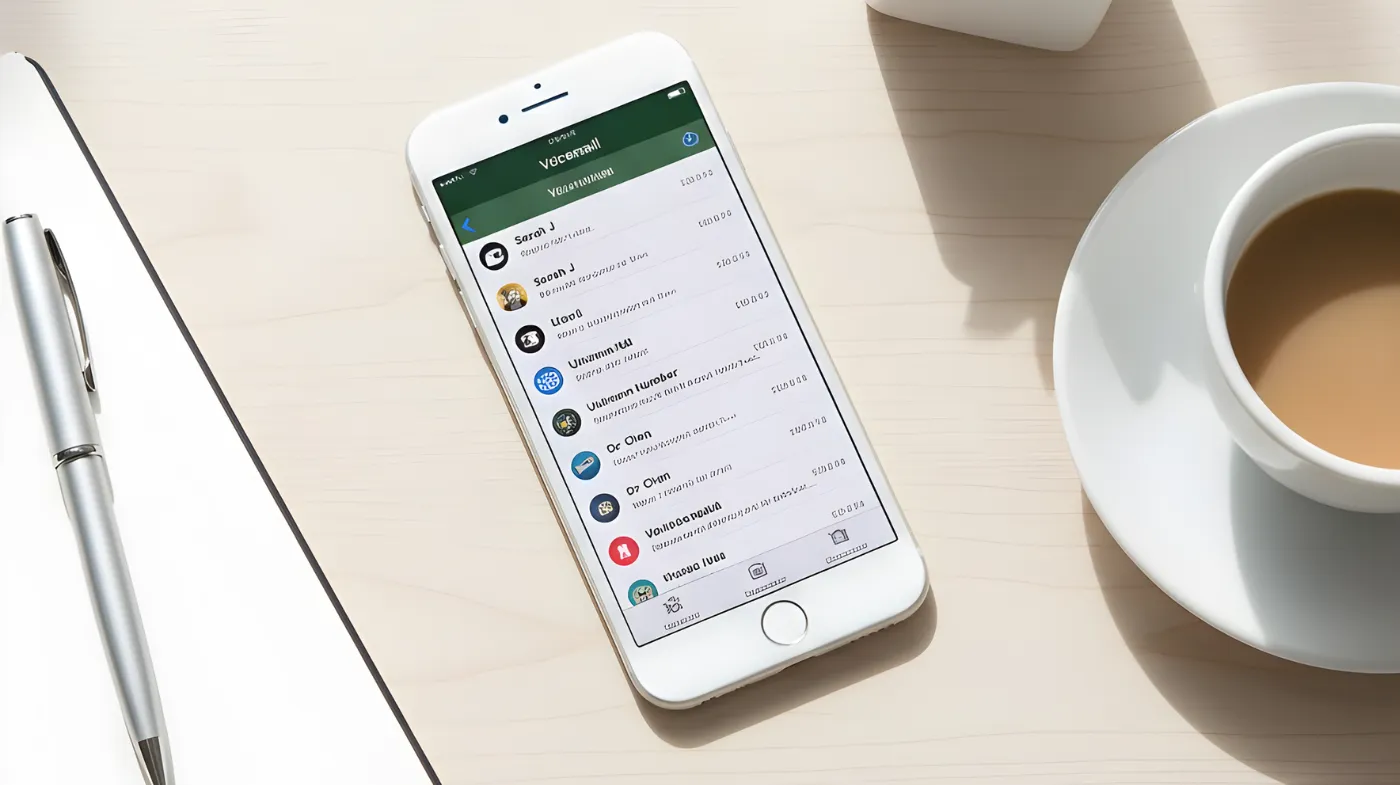
Master the traditional dial-in method for comprehensive voicemail password management through direct system access, providing complete control over all security settings and preferences.
Call Your Voicemail
Dial your own phone number from your iPhone or call your carrier’s voicemail access number directly. When the voicemail system answers, listen carefully to the main menu options. Most systems use numerical prompts, with options like “Press 4 for personal options” or similar variations.
This method provides access to advanced voicemail features that may not be available through the Settings app, including detailed security options and message management preferences.
Navigate Menu Options
Follow the voice prompts to reach the password change section. Common navigation paths include pressing 4 for personal options, then 2 for administrative options, followed by 1 for password settings. Each carrier may have slightly different menu structures, so listen carefully to all available options.
The menu system often provides additional security features, such as the ability to require passwords for all access attempts or set up security questions for account recovery.
Set Security Preferences
Within the voicemail menu system, you can typically configure whether you want password protection enabled when calling from your own phone. Press 2 to turn password protection on or 1 to turn it off, depending on your security preferences and privacy needs.
Enabling password protection for all access attempts, including calls from your own device, provides maximum security against unauthorized access, even if someone gains physical access to your unlocked phone.
Test New Settings
After completing the password change through the voicemail system, call back to verify that your new credentials work correctly. Test both internal access (calling from your iPhone) and external access (calling from another phone) to ensure the password functions properly in all scenarios.
Document your new password using secure methods, such as storing it in a trusted password manager rather than writing it down where others might find it. Learn from these password-generating and managing password errors to enhance your overall communication security.
Frequently Asked Questions
How often should I change my voicemail password?
Security experts recommend changing your voicemail password every 3-6 months or immediately if you suspect unauthorized access. Regular updates help protect against potential security breaches and maintain the privacy of your voice messages.
What should I do if I forgot my current voicemail password?
iPhone’s built-in password change feature typically doesn’t require your old password, making recovery simple through Settings > Apps > Phone > Change Voicemail Password. Alternatively, contact your carrier’s customer service for immediate assistance with password reset procedures.
Can I use the same password for voicemail and other accounts?
Never use identical passwords across multiple accounts, including voicemail systems. Each account should have a unique password to prevent security breaches from affecting multiple services. Consider using password management tools to generate and store unique credentials for all your accounts safely.
Why doesn’t my carrier support iPhone voicemail password changes?
Some carriers, particularly smaller regional providers or business-focused services, haven’t fully integrated their voicemail systems with iPhone’s native controls. In these cases, you’ll need to use carrier-specific methods such as calling customer service or using their dedicated mobile apps for password management.
Secure Your Communications Today by Changing Your Voicemail Password
Protecting your voicemail with a strong, regularly updated password represents a fundamental step in maintaining your overall digital security and privacy. We provide multiple pathways to successfully change your iPhone’s voicemail password, whether through built-in iOS settings, carrier support systems, or direct voicemail access.
Remember that voicemail security extends beyond simple password changes to robust communication protection. Take action today by updating your voicemail password and establishing a regular security routine that keeps your personal and professional voice messages safe from unauthorized access.
