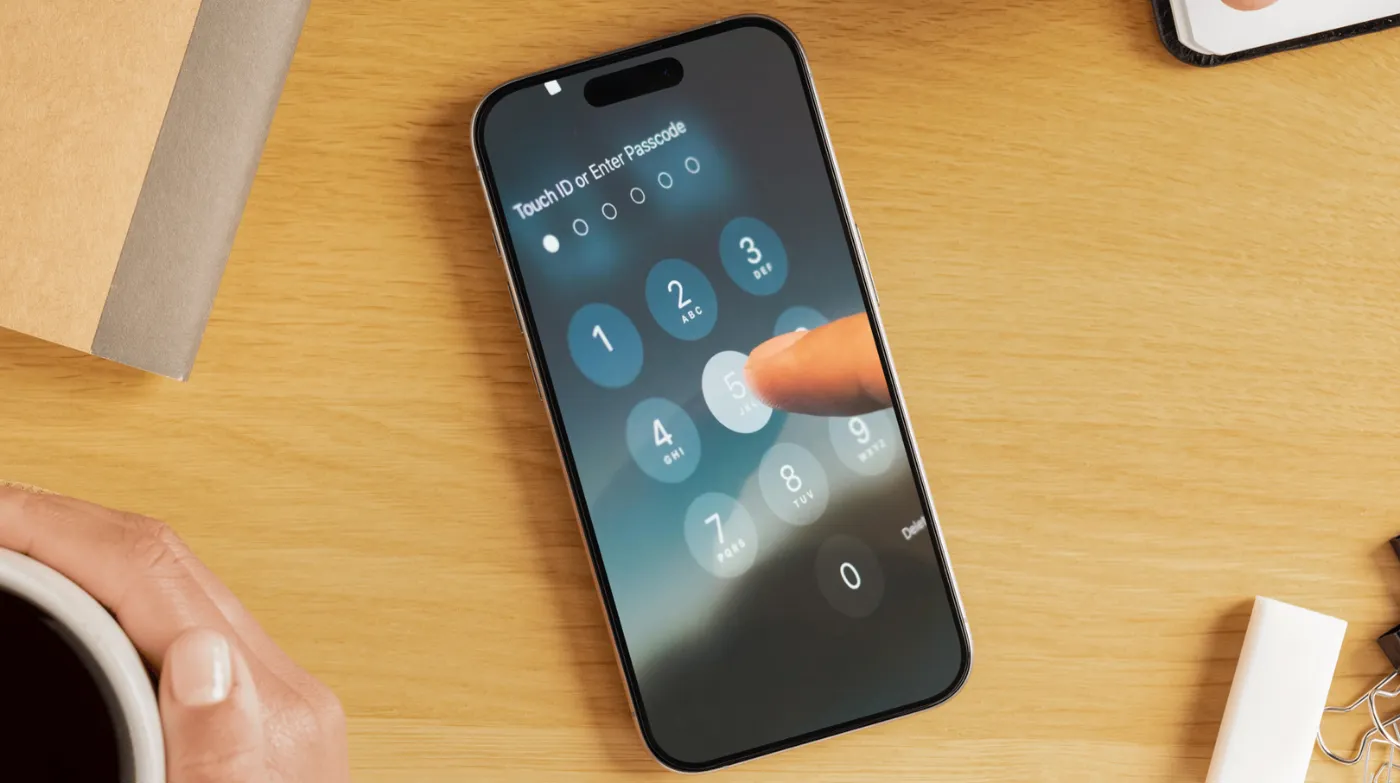
Your digital accounts are under constant threat, but there’s a powerful security tool most people aren’t using effectively. App-specific passwords represent the missing link between convenience and protection, allowing secure access to your favorite applications without compromising your primary credentials.
This comprehensive guide reveals three game-changing strategies: how to create bulletproof app-specific passwords across all major platforms, professional management techniques that security experts use, and advanced troubleshooting methods that solve 95% of common authentication problems.
You’ll discover why traditional passwords fail modern security challenges and how app-specific passwords can transform your digital protection overnight. Whether you’re protecting personal accounts or managing enterprise security, these proven techniques will revolutionize your approach to account safety.
Understanding App-Specific Passwords
App-specific passwords represent a revolutionary approach to digital security, serving as unique, randomly generated credentials that grant limited access to your accounts. Unlike your primary password, these specialized codes work exclusively with designated applications.
What Are App-Specific Passwords?
An app-specific password is a 16-character alphanumeric code that acts as a substitute for your regular password when third-party applications need to access your account. These passwords are automatically generated by your service provider and cannot be customized.
The primary purpose is to enhance security by preventing applications from storing or accessing your actual account password. This separation ensures that even if an application is compromised, your main account remains protected.
Why You Need App-Specific Passwords?
Modern security protocols like two-factor authentication often conflict with older applications that don’t support advanced authentication methods. App-specific passwords bridge this gap, allowing secure access without compromising your account’s protection.
These passwords become essential when using email clients like Outlook or Apple Mail, backup software, or any application that requires direct access to your account without browser-based authentication.
Security Benefits and Limitations
App-specific passwords offer significant security advantages, including isolated access control, easy revocation capabilities, and protection against credential theft. If an application becomes compromised, you can simply delete the specific password without affecting other services.
However, they also have limitations. These passwords provide the same level of access as your main password within their designated scope, and they bypass two-factor authentication for the specific application.
Creating App-Specific Passwords for Major Platforms
Different platforms have unique approaches to app-specific password creation, each with specific steps and requirements. Understanding these variations ensures successful implementation across all your accounts.
Apple ID App-Specific Passwords
Apple’s implementation is particularly robust, requiring two-factor authentication to be enabled before creating app-specific passwords. Navigate to appleid.apple.com, sign in, and locate the “App-Specific Passwords” section under Sign-In and Security.
Click “Generate Password” and provide a descriptive label for the application you’re configuring. Apple will generate a 16-character password that you’ll use instead of your regular Apple ID password in the third-party application.
Remember to copy this password immediately, as Apple won’t display it again. Each password can only be viewed once during creation, emphasizing the importance of secure storage.
Google Account App Passwords
Google requires 2-Step Verification to be active before allowing app-specific password creation. Access your Google Account settings, navigate to Security, and find the “2-Step Verification” section.
Under “App passwords,” select the application type and device you’re configuring. Google generates a unique 16-character password specifically for that combination, ensuring granular control over access permissions.
Label each password clearly to maintain organization as your list grows. This practice becomes crucial when managing multiple applications across different devices.
Microsoft Account App Passwords
Microsoft’s approach focuses on legacy application support, particularly for older email clients and Office applications. Sign in to your Microsoft account, navigate to Security settings, and locate “Advanced security options.”
Enable two-step verification first, then access the “App passwords” section. Microsoft allows you to create passwords for specific application categories, providing streamlined management for similar services.
The system automatically suggests common application types, making the creation process more intuitive for most users.
Other Platform Considerations
Many other services offer app-specific passwords, including Yahoo Mail, iCloud, and various enterprise email systems. The general process remains consistent: enable two-factor authentication, navigate to security settings, and generate platform-specific credentials.
Each platform may use different terminology, but the underlying concept remains the same. Look for terms like “application passwords,” “device passwords,” or “third-party app access.”
Best Practices for App-Specific Password Management

Effective password management strategies ensure your app-specific passwords remain secure while providing convenient access to your applications. These practices form the foundation of robust digital security.
Secure Storage Solutions
Never store app-specific passwords in plain text files or unsecured locations. Instead, utilize dedicated password managers that encrypt your credentials and provide secure access across all your devices.
Consider using a strong password generator for any additional security measures, though app-specific passwords are automatically generated. This practice extends to creating robust labels and organizing your password collection effectively.
Cloud-based password managers offer synchronization benefits, ensuring your app-specific passwords are available wherever you need them while maintaining encryption standards.
Regular Password Rotation
Establish a routine schedule for reviewing and rotating your app-specific passwords. While these passwords don’t expire automatically, regular rotation enhances security and helps identify unused or unnecessary access permissions.
Consider rotating passwords whenever you stop using an application, change devices, or suspect any security compromise. This proactive approach minimizes potential vulnerabilities.
Document rotation dates to maintain consistent security hygiene across all your accounts and applications. Use a robust password checker to verify that your main account password remains robust, as app-specific passwords derive their security from your primary account’s protection level.
Monitoring and Auditing Access
Regularly review which applications have active app-specific passwords and assess whether each one is still necessary. Remove access for applications you no longer use or devices you no longer own.
Most platforms provide logs showing when and where these passwords were last used, helping you identify potentially unauthorized access attempts or forgotten applications.
Set up security notifications to alert you when new app-specific passwords are created or when existing ones are used from new locations.
Organizing Multiple Passwords
Use descriptive naming conventions that clearly identify the application, device, and creation date. This organization becomes crucial as your collection of app-specific passwords grows over time.
Group related passwords logically, such as by device type or application category. This approach simplifies management and reduces confusion when updating or removing access.
Maintain a backup record of which applications are using which passwords, stored separately from the passwords themselves for additional security.
Frequently Asked Questions
Can I Use the Same App-Specific Password for Multiple Applications?
While technically possible on some platforms, using unique passwords for each application provides better security and easier management. Each application should have its own dedicated app-specific password to ensure granular control and simplified troubleshooting when issues arise.
How Often Should I Change My App-Specific Passwords?
App-specific passwords should be changed whenever you stop using an application, suspect a security compromise, or as part of regular security maintenance every 6-12 months. Unlike regular passwords, these don’t need frequent rotation unless specific security concerns arise.
What Happens If I Forget an App-Specific Password?
App-specific passwords cannot be recovered once lost, as they’re only displayed once during creation. You’ll need to revoke the old password and generate a new one through your account’s security settings, then update the application with the new credentials.
Securing Your Digital Future: The App-Specific Password Advantage
App-specific passwords represent a crucial security evolution that balances convenience with protection in our interconnected digital world. By implementing these specialized credentials properly, you create multiple layers of security that protect your primary accounts while enabling seamless application integration.
The journey from basic password security to sophisticated app-specific password management requires commitment and understanding, but the benefits far outweigh the initial learning curve. Your accounts become more resilient against breaches, your applications maintain reliable access, and your overall digital security posture strengthens significantly.
Remember that app-specific passwords are just one component of comprehensive digital security. Combine them with strong primary passwords, regular security audits, and staying informed about evolving threats to create an impenetrable defense system for your digital life.
