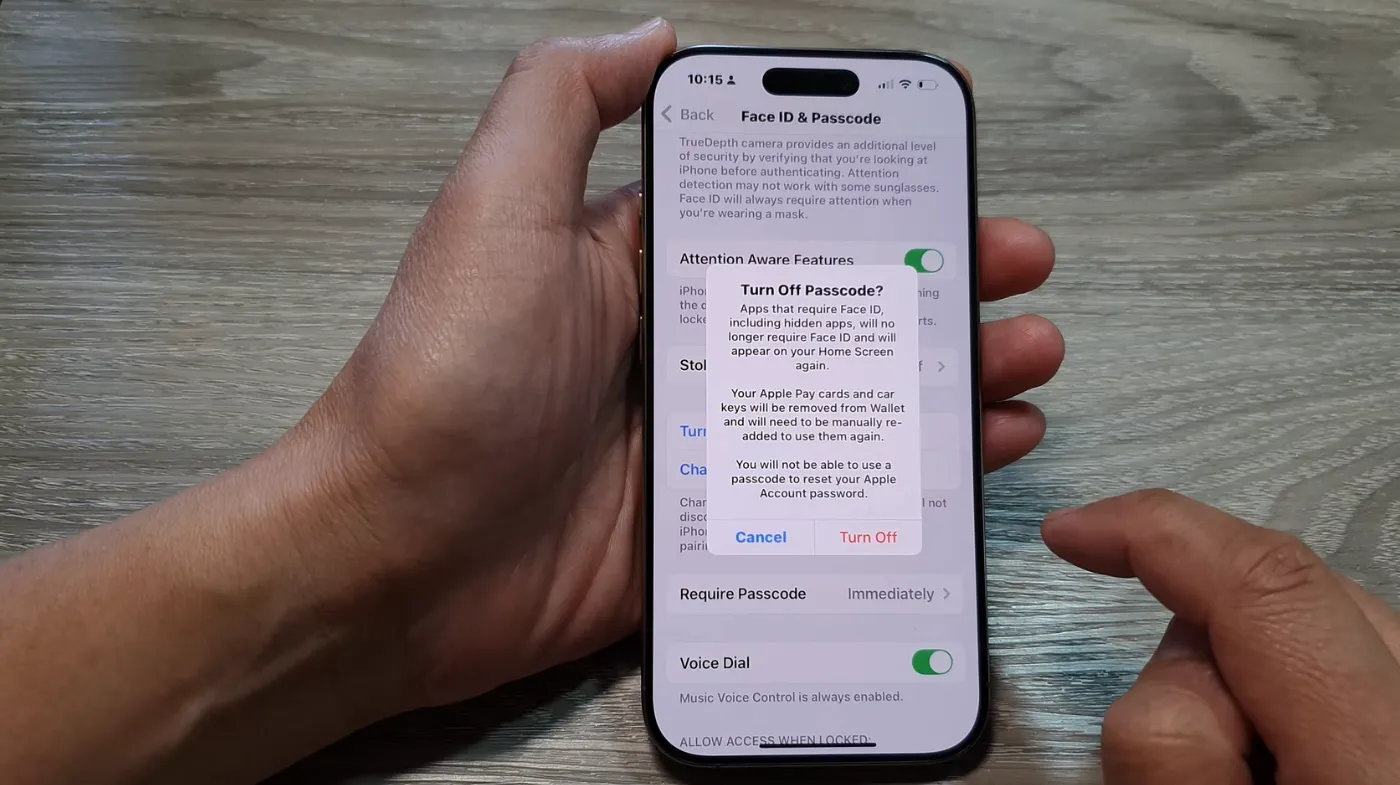
Disabling your iPhone password might seem counterintuitive, but there are legitimate scenarios where you might need this feature. Whether you’re setting up a device for elderly family members, using your iPhone in a secure environment, or simply prefer alternative security methods like Face ID or Touch ID, removing the passcode is straightforward.
This comprehensive guide walks you through multiple methods to disable your iPhone password safely while understanding the security implications. We’ll cover step-by-step instructions, alternative security options, and best practices to keep your device protected even without a traditional passcode.
Methods to Remove iPhone Passcode
Removing your iPhone passcode involves accessing your device’s security settings and making specific changes. The process varies slightly depending on your iOS version and current security setup.
Through Settings Menu
Navigate to Settings > Face ID & Passcode (or Touch ID & Passcode on older models). Enter your current passcode when prompted. Scroll down to find the Turn Passcode Off option and tap it. The system will ask you to enter your current passcode one final time to confirm the change.
Your iPhone will immediately remove the passcode requirement. However, keep in mind that disabling the passcode also affects other security features like Apple Pay, keychain access, and certain app authentications that rely on device-level security.
Using iTunes or Finder
Connect your iPhone to a computer with iTunes (PC or older Mac) or Finder (newer Mac). Select your device when it appears. Navigate to the Summary tab and look for security options. This method requires your device to be trusted and unlocked initially.
While connected, you can modify security settings through the computer interface. However, this approach is less common and primarily useful when dealing with management profiles or enterprise configurations.
Recovery Mode Method
If you’ve forgotten your current passcode but want to disable it entirely, recovery mode offers a solution. Press and hold the appropriate button combination for your iPhone model to enter recovery mode. Connect to iTunes or Finder and choose Restore iPhone.
This method completely erases your device, so ensure you have recent backups. After restoration, you can set up your iPhone without a passcode during the initial configuration process.
Security Considerations and Alternatives
Disabling your iPhone password removes a crucial security layer, making your device vulnerable to unauthorized access. Understanding these implications helps you make informed decisions about your device security.
Biometric Security Options
Face ID and Touch ID provide excellent alternatives to traditional passcodes. These biometric methods offer convenience while maintaining security. Face ID uses advanced facial recognition technology, while Touch ID relies on fingerprint scanning.
Both systems require initial passcode setup but can function as primary authentication methods. However, certain situations like device restarts, failed biometric attempts, or extended periods without use will still require passcode entry.
Find My iPhone Impact
Disabling your passcode affects Find My iPhone functionality. Without a passcode, anyone accessing your device can potentially disable location services or remove the device from your Apple ID, making recovery difficult if stolen.
Consider enabling Activation Lock through Find My iPhone settings. This feature requires your Apple ID credentials to reactivate the device, providing protection even without a passcode.
App-Specific Security
Many apps implement their own security measures independent of your device passcode. Banking apps, password managers like those with random password generator features, and secure note applications often require separate authentication.
Review individual app security settings to ensure adequate protection. Some apps may refuse to function without device-level passcode protection, particularly those handling sensitive financial or personal information.
Best Practices for Passcode-Free iPhones
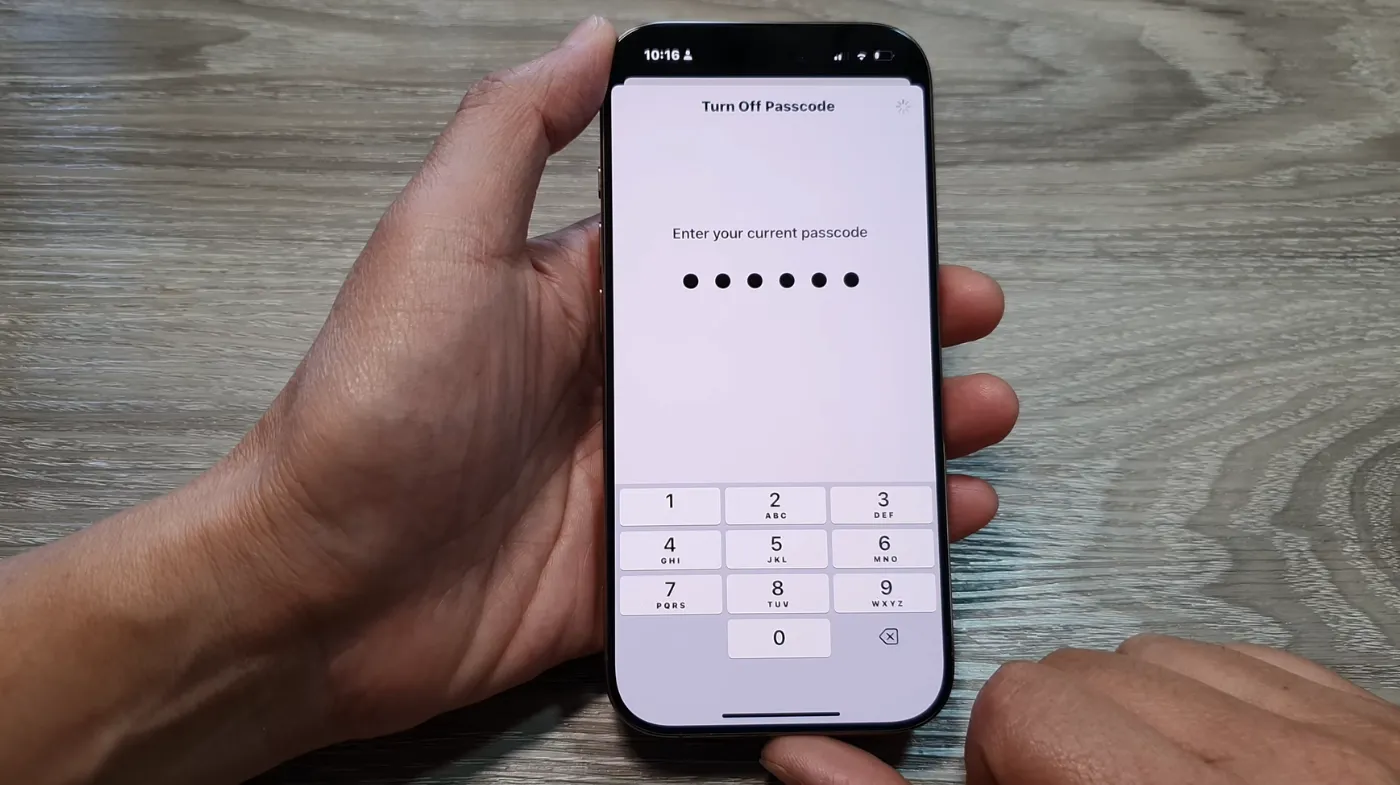
Operating an iPhone without a traditional passcode requires careful consideration of security practices and alternative protection methods.
Physical Security Measures
Keep your device physically secure at all times. Use cases with covers or privacy screens to prevent shoulder surfing. Store your iPhone in secure locations and avoid leaving it unattended in public spaces.
Consider using a wrist strap or a secure carrying method, especially in crowded areas. Physical loss poses the greatest risk when passcode protection is disabled.
Regular Security Audits
Periodically review your device security settings and installed applications. Remove unused apps and check permissions for installed software. Monitor your Apple ID account for suspicious activity or unauthorized device additions.
Update iOS regularly to maintain security patches and improvements. Enable automatic updates to ensure your device receives critical security fixes promptly.
Alternative Authentication Methods
Implement secure password practices for individual applications and services. Use strong, unique passwords for each account and consider password managers with built-in strong password checker functionality.
Enable two-factor authentication for Apple ID and other critical services. This provides an additional security layer even if someone gains physical access to your device.
Advanced Configuration Options
Power users might want to customize their passcode-free iPhone experience with advanced settings and configurations.
Accessibility Features
Configure accessibility shortcuts for quick access to important functions. Voice Control, AssistiveTouch, and other accessibility features can provide alternative interaction methods if biometric authentication fails.
Set up Emergency SOS to quickly contact help services without unlocking your device. This feature works regardless of passcode settings and can be crucial in emergencies.
Automation and Shortcuts
Use the Shortcuts app to create automated workflows that don’t require authentication. Set up location-based automation or time-triggered actions to enhance device functionality while maintaining some security awareness.
Configure Focus modes to automatically adjust device behavior based on your location or activity. These modes can limit notifications and app access during specific times or in certain locations.
Enterprise and Family Considerations
For business use, coordinate with IT departments about device management policies. Some organizations require passcode protection for corporate data access, making complete removal impossible.
Family sharing and parental control features might require adjustment after passcode removal. Review shared purchase settings and content restrictions to ensure appropriate access levels for family members.
Be aware of common mistakes to make when managing family devices without passcodes, such as allowing unrestricted app purchases or inappropriate content access.
Frequently Asked Questions
Can I disable my iPhone passcode without losing data?
Yes, you can disable your iPhone passcode through Settings without losing any data. Simply navigate to Face ID & Passcode settings and select “Turn Passcode Off.” However, some features like Apple Pay and encrypted app data may become inaccessible without passcode protection.
Will Face ID still work after removing my passcode?
Face ID continues to function after disabling your passcode, but with limitations. Your iPhone will still require a passcode after restarts, failed Face ID attempts, or when accessing certain secure features. Consider this dependency when deciding to remove passcode protection entirely.
Can I use a simple numeric code instead of completely removing password protection?
Yes, you can switch to a simpler 4-digit numeric code or even use a 6-digit password generator for a balance between security and convenience. Access Passcode Options in your security settings to choose between 4-digit numeric, 6-digit numeric, or alphanumeric passcodes based on your security needs.
Conclusion: Making the Right Choice for Your Security Needs
Disabling your iPhone passcode is a significant security decision that requires careful consideration of your specific circumstances and needs. While the process itself is straightforward through your device settings, the implications extend beyond simple convenience to affect app functionality, data security, and device recovery options.
The key to successfully operating a passcode-free iPhone lies in implementing alternative security measures and maintaining awareness of potential vulnerabilities. Whether you choose biometric authentication, rely on physical security practices, or implement app-level protection, understanding the trade-offs helps you make informed decisions about your device security strategy.
