
Forgetting your iPhone passcode can feel overwhelming, but several reliable methods exist to erase your device completely. Whether you’ve inherited a locked phone, forgotten your own code, or purchased a secondhand device, you can regain access through various official and trusted techniques.
This comprehensive guide covers multiple approaches, including iTunes, iCloud, Recovery Mode, and third-party solutions. Each method offers different advantages depending on your situation and available resources.
Understanding these options empowers you to choose the most suitable approach for your specific circumstances and restore your iPhone to working condition.
iTunes and Finder Method for Device Restoration
Using iTunes on Windows or Finder on Mac provides one of the most straightforward approaches to erase a locked iPhone. This method requires connecting your device to a computer you’ve previously synced with or trusted.
Preparing Your Computer and iPhone Connection
Connect your iPhone to the computer using the original Lightning cable. Launch iTunes on Windows 10 or earlier, or open Finder on macOS Catalina and later versions. If your device doesn’t appear immediately, try different USB ports or restart both devices.
Ensure your computer has the latest version of iTunes or macOS installed. Outdated software can cause connection issues or incomplete restoration processes. Close unnecessary programs to free up system resources during the restoration.
Initiating the Restoration Process
Select your iPhone from the device list in iTunes or the Finder sidebar. Click the “Restore iPhone” button, which appears in the device summary section. The software will download the latest iOS version compatible with your device.
This process completely erases all data, settings, and the forgotten passcode. Backup recovery becomes impossible unless you previously created backups through iTunes or iCloud. The restoration typically takes 15-30 minutes, depending on your internet speed.
Completing Post-Restoration Setup
After successful restoration, your iPhone will restart with the initial setup screen. Choose whether to restore from a previous backup or set up as a new device. Avoid restoring from backups if they contain the same forgotten passcode.
Consider using a strong password generator tool to create a memorable yet secure new passcode. This prevents future lockout situations while maintaining device security against unauthorized access attempts.
iCloud Find My iPhone Remote Erase Feature
Apple’s Find My iPhone service offers remote erasing capabilities when your device connects to the internet. This method works regardless of physical access to the locked iPhone.
Accessing iCloud Find My Services
Visit icloud.com from any web browser and sign in with the Apple ID associated with your locked iPhone. Navigate to the “Find iPhone” section from the main dashboard. Your devices will appear on an interactive map showing their last known locations.
Two-factor authentication may be required for account access. Use another trusted device or phone number to receive verification codes. Keep your recovery information updated to avoid additional access complications.
Selecting and Erasing Your Device
Click on your locked iPhone from the device list. A popup menu will display several options including “Erase iPhone.” This action permanently deletes all data, settings, and the forgotten passcode from your device.
The erasing process begins immediately once confirmed. Your iPhone must have an active internet connection through Wi-Fi or cellular data. Airplane mode or disabled internet prevents remote erasing until connectivity resumes.
Managing Post-Erase Device Recovery
After successful remote erasing, your iPhone will restart with factory settings. The device remains linked to your Apple ID, requiring your credentials during setup. This Activation Lock feature prevents unauthorized use of erased devices.
When setting up your restored iPhone, consider implementing secure password practices. Use different passcodes for device unlock and Apple ID to enhance overall account security and reduce lockout risks.
Recovery Mode and DFU Mode Techniques
Recovery Mode and Device Firmware Update (DFU) Mode provide deeper restoration options when standard methods fail. These techniques bypass software issues that might prevent normal restoration procedures.
Entering Recovery Mode on Different iPhone Models
iPhone 8 and later models require specific button combinations. Press and quickly release the volume up button, then the volume down button, followed by holding the side button until the recovery screen appears.
For iPhone 7 series, simultaneously hold the volume down and side buttons until the recovery mode screen displays. iPhone 6s and earlier models need the home and top buttons pressed together until the recovery interface appears.
Using DFU Mode for Advanced Restoration
DFU Mode provides the deepest level of device restoration, completely bypassing the iOS bootloader. This method requires precise timing and button combinations specific to your iPhone model.
Enter DFU mode by following the recovery mode steps, but continuing to hold buttons after the screen goes black. No recovery screen should appear in true DFU mode. iTunes or Finder will detect the device in recovery state.
Executing the Restoration Process
Once in Recovery or DFU mode, iTunes or Finder will prompt you to restore the device. Click “Restore” to download and install the latest compatible iOS version. This process erases everything, including the forgotten passcode.
Internet connectivity is essential for downloading iOS firmware files. Stable broadband connections ensure faster download speeds and reduce restoration failure risks. Avoid interrupting the process once it begins.
Third-Party Software Solutions and Tools
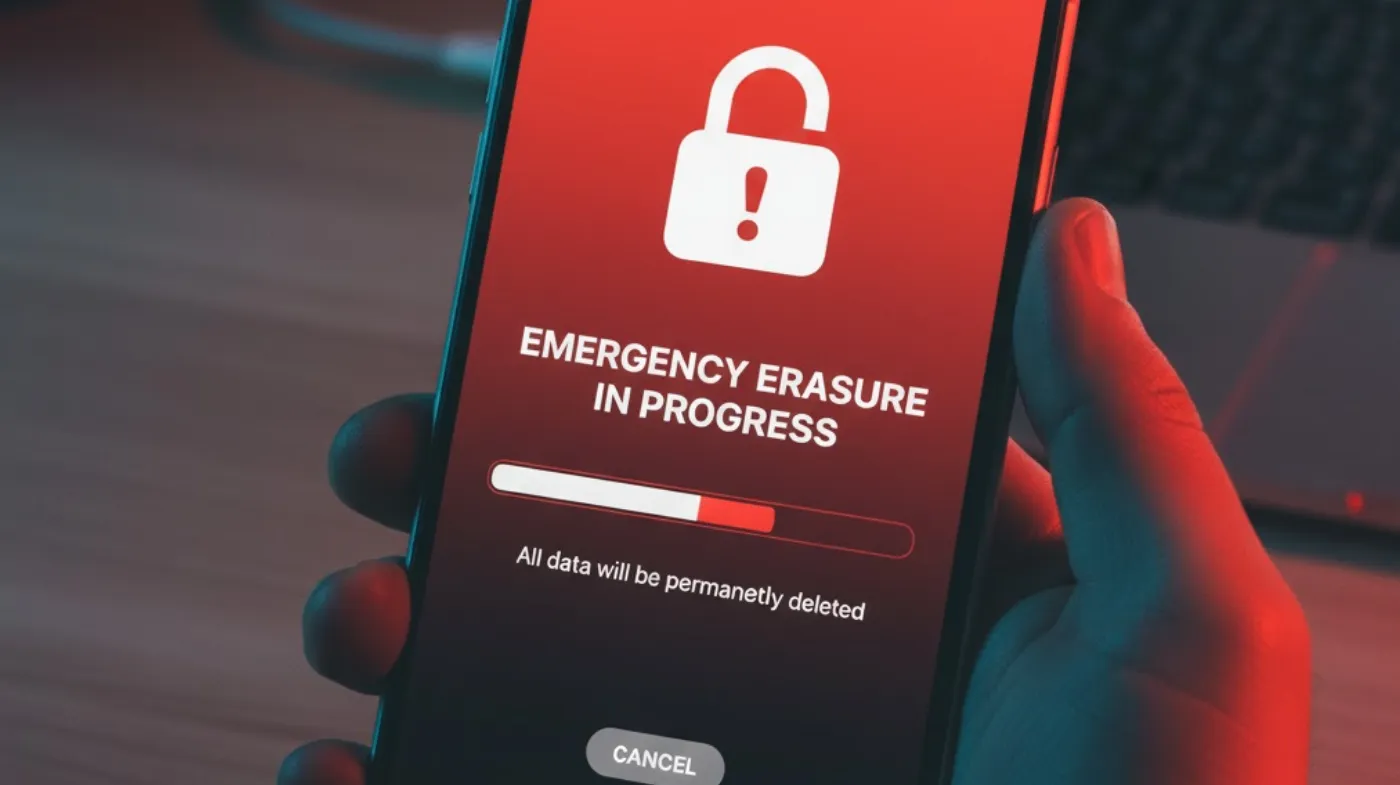
Several reputable third-party applications specialize in iPhone passcode removal and device unlocking. These tools often provide user-friendly interfaces and additional recovery options beyond Apple’s standard methods.
Evaluating Reliable Software Options
Research thoroughly before choosing third-party unlocking software. Reputable developers offer free trials, clear pricing, and positive user reviews from trusted technology websites. Avoid tools promising instant solutions or requiring suspicious permissions.
Popular options include 3uTools, iMazing, and Tenorshare 4uKey. These applications typically require Windows or macOS computers and provide step-by-step guidance throughout the unlocking process.
Understanding Software Limitations and Requirements
Most third-party tools cannot bypass Activation Lock without the original Apple ID credentials. They primarily remove passcodes while maintaining the device’s association with the registered Apple ID account.
iOS version compatibility varies between different software solutions. Newer iOS releases may require updated tool versions or different unlocking techniques. Check compatibility before purchasing premium software licenses.
Following Software-Specific Instructions
Each third-party tool provides unique interfaces and procedures for iPhone unlocking. Read documentation carefully and follow manufacturer guidelines precisely to avoid device damage or permanent lockouts.
Some tools recommend creating device backups before beginning unlocking procedures. This precaution helps recover important data if the process encounters unexpected complications during execution.
For enhanced security after successful unlocking, consider using Chrome’s suggest passwords on iPhone features to manage new credentials safely. This integration provides convenient password storage while maintaining strong security practices.
Consider using a strong PIN generator to create memorable device passcodes that balance security with accessibility. Document new credentials securely to prevent future lockout situations while maintaining device protection.
Frequently Asked Questions
Can I erase my iPhone without losing data permanently?
Unfortunately, removing a forgotten passcode requires complete device erasure, making data loss inevitable. However, you can restore information from previous iCloud or iTunes backups created before the lockout occurred. Regular backup habits minimize data loss during emergency unlocking situations.
How long does the iPhone erasing process typically take?
The erasing duration varies by method and internet speed. iTunes restoration usually takes 15-30 minutes, while iCloud remote erasing completes within 5-10 minutes once the device connects to the internet. Recovery mode procedures follow similar timeframes to iTunes restoration processes.
Will erasing remove Activation Lock from my iPhone?
No, erasing your iPhone does not remove Activation Lock protection. You still need the original Apple ID credentials to complete device setup after restoration. This security feature prevents unauthorized use of stolen or lost devices even after complete data erasure.
Can third-party software damage my iPhone permanently?
Reputable third-party tools are generally safe when used correctly, but risks exist with unknown software. Research developer reputation, read user reviews, and ensure iOS compatibility before proceeding. Avoid tools requiring suspicious permissions or promising impossible instant solutions.
Regaining Access to Your Digital Life
Successfully erasing your iPhone without the password opens the door to restored functionality and renewed digital access. Whether you chose iTunes restoration, iCloud remote erasing, recovery mode techniques, or third-party solutions, your device now operates with factory settings and updated security protocols.
Remember that prevention remains superior to recovery procedures. Implement strong but memorable passcodes, maintain regular backup schedules, and document important credentials securely.
Consider using trusted password management solutions and biometric authentication features to balance convenience with robust security measures. Your newly restored iPhone provides an opportunity to establish better security practices while maintaining easy access to essential features and applications that define your digital lifestyle.
