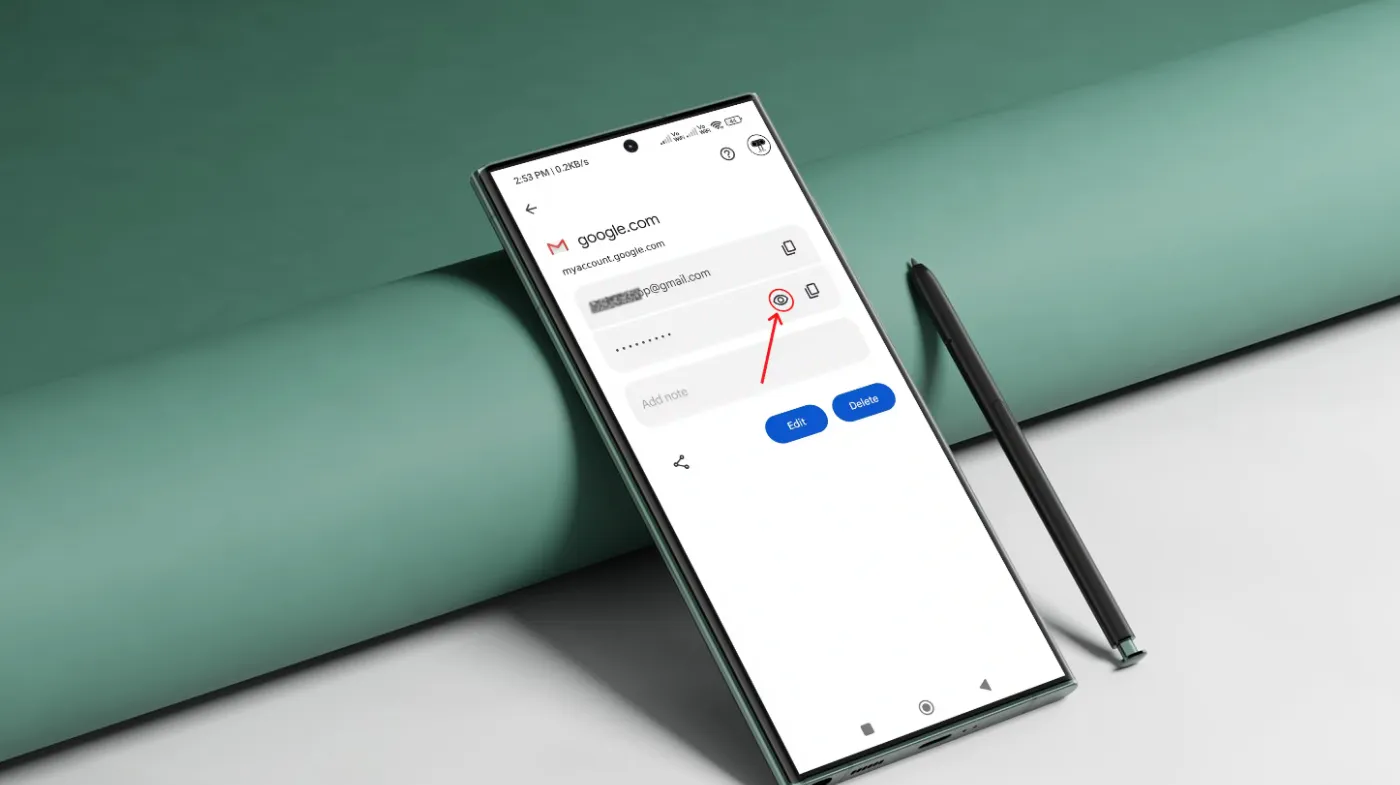
Forgetting your Gmail password can be frustrating, especially when you need immediate access to your email. Whether you’re switching devices or simply can’t remember your credentials, there are several reliable methods to recover your Gmail password directly from your phone.
This comprehensive guide will walk you through step-by-step solutions, from using your device’s saved passwords to implementing stronger security measures. Don’t let a forgotten password keep you locked out of your important emails and Google services.
Method 1: Check Saved Passwords in Your Phone’s Settings
Recover your Gmail password instantly by accessing your phone’s built-in password manager. Both Android and iOS devices store login credentials securely, making password retrieval straightforward when you know where to look.
Finding Passwords on Android Devices
Most Android phones automatically save passwords through Google Password Manager. Navigate to your device settings and look for the “Passwords \ accounts” or “Google” section.
Open the Google settings menu and select “Password Manager.” Here you’ll find all saved credentials, including your Gmail password. Tap on the Gmail entry to reveal your username and password.
Accessing Saved Passwords on iPhone
iPhone users can retrieve Gmail passwords through the Settings app. Go to Settings > Passwords > Password Options, then authenticate using Face ID, Touch ID, or your passcode.
Search for “Gmail” or “Google” in the password list. Your saved credentials will appear, allowing you to view or copy your password for future use.
Using Browser Password Managers
If you access Gmail through mobile browsers like Chrome or Safari, check the browser’s password management system. Chrome users can visit chrome://passwords/, while Safari users access passwords through iPhone settings.
Most browsers offer password export options, making it easy to transfer credentials between devices or back up important login information.
Method 2: Gmail Account Recovery Through Phone Verification
Initiate Gmail’s official recovery process using your registered phone number for secure password reset. This method bypasses the need to remember old passwords while maintaining account security through verified contact information.
Starting the Recovery Process
Visit the Gmail sign-in page and click “Forgot password?” Enter your Gmail address and select “Try another way” if you can’t access your recovery email.
Choose the phone number verification option to receive a security code. This method works best when your current phone number is linked to your Gmail account.
Receiving and Using Verification Codes
Google will send a 6-digit verification code to your registered phone number via SMS. Enter this code within the specified time limit to proceed with password reset.
If you don’t receive the code immediately, check your spam folder or request a new code. Some carriers may delay SMS delivery during peak hours.
Creating Your New Password
After successful verification, you’ll be prompted to create a new secure password. Consider using a random and strong password generator to ensure maximum security for your Gmail account.
Avoid using personal information, dictionary words, or previously compromised passwords. Your new password should contain uppercase letters, lowercase letters, numbers, and special characters.
Method 3: Using Google Account Recovery Options
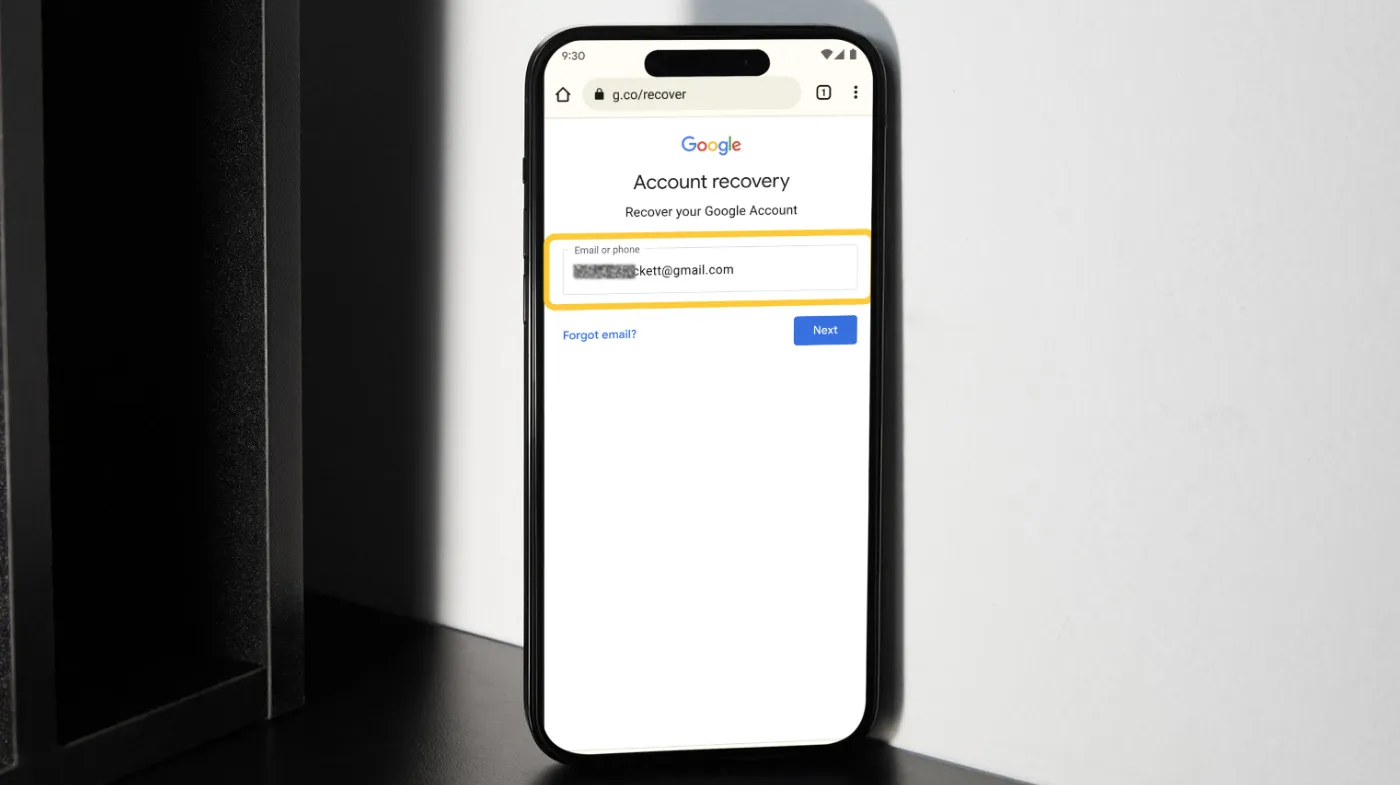
Leverage Google’s comprehensive recovery system through security questions, backup codes, and alternative verification methods. This approach provides multiple pathways to regain access when standard methods aren’t available.
Security Questions and Backup Information
If you previously set up security questions, Google may prompt you to answer them during recovery. These questions often relate to personal information you provided when creating your account.
Common security questions include your first pet’s name, childhood address, or favorite teacher. Answer these questions exactly as you entered them originally, including capitalization and spacing.
Using Backup Verification Codes
Google provides backup verification codes when you enable two-factor authentication. These one-time codes can replace your phone for account recovery purposes.
If you saved these codes in a secure location, use one to bypass phone verification. Each backup code works only once, so keep track of which codes you’ve used.
Recovery Through Trusted Devices
Google recognizes previously used devices and may offer recovery through trusted smartphones, tablets, or computers. Check if you’re still logged into Gmail on other devices.
Access Gmail from a trusted device and navigate to account settings to reset your password. This method works when you maintain active sessions on multiple devices.
Method 4: Preventing Future Password Issues
Implement proactive security measures to avoid future password problems while maintaining easy access to your Gmail account. Smart password management prevents lockouts and enhances overall account security.
Setting Up Password Managers
Install a dedicated password manager app on your phone to securely store all login credentials. Popular options include LastPass, 1Password, and Bitwarden.
These applications generate strong passwords, store them encrypted, and sync across multiple devices. Many password managers also offer secure PIN generator features for additional account protection layers.
Enabling Two-Factor Authentication
Activate two-factor authentication (2FA) on your Gmail account for enhanced security. This feature requires both your password and a secondary verification method.
Use authenticator apps like Google Authenticator or Authy instead of SMS for better security. These apps generate time-based codes that work even without internet connectivity.
Regular Security Checkups
Perform monthly security audits of your Google account through the Security Checkup tool. This feature identifies potential vulnerabilities and recommends security improvements.
Review recent sign-in activity, connected devices, and third-party app permissions. Remove access for unused devices and revoke permissions for unnecessary applications.
Creating Recovery Backup Plans
Establish multiple recovery options before you need them. Add backup email addresses, alternative phone numbers, and security questions to your Google account.
Keep recovery information current by updating phone numbers and email addresses when they change. Consider using a secure email service as your backup recovery option to avoid circular dependencies.
Frequently Asked Questions
Can I recover my Gmail password without a phone number?
Yes, you can use alternative recovery methods, including backup email addresses, security questions, or trusted devices. Google offers multiple recovery pathways when phone verification isn’t available or accessible.
How long does Gmail password recovery take?
Gmail password recovery typically takes 2-5 minutes when using phone verification. However, some recovery methods may require 24-48 hours for security verification, especially if Google detects unusual account activity.
Will changing my Gmail password affect other Google services?
Yes, changing your Gmail password affects all connected Google services, including YouTube, Google Drive, and Google Photos. You’ll need to sign in again on all devices using the new password.
What should I do if my Gmail account gets hacked?
If you suspect unauthorized access, immediately change your password and enable two-factor authentication. Use Google’s hacked Google account recovery tools to secure your account and review recent activity for suspicious behavior.
Securing Your Digital Future: Final Thoughts
Recovering your Gmail password doesn’t have to be a stressful experience when you know the right methods. Whether you’re accessing saved passwords on your phone, using Google’s recovery system, or implementing stronger security measures, multiple solutions exist for every situation.
Remember that prevention is better than cure when it comes to password management. Set up multiple recovery options, use strong password generation tools, and maintain regular security checkups to avoid future lockouts.
Take action today by implementing these security measures and creating a comprehensive backup plan. Your future self will thank you for the extra effort in protecting one of your most important digital assets.
