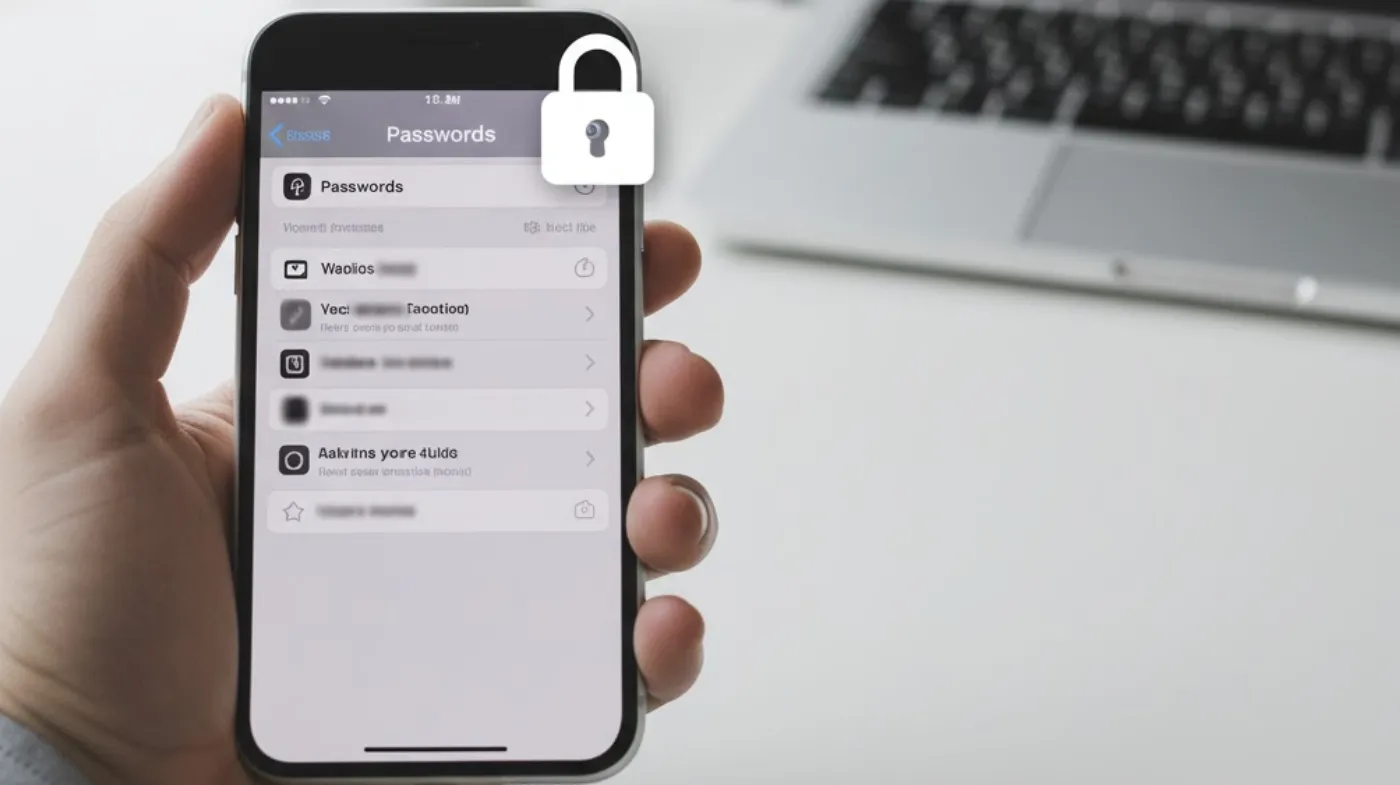
Accessing your saved passwords on iPhone has become essential for managing digital security effectively. Apple’s built-in password management system stores login credentials across Safari and supported apps, making it convenient to retrieve forgotten passwords when needed.
Whether you’ve forgotten a website login or need to share credentials with another device, knowing how to locate your saved passwords can save time and frustration. This comprehensive guide will walk you through multiple methods for finding, viewing, and managing your stored passwords on iPhone.
Accessing Passwords Through Settings
Navigate to your iPhone’s main Settings app to access the most comprehensive password management interface available on your device. The Settings method provides the most direct route to your saved passwords.
Open Settings and scroll down to find “Passwords” or “Passwords & Accounts” depending on your iOS version. Tap this option to enter Apple’s dedicated password management section. You’ll be prompted to authenticate using Face ID, Touch ID, or your device passcode for security purposes.
Once authenticated, you’ll see a complete list of all saved passwords organized alphabetically by website or app name. Each entry displays the website URL or app name along with the associated username. Tap any entry to view the full login details, including the actual password, which appears as dots until you tap to reveal it.
The search function at the top allows you to quickly locate specific passwords by typing the website name or service. This becomes particularly useful when you have dozens or hundreds of saved credentials across various platforms and services.
Using Safari’s AutoFill Feature
Safari’s AutoFill functionality provides quick access to saved passwords directly within the browser interface during your browsing sessions.
When visiting a login page in Safari, tap the key icon that appears above your keyboard to access saved credentials for that specific site. This shortcut eliminates the need to navigate through Settings while actively browsing. The system automatically suggests relevant saved passwords based on the website you’re visiting.
If multiple accounts exist for the same website, Safari displays all available options in a dropdown menu. Select the appropriate credential set, and Safari will automatically populate both username and password fields.
This streamlined approach works seamlessly across all websites where you’ve previously saved login information. For websites where AutoFill doesn’t automatically trigger, you can manually access saved passwords by tapping and holding in username or password fields, then selecting “AutoFill Password” from the contextual menu that appears.
Managing Passwords with Keychain Access
Apple’s iCloud Keychain synchronizes your saved passwords across all Apple devices signed into your iCloud account, providing seamless access management.
iCloud Keychain creates a secure, encrypted connection between your iPhone, iPad, Mac, and other Apple devices. This synchronization means that passwords saved on your iPhone are automatically available on your other devices, maintaining consistency across your digital ecosystem. The system uses end-to-end encryption to protect your credentials during transmission and storage.
To verify Keychain synchronization, go to Settings > Your Name > iCloud > Keychain and ensure the toggle is enabled. When properly configured, any password saved on one device immediately becomes accessible on all connected devices.
The Keychain system also provides security recommendations, alerting you to weak, reused, or compromised passwords. These alerts appear within the Settings > Passwords section, helping you maintain strong security practices. Consider using an extremely strong password generator for creating new credentials when updating compromised accounts.
Third-Party Password Manager Integration
iOS allows integration with popular third-party password managers, expanding your options beyond Apple’s built-in system for enhanced functionality.
Third-party integration works through iOS’s password AutoFill API, allowing apps like LastPass, 1Password, or Bitwarden to function as your default password provider. Navigate to Settings > Passwords > AutoFill Passwords to configure which password manager handles your credentials.
Once configured, these password managers appear in the same AutoFill interface as Apple’s native system. When logging into websites or apps, your chosen password manager provides credentials through the familiar key icon interface.
This integration maintains the convenient user experience while leveraging advanced features offered by specialized password management applications. Many users prefer third-party solutions for their enhanced security features, cross-platform compatibility, and advanced password generation capabilities.
Security Best Practices for Saved Passwords
Implementing proper security measures ensures your saved passwords remain protected while maintaining convenient access to your digital accounts.
Regular password auditing should become part of your routine digital hygiene. Review your saved passwords monthly to identify weak, duplicated, or outdated credentials. Use a Strong Password Checker to evaluate your current passwords and identify those requiring updates.
Enable two-factor authentication wherever possible to add an extra security layer beyond just passwords. Even if someone gains access to your saved passwords, 2FA provides additional protection for your accounts. Avoid common mistakes people make like using the same password across multiple important accounts or choosing easily guessable patterns.
Consider using a 6 digit PIN generator for accounts that require numeric codes, ensuring these PINs are unique and not based on personal information. When creating new accounts, take advantage of Chrome to Suggest a Password feature or your password manager’s generation tools to create unique, complex credentials automatically.
Troubleshooting Password Access Issues
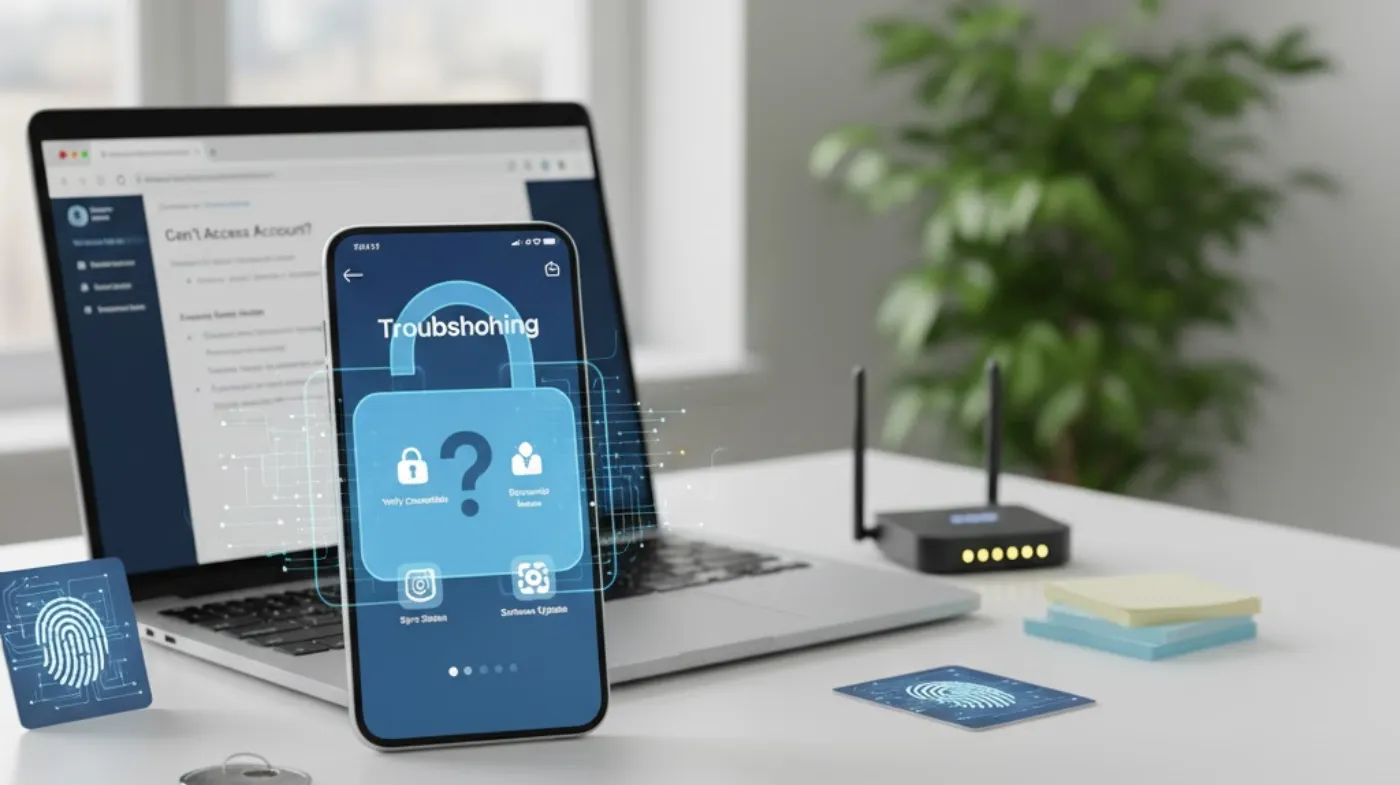
Resolving common problems that prevent access to saved passwords ensures you maintain control over your stored credentials.
Authentication failures represent the most common access issue. If Face ID or Touch ID fails repeatedly, you can always fall back to your device passcode. Ensure your passcode is current and hasn’t been changed recently without updating your memory.
Sync problems between devices may prevent passwords from appearing where expected. Check your internet connection and verify that iCloud Keychain is enabled on all devices. Sometimes signing out and back into iCloud resolves synchronization issues, though this should be done carefully to avoid data loss.
If specific passwords aren’t appearing in AutoFill, verify that the website or app supports Apple’s AutoFill system. Some applications require manual configuration to work with iOS password management. Clear Safari’s cache and cookies if AutoFill stops working properly on frequently visited sites.
Frequently Asked Questions
Can I export my saved iPhone passwords to another device?
Yes, you can transfer saved passwords to other Apple devices through iCloud Keychain synchronization. For non-Apple devices, you’ll need to use third-party password managers that support cross-platform syncing, as Apple doesn’t provide direct export functionality for security reasons.
What happens to saved passwords when I delete an app?
Saved passwords remain in your iPhone even after deleting the associated app. These credentials stay in your password manager and will be available if you reinstall the app later. However, you can manually delete unused passwords through Settings > Passwords to keep your list organized.
Master Your iPhone Password Management
Successfully managing your iPhone’s saved passwords empowers you to maintain both security and convenience in your digital life. By understanding how to access passwords through Settings, Safari AutoFill, and iCloud Keychain, you can quickly retrieve credentials whenever needed.
Remember that strong password practices, including regular auditing and unique credentials for each account, form the foundation of effective digital security. Take advantage of your iPhone’s built-in tools while considering third-party options that might better serve your specific needs and workflow requirements.
