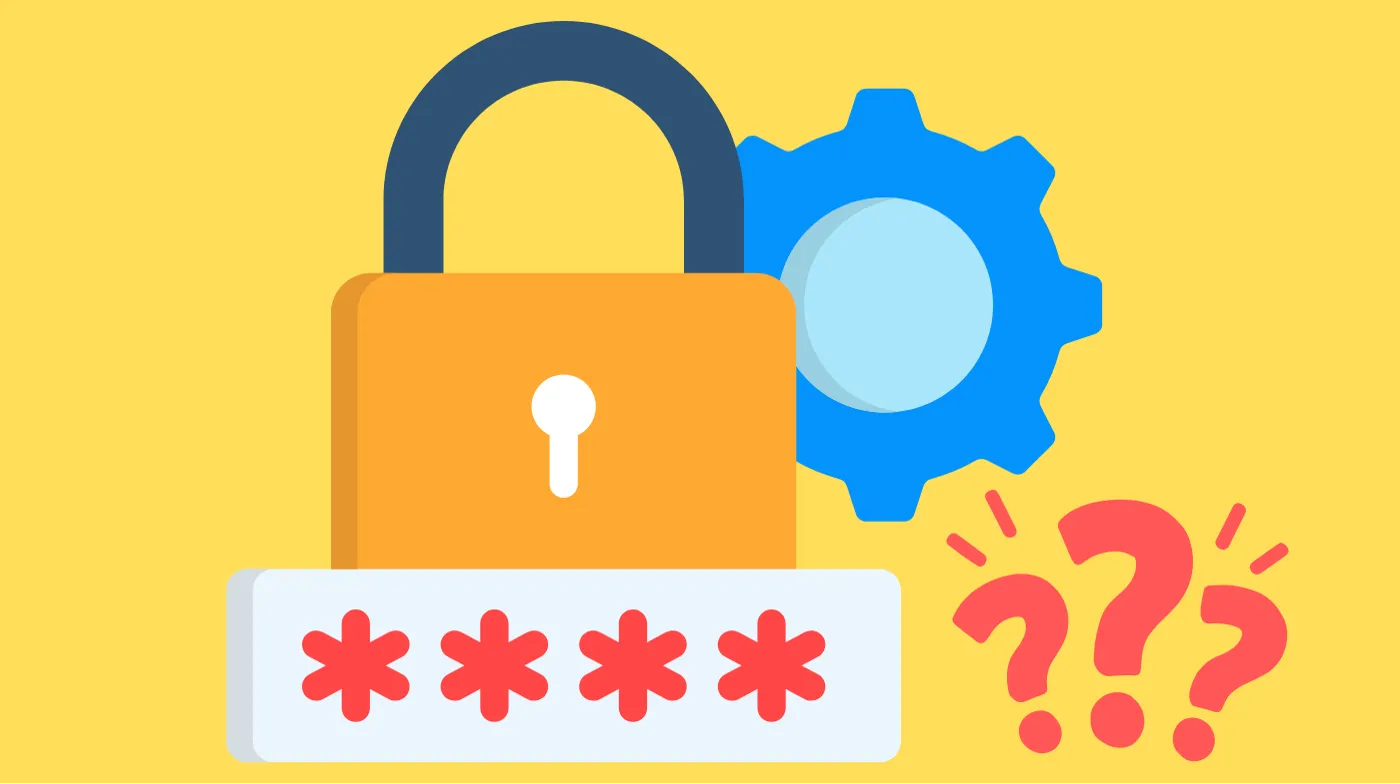
Forgotten passwords can create major headaches when you need urgent access to important accounts. Your computer stores passwords in multiple locations, from browser caches to Windows credential vaults.
This comprehensive guide reveals four proven methods to locate your stored passwords using built-in tools and system features. You’ll discover how to access your Windows Credential Manager, navigate command prompts, explore browser password vaults, and utilize registry editor techniques.
These step-by-step solutions work for both novice and experienced users, ensuring you never lose access to your digital accounts again.
Accessing Windows Credential Manager
Windows Credential Manager serves as your computer’s primary password storage system, organizing login information for websites and applications.
Navigate to your Windows Control Panel through the Start menu search function. Click on “User Accounts” to access account management options. Select “Credential Manager” from the available menu choices.
You’ll encounter two distinct sections: Web Credentials and Windows Credentials. Web Credentials contain passwords for various websites you’ve logged into. Windows Credentials store login information for desktop applications and Windows-specific programs.
Locate the specific account requiring password recovery. Click the dropdown arrow positioned on the right side of each entry. Select “Show” next to the password field.
The system will prompt you to enter your administrator password for verification. This security measure ensures only authorized users can view stored credentials.
Using Command Prompt for Password Recovery
Command Prompt offers an alternative pathway to access stored passwords without navigating through multiple menu systems.
Type “command prompt” in your Windows search bar. Select “Run as administrator” from the displayed options. Click “Yes” when the User Account Control window appears, requesting permission to make system changes.
Enter the following command precisely: rundll32.exe keymgr.dll, KRShowKeyMgr. Press Enter to execute the command.
A new window titled “Stored User Names and Passwords” will appear, displaying all saved credential information. This method provides quick access without requiring multiple navigation steps through system menus.
Browser-Based Password Management
Modern web browsers maintain their own password storage systems, often synchronized across multiple devices.
Chrome Password Access
Open Google Chrome and click the three-dot menu in the upper-right corner. Navigate to Settings and select “Passwords and autofill”. Click “Google Password Manager” to view all saved credentials.
Each stored password entry displays the website name and associated username. Click “Show” next to any password to reveal the actual characters after authentication.
Firefox Password Retrieval
Launch Firefox and access the main menu. Navigate to Options, then “Privacy & Security”. Scroll down to find the “Saved Logins” section.
Firefox displays all stored login credentials in a comprehensive list format. Click on specific entries to view detailed password information.
Registry Editor Password Location
The Windows Registry contains password information, though this method requires extreme caution due to potential system damage risks.
Access the Command Prompt as administrator and type “regedit” followed by Enter. The Registry Editor window will open, displaying system configuration data.
Navigate through the following path: HKEY_LOCAL_MACHINE > SOFTWARE > Microsoft > Windows NT > CurrentVersion > Winlogon. Scroll down to locate “DefaultPassword” and double-click this entry.
A pop-up window will reveal the stored password information. Exercise extreme caution when using Registry Editor, as incorrect modifications can severely damage your operating system.
Third-Party Password Management Tools
Professional password management solutions offer comprehensive credential recovery and organization capabilities.
Consider utilizing specialized tools like EaseUS Key Finder, which integrates multiple password sources into a single interface. These applications can recover software passwords, email credentials, WiFi passwords, and browser-stored information simultaneously.
When selecting an online password generator for creating new credentials, ensure it includes an advanced password strength validator to maintain security standards. These tools help establish robust passwords while maintaining accessibility through proper storage methods.
Third-party solutions often provide additional features like password strength analysis, duplicate detection, and secure backup capabilities.
Security Considerations and Best Practices
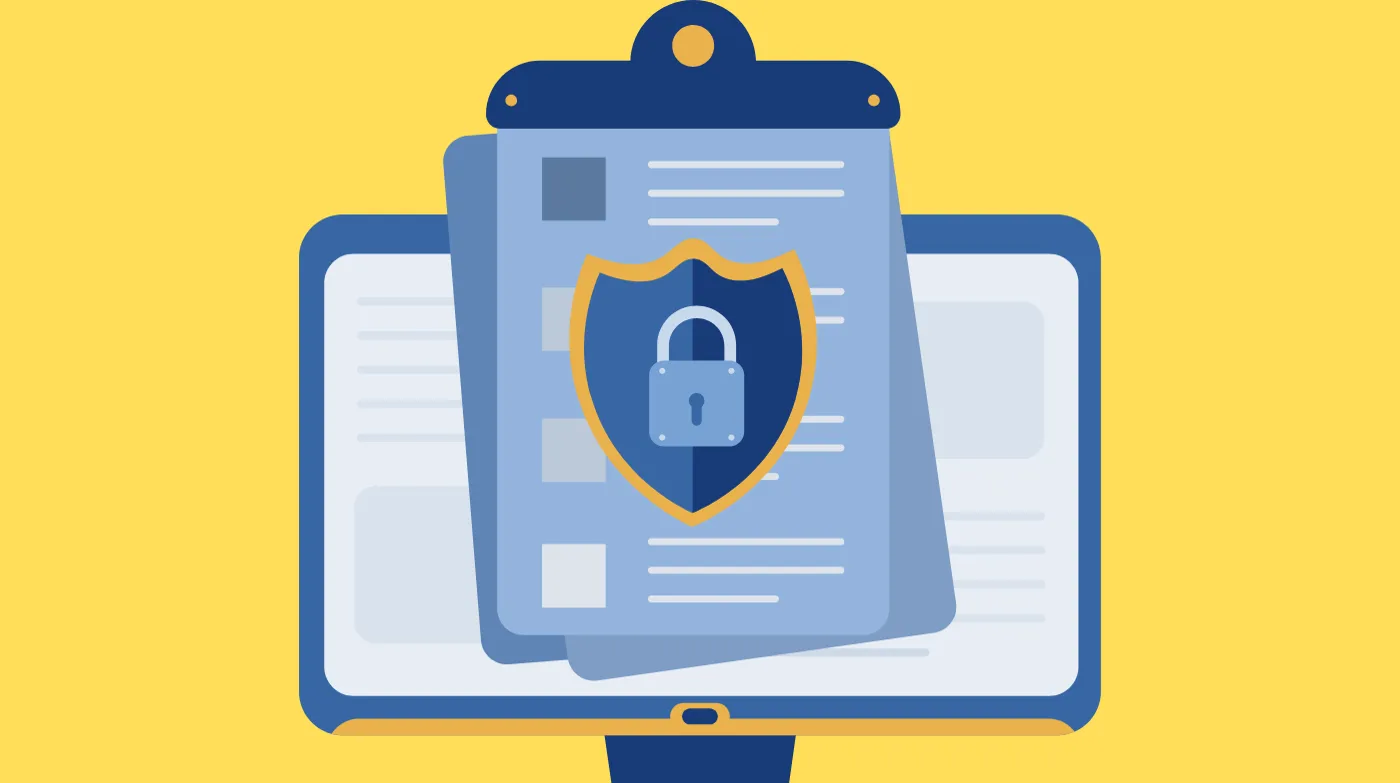
Password recovery methods expose sensitive information, requiring careful attention to security protocols.
Always verify your identity through administrator authentication before accessing stored passwords. Never attempt password recovery on shared or public computers where others might observe your actions.
Consider implementing two-factor authentication on important accounts to add security layers beyond password protection. Regular password updates reduce vulnerability risks associated with compromised credentials.
When creating new passwords during recovery, utilize an advanced password strength validator to ensure your replacement credentials meet current security standards. This validation process helps identify weak patterns and suggests improvements for maximum protection.
Maintain backup records of important passwords in encrypted storage solutions rather than relying solely on system-stored versions. This approach provides redundancy while maintaining security standards.
Troubleshooting Common Password Recovery Issues
Various obstacles may prevent successful password retrieval, requiring alternative approaches or solutions.
If the Credential Manager appears empty, check individual browser password storage systems. Many users save passwords directly in browsers rather than Windows credential systems.
Command prompt methods may fail on systems with restricted administrator privileges. Contact your system administrator for assistance with permission-related access issues.
Registry Editor access requires advanced user knowledge and administrative rights. Inexperienced users should avoid this method due to potential system damage risks.
Frequently Asked Questions
Where Are Most Passwords Stored on My Computer?
Most passwords reside in Windows Credential Manager under Web Credentials and Windows Credentials sections. Additional password storage occurs within individual web browsers like Chrome, Firefox, and Edge, maintaining separate password databases synchronized with user accounts.
Can I View Passwords Without Administrator Rights?
Administrator authentication is required for viewing stored passwords through Windows Credential Manager and Command Prompt methods. This security measure prevents unauthorized access to sensitive credential information stored on shared computer systems.
Are Registry Editor Methods Safe for Password Recovery?
Registry Editor methods carry significant risks and should only be used by experienced users. Incorrect registry modifications can cause severe system damage, making professional password management tools safer alternatives for most users.
How Do I Recover Passwords from Dead or Unbootable Computers?
Specialized tools like EaseUS Key Finder can recover passwords from dead PCs by accessing hard drive data directly. These solutions bypass normal operating system restrictions, though they require technical expertise and appropriate hardware access.
Secure Your Digital Access Today
Password recovery doesn’t need to be complicated when you understand your computer’s storage systems. These proven methods ensure you’ll never lose access to important accounts again.
Windows Credential Manager provides the safest approach for most users, while Command Prompt offers quick alternatives for tech-savvy individuals. Remember to implement strong security practices and consider professional password management solutions for optimal protection.
Take action today by exploring these methods and establishing a reliable password recovery strategy for your digital security needs.
