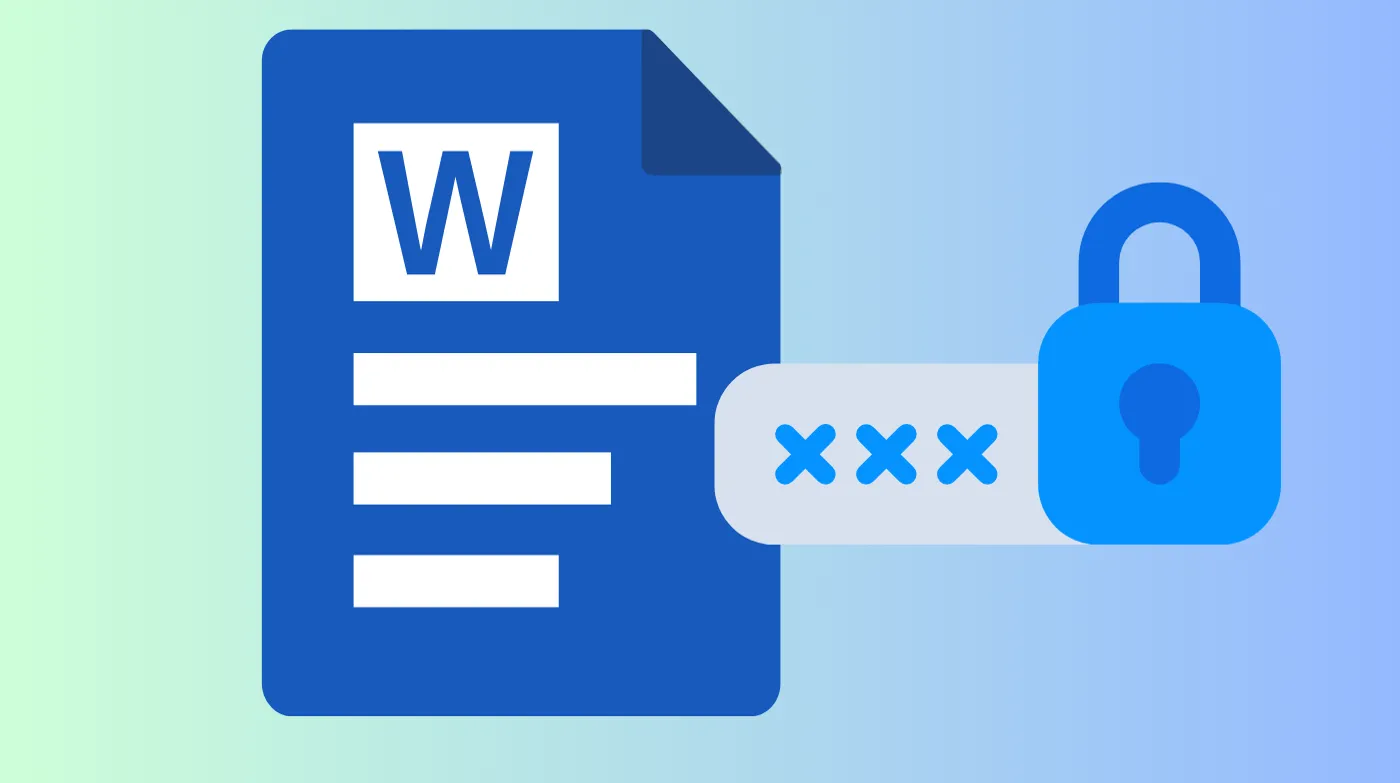
Protecting your Word documents with passwords isn’t just a security feature; it’s your first line of defense against unauthorized access and data breaches. In today’s digital landscape, confidential information faces constant threats from cybercriminals, identity thieves, and even accidental exposure.
This comprehensive guide reveals the step-by-step process for securing your documents across all Word versions, from basic password protection to advanced encryption features. You’ll discover how to create unbreakable passwords, implement enterprise-level security measures, and avoid common mistakes.
Whether you’re protecting financial records, legal contracts, or personal correspondence, mastering these proven techniques ensures your sensitive data remains secure. Ready to transform your document security and gain complete control over who accesses your most important files?
Understanding Word Document Password Protection
Secure your most important documents with proper password protection techniques that prevent unauthorized access and maintain document integrity throughout sharing and storage processes.
What is Document Password Protection?
Password protection in Microsoft Word creates an encrypted barrier that prevents unauthorized users from opening, viewing, or editing your documents. This security feature transforms your document into an unreadable format that can only be decrypted with the correct password.
The encryption process scrambles the document’s content using advanced algorithms. When someone attempts to open the protected file, Word prompts for the password before decrypting and displaying the content.
Types of Password Protection Available
Word offers two primary protection levels for your documents. The first level restricts document opening entirely, requiring a password just to view the content. This provides maximum security for highly confidential information.
The second level allows document viewing but restricts editing capabilities. Users can read the content but cannot make changes, deletions, or additions without entering the modification password.
Benefits of Password-Protected Documents
Protected documents offer multiple security advantages for both personal and professional use. They prevent accidental modifications, unauthorized sharing, and protect intellectual property from theft or misuse.
Password protection also ensures compliance with privacy regulations in many industries. Legal, medical, and financial sectors often require document encryption to meet regulatory standards and protect client confidentiality.
Security Limitations to Consider
While password protection provides substantial security benefits, it’s not foolproof against determined attackers. Weak passwords can be cracked using specialized software, and forgotten passwords may result in permanent document loss.
Additionally, password protection only secures the document file itself. If someone gains access to your computer or email account, they might bypass document-level security entirely.
Step-by-Step Guide to Password-Protecting Word Documents
Follow these detailed instructions to secure your Word documents across different versions, ensuring your files remain protected regardless of which Microsoft Office suite you’re using.
Password Protecting in Word 2019/365
Open your Word document and click the “File” tab in the top-left corner. Navigate to “Info” in the left sidebar, then select “Protect Document” from the available options.
Choose “Encrypt with Password” from the dropdown menu. A dialog box will appear requesting your desired password. Enter a strong password and click “OK” to confirm your selection.
Word will prompt you to re-enter the password for verification. Type the same password exactly and click “OK.” Save your document to activate the password protection immediately.
Password Protecting in Word 2016
Access the “Review” tab in Word 2016’s ribbon interface. Look for the “Protect” group and click on “Restrict Editing” to open the protection panel.
In the task pane that appears on the right side, check the box for “Limit formatting to a selection of styles” if desired. Then check “Allow only this type of editing in the document.”
Select your preferred restriction level from the dropdown menu. Click “Yes, Start Enforcing Protection” and enter your password twice when prompted to activate the security features.
Password Protecting in Older Word Versions
For Word 2013 and earlier versions, navigate to the “File” menu and select “Save As” to access protection options. Click on “Tools” in the save dialog box.
Choose “General Options” from the Tools dropdown menu. Enter your desired password in the “Password to open” field for maximum security protection.
Optionally, add a different password in the “Password to modify” field if you want separate viewing and editing permissions. Click “OK” and save the document with your new security settings.
Verifying Password Protection Works
Close your protected document completely and attempt to reopen the file to test the password protection. Word should immediately prompt for the password before displaying any content.
Try entering an incorrect password to ensure the protection mechanism works properly. Word should display an error message and refuse access to the document contents.
Successfully entering the correct password should unlock the document and allow normal viewing or editing based on your chosen protection level.
Creating Strong Passwords for Document Security
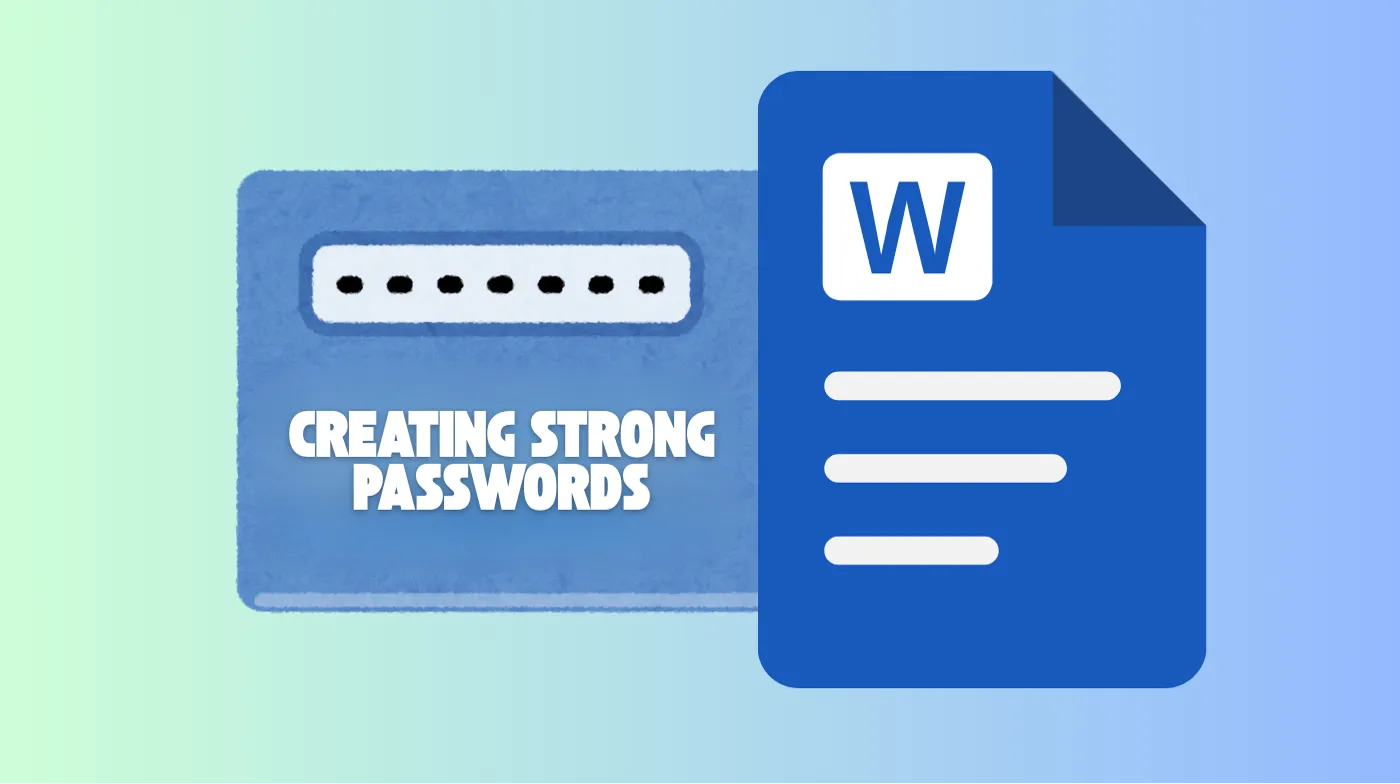
Develop robust passwords using proven techniques and specialized tools that maximize document security while maintaining accessibility for authorized users who need regular access.
Password Strength Requirements
Strong passwords should contain at least 12 characters, combining uppercase letters, lowercase letters, numbers, and special symbols. Avoid using personal information like names, birthdays, or common words that appear in dictionaries.
Consider using passphrases that combine multiple unrelated words with numbers and symbols. This approach creates longer, more secure passwords that are easier to remember than random character combinations.
When you need to generate strong password options, focus on creating unique combinations that don’t follow predictable patterns. Avoid sequential numbers, repeated characters, or keyboard patterns that hackers can easily guess.
Using Password Generation Tools
Professional Password Generators for Cybersecurity create mathematically random passwords that provide maximum security against brute-force attacks. These tools eliminate human bias in password creation and ensure true randomness.
Many organizations require 6-digit strong password generator tools for specific compliance requirements, though longer passwords generally provide better security for document protection purposes.
Always verify your generated passwords using a password strength testing tool before implementing them for important document protection. These tools analyze password complexity and provide security ratings.
Password Management Best Practices
Store your document passwords in a secure password manager rather than writing them down or using the same password across multiple files. Password managers encrypt your credentials and reduce security risks.
Create unique passwords for different document categories or sensitivity levels. Financial documents should use different passwords from personal correspondence or work-related files.
Regularly update passwords for highly sensitive documents, especially if multiple people have had access or if you suspect any security compromises in your systems.
Avoiding Common Password Mistakes
Never use easily guessable information like family names, pet names, or significant dates as document passwords. Cybercriminals often research personal information to crack weak passwords.
Avoid reusing passwords from other accounts or services for document protection. If one account becomes compromised, unique passwords prevent attackers from accessing your protected files.
Don’t share document passwords through insecure channels like email, text messages, or written notes. Use secure communication methods when sharing access credentials with authorized individuals.
Frequently Asked Questions
Can I remove password protection from a Word document?
Yes, you can remove password protection by opening the protected document with the correct password. Navigate to File > Info > Protect Document > Encrypt with Password, then delete the existing password from the field and click OK.
Save the document to remove protection permanently. This process requires knowing the current password, as there’s no way to remove protection without proper authentication.
What happens if I forget my Word document password?
If you forget your Word document password, the file becomes permanently inaccessible through standard means. Microsoft doesn’t provide password recovery options for security reasons.
Third-party recovery tools exist, but often fail with strong passwords or newer Word versions. The best prevention is storing passwords securely in a password manager and maintaining unprotected backup copies of important documents.
Securing Your Digital Future
Password-protecting Word documents represents a fundamental step in maintaining digital security and protecting sensitive information from unauthorized access.
The techniques and strategies outlined in this guide provide comprehensive protection for personal and professional documents across different scenarios and security requirements. Remember that document security extends beyond just applying passwords.
Strong password creation, secure storage practices, and understanding the limitations of different protection methods ensure your sensitive information remains truly secure in an increasingly connected world where digital threats continue to evolve.
