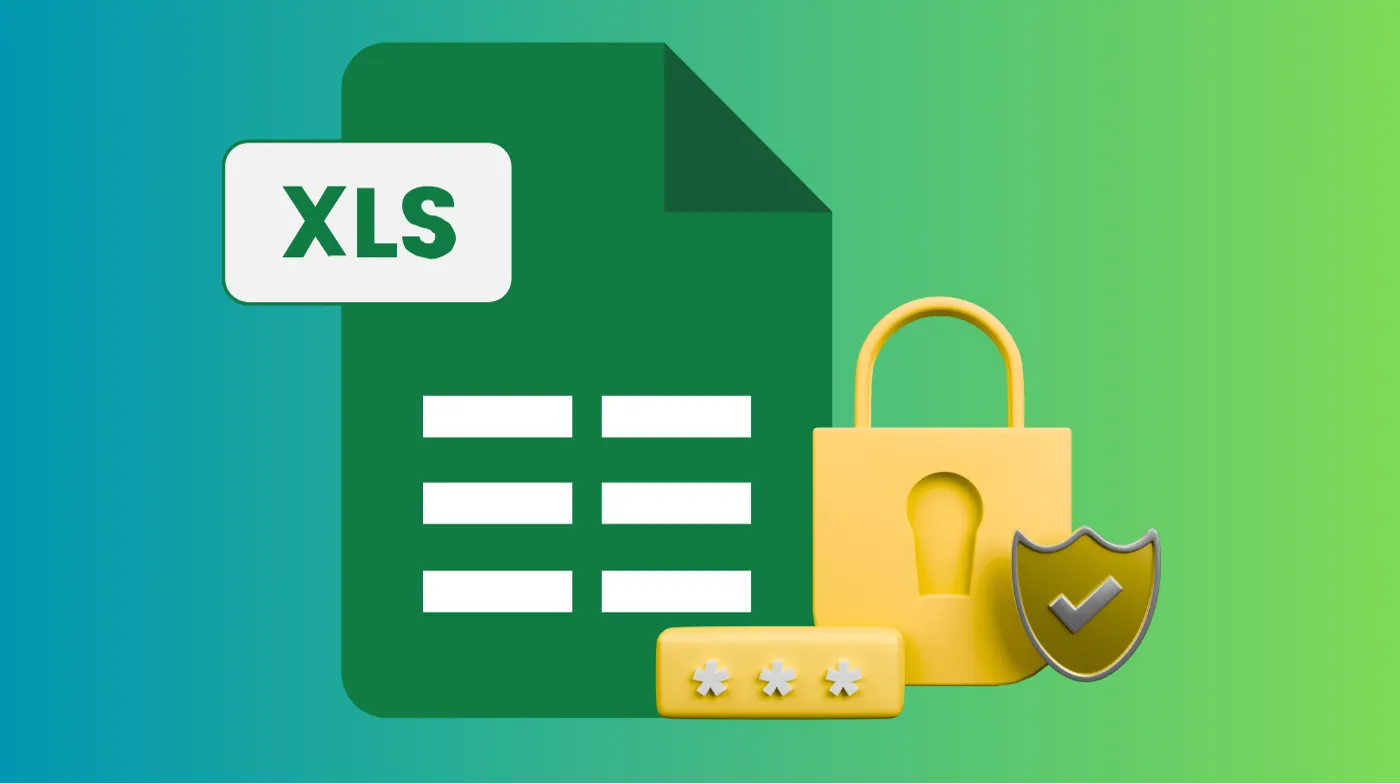
Sensitive Excel files face countless security threats every day, from corporate espionage to accidental data leaks. Password protection serves as your essential first defense, utilizing advanced file encryption, worksheet locking, and structural safeguards to secure confidential spreadsheets.
Modern Excel offers multiple protection layers that transform vulnerable documents into encrypted fortresses.
This comprehensive guide reveals proven security methods, from basic password setup to advanced multi-layered strategies.
You’ll master AES-256 encryption, granular access controls, and professional security practices that ensure your data stays protected from unauthorized access and maintains complete confidentiality.
Ways to Secure an Excel File with a Password
Excel provides several robust methods to password-protect your files, each serving different security purposes. The most effective approach combines multiple protection layers to create comprehensive security coverage.
File-Level Encryption Method
Complete file encryption represents the strongest security option available in Excel. This method transforms your entire workbook into an encrypted format that remains inaccessible without the correct password.
Navigate to the File tab and select Info from the menu. Click Protect Workbook and choose Encrypt with Password from the dropdown options. Enter a strong password containing at least 12 characters, including uppercase letters, lowercase letters, numbers, and special symbols.
Confirm your password by retyping it in the verification dialog box. Save your workbook to activate the encryption. Excel uses AES-256 encryption, which provides military-grade security for your sensitive data.
The system will prompt for the password every time someone attempts to open the file. Without the correct credentials, the file remains completely inaccessible and its contents stay hidden.
Workbook Structure Protection
Structural protection prevents unauthorized modifications to your workbook’s organization while allowing access to existing content. This security layer proves particularly valuable for maintaining data integrity in collaborative environments.
Access the Review tab and click Protect Workbook in the Protect group. Select the Structure checkbox and enter a password in the designated field. Click OK and confirm your password to activate protection.
Protected workbooks prevent users from inserting, deleting, renaming, moving, copying, hiding, or unhiding worksheets. The workbook navigation tabs become locked, maintaining the original structure you designed.
Worksheet-Level Password Protection
Individual worksheet protection offers granular control over specific spreadsheet sections. This method allows you to secure sensitive worksheets while keeping others accessible for collaboration.
Select the worksheet requiring protection and navigate to the Review tab. Click Protect Sheet and configure the desired permissions for different user actions. Enter a unique password for each protected worksheet to maintain security separation.
Worksheet protection can hide formulas and sensitive calculations while allowing data entry in designated cells. Users can view protected content but cannot modify locked cells without the appropriate password.
Advanced Password Security Features
Modern Excel versions incorporate sophisticated security features that extend beyond basic password protection. Understanding these capabilities helps create comprehensive data protection strategies.
Multi-Layer Security Implementation
Combining multiple protection methods creates robust security barriers that significantly enhance your data’s safety. Implement both file encryption and worksheet protection using different passwords for maximum security.
Start with complete file encryption using a strong master password. Add worksheet-level protection with unique passwords for each sensitive sheet. Finally, enable workbook structure protection to prevent unauthorized organizational changes.
This layered approach ensures that even if one security measure is compromised, additional barriers remain in place to protect your sensitive information. Different access levels allow controlled collaboration while maintaining security.
Password Strength and Best Practices
Creating robust passwords forms the foundation of effective Excel security. Weak passwords can be easily compromised, rendering other security measures ineffective.
Strong passwords should contain at least 12-15 characters with a mixture of uppercase and lowercase letters, numbers, and special symbols. Avoid common words, personal information, or predictable patterns that attackers might guess easily.
Consider using a robust password generator to create truly random passwords that meet security requirements. A password strength evaluator can help assess your password’s effectiveness and suggest improvements for enhanced protection.
Document your passwords securely in a password manager rather than writing them down. Excel cannot recover lost passwords, making proper password management essential for maintaining access to your protected files.
Removing and Managing Password Protection
Password removal requires the same level of security as password creation. Understanding proper removal procedures prevents accidental security lapses and maintains data integrity.
Safe Password Removal Process
Removing file encryption follows the same path used for initial setup. Open the protected file and enter the current password when prompted. Navigate to File > Info > Protect Workbook > Encrypt with Password.
Delete the existing password from the dialog box, leaving the field completely empty. Click OK and save the workbook to remove encryption. The file becomes accessible without password requirements after saving.
Worksheet protection removal requires accessing the Review tab and clicking Unprotect Sheet. Enter the current password to disable protection and restore full editing capabilities to the worksheet.
Password Recovery Considerations
Excel’s security design intentionally prevents password recovery to maintain data protection integrity. Microsoft cannot retrieve lost passwords, making careful password management crucial.
Document passwords securely using reputable password management software. Create backup copies of important files before applying password protection to prevent data loss scenarios.
Consider implementing multiple access points by sharing passwords with trusted team members through secure channels. This approach provides backup access while maintaining security protocols.
Troubleshooting Common Protection Issues
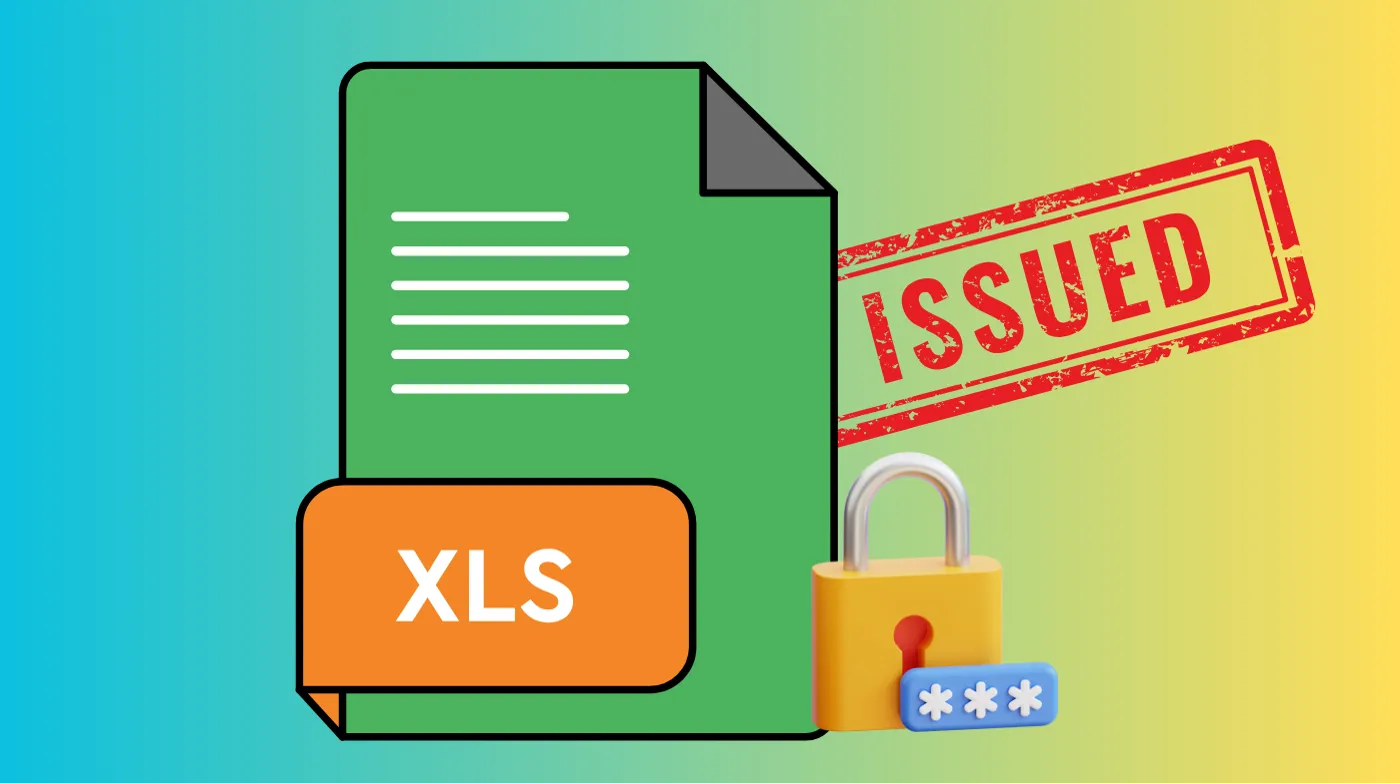
Password protection problems can arise from various sources, including software updates, file corruption, or user errors. Understanding common issues helps maintain smooth security operations.
Compatibility and Version Considerations
Excel version compatibility affects password protection functionality across different software releases. Newer Excel versions may not recognize protection methods from significantly older versions.
Files created in Excel 2010 or earlier use different protection algorithms that may require special handling in modern Excel versions. Consider updating older protected files to current encryption standards for better security and compatibility.
Cross-platform sharing between Windows and Mac versions requires attention to password length limitations. Mac Excel versions have a 15-character password limit that may cause compatibility issues with longer Windows passwords.
Use a password strength evaluator to ensure your passwords meet compatibility requirements across different Excel versions. Testing password strength before implementation prevents access issues and ensures consistent protection across all platforms and Excel releases.
Performance and File Size Impact
Password protection adds minimal overhead to file size and performance. Modern encryption algorithms work efficiently without significantly impacting Excel’s operational speed.
Large workbooks may experience slightly longer opening times due to decryption processes. When you password-protect XLS file formats, legacy files may show more noticeable delays compared to newer XLSX formats due to different encryption methods.
This minor delay represents normal behavior and indicates that security measures are functioning properly.
Network sharing of protected files may require additional time for authentication processes. Plan accordingly when distributing protected files across organizational networks or cloud storage systems.
Frequently Asked Questions
Can I password-protect specific cells in Excel?
Individual cell protection requires a two-step process combining cell formatting and worksheet protection. Select the cells needing protection, access Format Cells > Protection, and check the Locked checkbox. Then protect the entire worksheet with a password to enforce cell-level security.
What happens if I forget my Excel password?
Password recovery is impossible in Excel due to strong encryption standards. Microsoft designed this limitation intentionally to maintain security integrity. Always store passwords securely using password management software and create unprotected backup copies of critical files.
Are Excel passwords secure enough for sensitive business data?
Excel passwords provide strong security when implemented properly using current encryption standards. The software uses AES-256 encryption, which meets enterprise security requirements. However, combine password protection with additional security measures like access controls and secure file storage for maximum protection.
Can multiple people access a password-protected Excel file simultaneously?
Collaborative access to password-protected files requires sharing the password with authorized users. Each person must enter the password individually to open the file. Consider using worksheet-level protection with different access permissions to enable controlled collaboration while maintaining security.
Secure Your Excel Data Effectively
Password protection transforms vulnerable spreadsheets into secure, encrypted files that safeguard sensitive information from unauthorized access.
The combination of file encryption, worksheet protection, and structural safeguards creates comprehensive security coverage that meets professional standards.
Implementing proper password management practices, including strong password creation and secure storage methods, ensures long-term data protection success.
