
Google Spreadsheets containing sensitive business data and personal information face constant security threats, yet most users rely on inadequate protection methods. While Google Sheets doesn’t offer traditional password protection, advanced security techniques can create virtually impenetrable barriers against unauthorized access.
This comprehensive guide reveals multi-layered protection strategies that safeguard your valuable data more effectively than basic passwords ever could. You’ll discover how to implement enterprise-level security controls, master sophisticated permission management systems, and create robust access barriers using Google’s built-in features.
Whether you’re protecting financial records, client databases, or proprietary business information, these proven security methods will transform your vulnerable spreadsheets into fortress-level protected documents.
Know About the Google Spreadsheet Security Features
Google Sheets provides several security mechanisms that work differently from traditional password protection. These features focus on access control rather than file-level encryption, giving you granular control over who can view, edit, or share your spreadsheets.
Link Sharing Controls
The most fundamental security feature involves managing link-sharing permissions. Google Sheets allows you to control whether your spreadsheet is accessible to anyone with the link, specific people, or restricted to your organization only.
You can set links to require viewer requests before granting access, adding an approval layer to your security protocol.
User-Based Permission System
Google’s permission-based approach lets you assign specific roles to individual users. Each person can receive viewer, commenter, or editor privileges based on their need for access. This system provides detailed audit trails showing who accessed your spreadsheet and when, making it easier to track potential security breaches.
Organization-Level Restrictions
For business accounts, domain-level controls prevent external sharing entirely. These restrictions ensure spreadsheets remain within your organization’s security perimeter. Administrators can enforce company-wide policies that automatically apply security settings to all newly created spreadsheets.
Step-by-Step Guide to Password Protecting Google Sheets
While Google Sheets doesn’t support direct password protection, you can create multi-layered security that effectively serves the same purpose through careful permission management and sharing controls.
Method 1: Restricted Sharing Setup
Start by opening your Google Spreadsheet and clicking the “Share” button in the top-right corner. This opens the sharing dialog where you’ll configure access permissions. Change the general access setting from “Anyone with the link” to “Restricted” to ensure only authorized users can access your spreadsheet.
Method 2: Individual User Permissions
Add specific email addresses of users who need access to your spreadsheet. For each user, assign appropriate permission levels - viewer for read-only access, commenter for feedback, or editor for full modification rights. Consider using a random password generator to create secure passwords for accounts that will access your protected spreadsheets.
Method 3: Advanced Protection Settings
Navigate to Data > Protect sheets and ranges to add additional security layers. You can protect specific cells, ranges, or entire sheets from unauthorized modifications. Set up warning notifications that alert you whenever someone requests access to your protected spreadsheet, maintaining awareness of access attempts.
Method 4: Link Expiration Controls
For temporary access needs, use Google’s link expiration feature through Google Drive. Set specific timeframes after which shared links automatically become invalid. This method works particularly well for time-sensitive documents that shouldn’t remain accessible indefinitely.
Advanced Security Settings and Permissions Management
Advanced security requires understanding Google’s enterprise-level features and how to combine multiple protection methods for comprehensive data security.
Conditional Access Policies
Set up conditional access rules that require specific conditions to be met before users can access your spreadsheet. These might include device requirements or location-based restrictions. Use two-factor authentication requirements for users accessing highly sensitive spreadsheets, adding an extra security layer.
Audit Trail Configuration
Enable detailed logging to track all spreadsheet activities. Google Workspace provides comprehensive audit reports showing access patterns, modifications, and sharing activities. Configure automated alerts for suspicious activities, such as unusual access times or multiple failed access attempts.
Integration with Security Tools
Connect your Google Sheets security with enterprise security platforms that can provide additional monitoring and threat detection capabilities. Consider using Cybersecurity Password Generators to create robust passwords for accounts that will manage your protected spreadsheets.
Version Control Security
Implement version history protection to prevent unauthorized users from accessing or restoring previous versions of your sensitive spreadsheets. Set up automated backups with their own security protocols to ensure data recovery doesn’t compromise security.
Best Practices for Creating Strong Spreadsheet Passwords
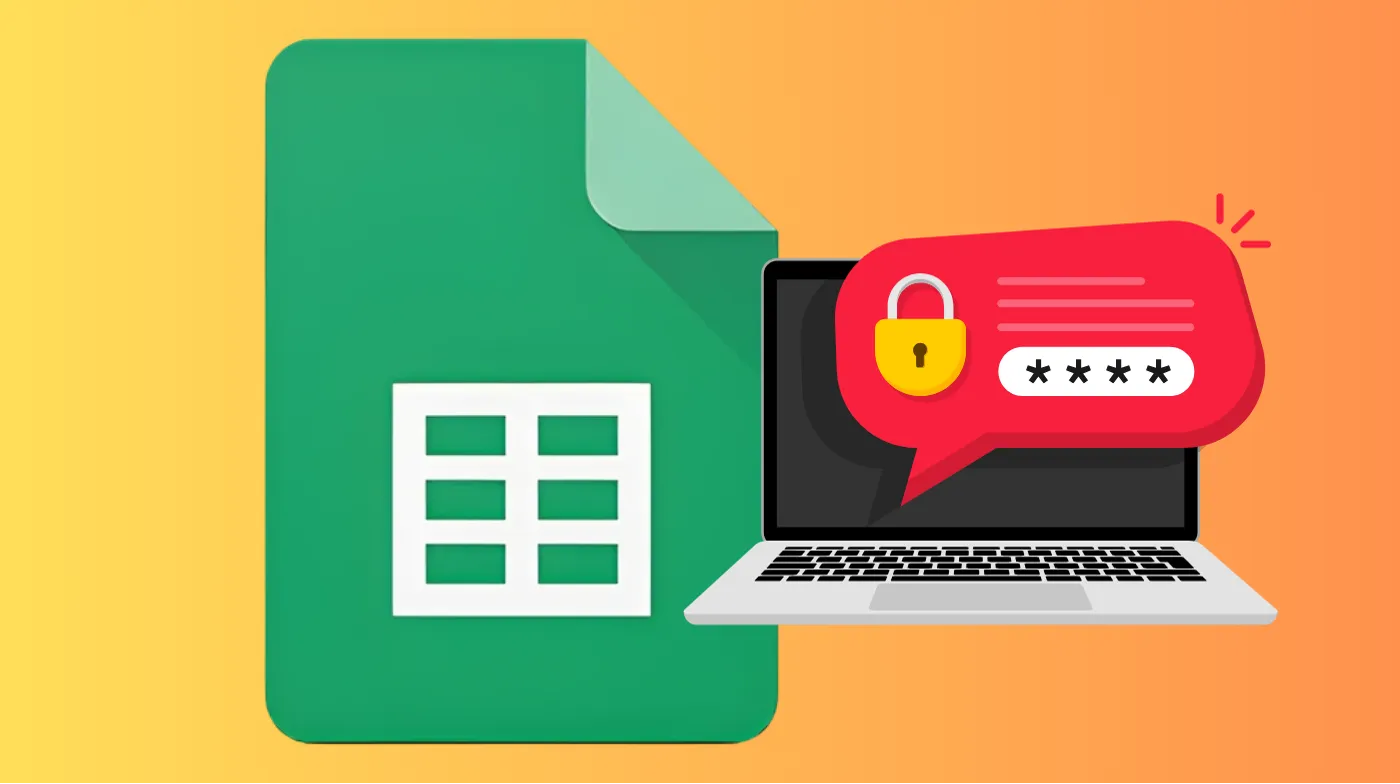
Strong password practices extend beyond the spreadsheet itself to all related accounts and systems that might provide access to your protected data.
Password Creation Guidelines
When creating passwords for accounts that will access protected spreadsheets, use a password strength checking tool to verify your password meets security standards. Avoid common patterns and ensure passwords contain mixed character types, including uppercase, lowercase, numbers, and special symbols.
Multi-Factor Authentication Setup
Enable two-factor authentication on all Google accounts that have access to sensitive spreadsheets. This adds a crucial secondary verification step that significantly improves security. Consider using authenticator apps rather than SMS-based verification for enhanced security against SIM swapping attacks.
Regular Password Updates
Establish a schedule for password rotation, especially for accounts with access to highly sensitive financial or personal data spreadsheets. Use a 6 PIN strong password generator for creating temporary access codes when sharing spreadsheets for short-term collaboration needs.
Account Security Monitoring
Regularly review account activity logs for unusual login patterns or unauthorized access attempts to accounts with spreadsheet permissions. Set up security alerts that notify you immediately of suspicious login activities or permission changes to your protected spreadsheets.
Troubleshooting Common Password Protection Issues
Understanding common security challenges helps you maintain consistent protection while ensuring legitimate users can access necessary information.
Access Denied Problems
When authorized users can’t access protected spreadsheets, first verify their Google account status and confirm they’re using the correct email address for access requests. Check sharing permission levels to ensure users have appropriate access rights for their intended activities with your spreadsheet.
Permission Conflicts
Resolve conflicts between individual permissions and organization-level policies that might prevent intended access or create security gaps. Review inheritance settings that might be applying unexpected restrictions from parent folders or organizational units.
Link Sharing Failures
Diagnose problems with shareable links that aren’t working correctly, often caused by conflicting privacy settings or expired permissions. Verify browser compatibility issues that might prevent proper authentication or access to protected spreadsheets.
Security Alert Management
Configure notification settings to balance security awareness with avoiding alert fatigue from excessive notifications about routine access activities. Establish escalation procedures for handling serious security alerts related to your protected spreadsheets.
Frequently Asked Questions
Can I set a traditional password directly on a Google Spreadsheet?
Google Sheets doesn’t support traditional password protection like desktop applications. Instead, you must use sharing controls and permission management to restrict access. These methods provide equivalent security by controlling who can access your spreadsheet rather than protecting the file itself with a password.
How can I protect specific cells within a shared spreadsheet?
Use the “Protect sheets and ranges” feature under the Data menu to lock specific cells, ranges, or entire sheets. You can set different permission levels for different areas of your spreadsheet, allowing some users to edit certain sections while restricting access to sensitive areas.
What happens if someone saves a copy of my protected spreadsheet?
When users have viewer access, they can make copies of your spreadsheet to their own Google Drive. However, these copies won’t inherit your original security settings, and any changes they make won’t affect your protected version. Consider this when determining appropriate permission levels.
Securing Your Digital Assets: Final Thoughts
Protecting Google Spreadsheets requires a multi-layered security approach that combines sharing controls, permission management, and strong authentication practices.
While Google Sheets may not offer traditional password protection, the available security features provide robust data protection when properly implemented. Remember that spreadsheet security extends beyond the document itself to include account security, access monitoring, and regular security reviews.
By following these comprehensive guidelines and maintaining vigilant security practices, you can ensure your sensitive spreadsheet data remains protected against unauthorized access while maintaining necessary accessibility for legitimate users.
