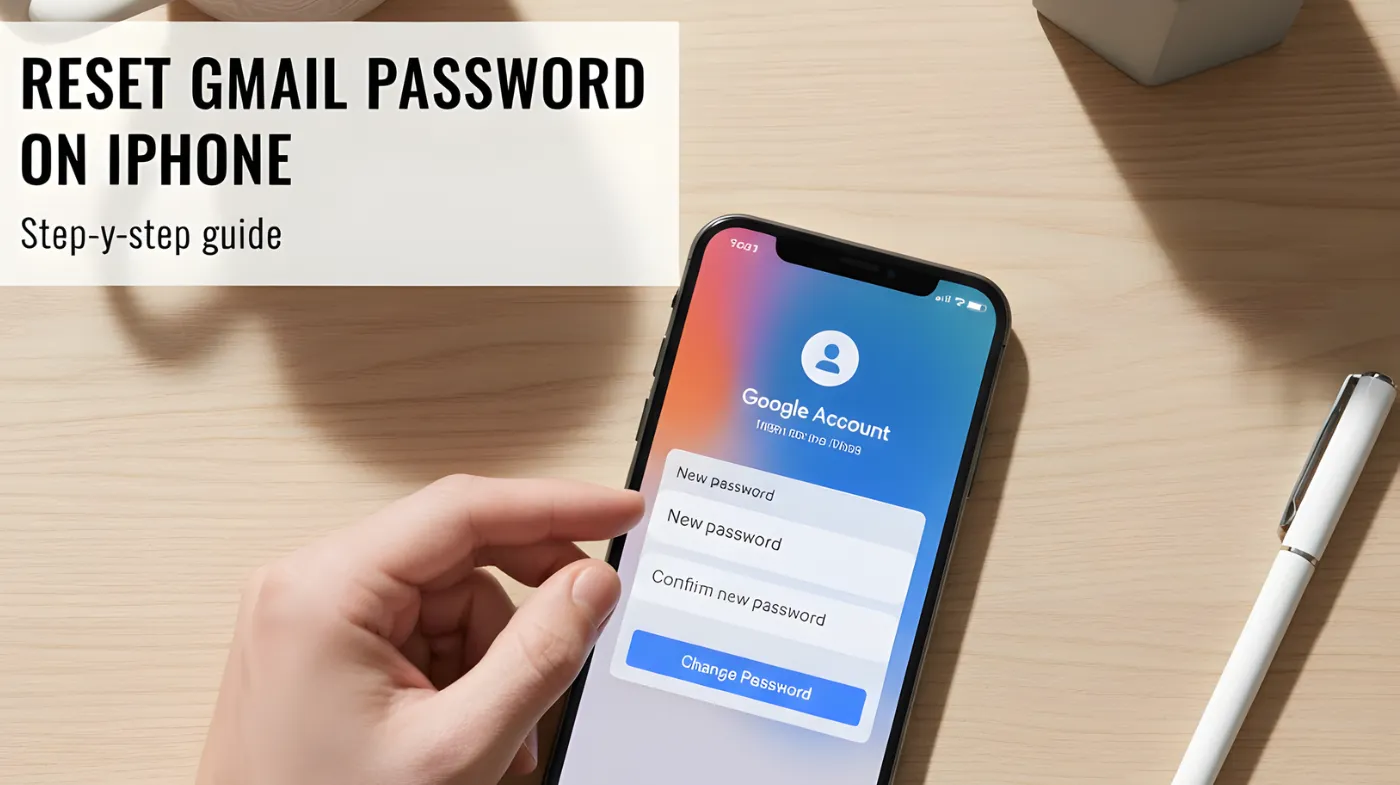
Getting locked out of your Gmail account on an iPhone can be frustrating and stressful, especially when you need urgent access to important emails. Whether you’ve forgotten your password or suspect your account has been compromised, this comprehensive guide reveals multiple proven methods to quickly reset your Gmail password directly from your iOS device.
You’ll discover step-by-step solutions using iPhone settings, the Gmail app, and browser-based recovery options. Plus, learn essential security strategies to prevent future lockouts and protect your account from hackers.
Master these recovery techniques and never worry about losing Gmail access again. The complete restoration process takes just minutes when you know the right approach
How to Reset Gmail Password Through iPhone Settings?
Access your Gmail password reset options directly through your iPhone’s built-in settings for the quickest recovery method.
Navigate to iPhone Password Settings
Open your iPhone’s Settings app and scroll down to find Passwords. This section contains all saved passwords for various accounts, including your Gmail credentials.
Tap on Passwords and authenticate using Face ID, Touch ID, or your device passcode. This security step ensures only you can access sensitive password information.
Locate Your Gmail Account
Search for “Gmail” or “Google” in the password list to quickly find your account. The search function saves time if you have multiple saved passwords. Select your Gmail account from the list to view the current password details and available options for modification.
Update Password Information
Tap Edit in the top-right corner to modify your Gmail password. You can either update the existing password field or use the change password on website option. The system will redirect you to Google’s official password reset page, where you can create a new secure password for your account.
Reset Gmail Password Using the Gmail App
Utilize the official Gmail app’s built-in password recovery features for a seamless reset experience directly on your iPhone.
Access Account Recovery Options
Open the Gmail app on your iPhone and tap Need help? on the sign-in screen. This option appears below the password field when you’re unable to log in. Select Forgot password from the available recovery options. The app will guide you through Google’s official password reset process.
Verify Your Identity
Enter your Gmail email address when prompted. Google will ask you to verify your identity through various methods, including backup email, phone number, or security questions.
Choose the verification method that’s most convenient for you. Phone verification is often the fastest option if you have access to your registered mobile number.
Create Your New Password
After successful verification, you’ll be prompted to create a new password. Use an online secure password generator to create a strong, unique password that meets Google’s security requirements.
Confirm your new password by entering it twice. Ensure the password is at least 8 characters long and includes a mix of uppercase letters, lowercase letters, numbers, and symbols.
Two-Factor Authentication Setup After Reset

Enhance your Gmail security by enabling two-factor authentication following your password reset to prevent future unauthorized access.
Enable 2FA Protection
After resetting your password, navigate to your Google Account security settings. Enable two-factor authentication to protect against future security breaches. Choose between SMS codes, authenticator apps, or backup codes as your preferred second verification method.
Generate App-Specific Passwords
For third-party email clients, you’ll need to generate app password for gmail instead of using your main account password. This provides secure access without compromising your primary credentials. App passwords are unique 16-character codes that allow specific applications to access your Gmail account securely.
Configure Backup Recovery Options
Set up multiple recovery options, including backup email addresses and phone numbers. These alternatives ensure you can regain access if you forget your password again. Update your recovery information regularly, especially when changing phone numbers or email addresses.
Preventing Future Password Issues
Implement proactive security measures to avoid Gmail password problems and maintain consistent account access on your iPhone.
Use Password Management Tools
Install a reliable password manager app to store and generate secure passwords. These tools eliminate the need to remember complex passwords while maintaining security. Enable automatic password updates when available to keep your credentials current across all devices and applications.
Regular Security Checkups
Perform monthly security reviews of your Google account to identify suspicious activity or outdated recovery information. Use the Gmail password checker to ensure your current password hasn’t been compromised in data breaches. Remove access for unused third-party applications and update recovery contact information as needed.
Monitor Account Activity
Enable email notifications for suspicious sign-in attempts or password changes. These alerts help you quickly identify potential security threats. Review your account’s recent activity regularly through Google’s security dashboard to spot any unauthorized access attempts.
Recovery for Compromised Accounts
Take immediate action if you suspect your Gmail account has been hacked or compromised to restore security and prevent data loss.
Immediate Security Steps
If you suspect unauthorized access, immediately change your password and review recent account activity. Look for unfamiliar sent emails, contacts, or calendar events. Enable account recovery mode if you can no longer access your account through normal methods.
Complete Account Recovery Process
Follow Google’s comprehensive account recovery process to recover a hacked gmail account. This may involve providing detailed information about your account usage and history. Be prepared to answer security questions about account creation date, frequently contacted emails, and recent password changes.
Secure Your Account Post-Recovery
After regaining access, immediately update all security settings including password, recovery options, and connected applications. Remove any unfamiliar devices or applications with account access. Consider changing passwords for other accounts that used the same credentials to prevent further security breaches.
Frequently Asked Questions
How long does a Gmail password reset take on an iPhone?
Gmail password reset typically takes 2-5 minutes when using phone or email verification. The process may take longer if you need to answer security questions or if Google requires additional identity verification steps.
Can I reset Gmail password without phone access?
Yes, you can reset your Gmail password using backup email addresses, security questions, or by providing account usage details to Google. However, having access to your registered phone number significantly speeds up the process.
Do I need to update my Gmail password on all devices?
Yes, after resetting your Gmail password, you’ll need to sign in again on all devices and applications that access your account. This includes other phones, computers, tablets, and third-party email clients.
Final Thoughts: Maintaining Gmail Security
Successfully resetting your Gmail password on iPhone is just the first step toward maintaining robust email security. By following the methods outlined in this guide, you can quickly regain access to your account while implementing stronger security measures.
Remember to use unique, complex passwords, enable two-factor authentication, and regularly review your account security settings. These proactive steps will help prevent future password issues and keep your Gmail account secure across all your devices.
