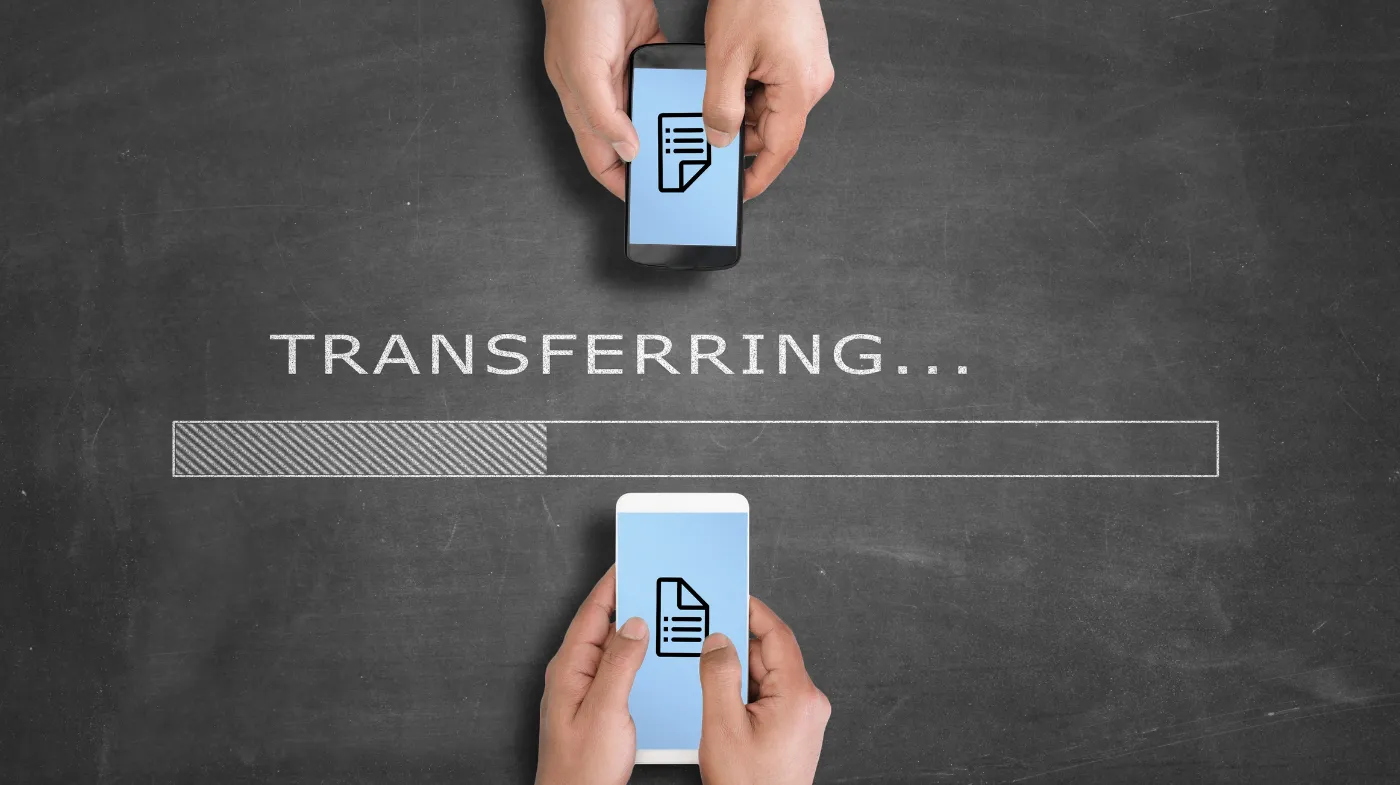
Your secure folder migration doesn’t have to be a nightmare of lost data and security breaches. Most users struggle with transferring encrypted content when switching phones, often losing precious private files forever.
This comprehensive guide reveals proven methods, including Samsung Smart Switch, manual export techniques, and cloud-based solutions that preserve your sensitive data.
You’ll discover step-by-step processes for seamless transfers, advanced security protocols to protect your information, and troubleshooting solutions for common migration failures.
The Way to Transfer Secure Folder to a New Phone
The most reliable approach involves using Samsung Smart Switch with a cable connection for direct transfer.
Using Samsung Smart Switch (Recommended Method)
Smart Switch remains the most effective tool for secure folder migration. The process requires establishing a secure folder on your new device first, then using a USB cable connection to transfer the encrypted data. WiFi transfers won’t work for secure folders due to security restrictions.
Connect both devices using a USB cable and launch Smart Switch on both phones. Select “Send data” on your old device and “Receive data” on the new one. The secure folder will appear as a transferable option when using a cable connection.
Alternative Cable Transfer Method
If Smart Switch fails, try the manual cable transfer approach. Export files from your secure folder to regular device storage first.
Connect your old phone to a computer via USB and copy the exported files. Then transfer these files to your new phone and import them back into the secure folder.
Samsung Cloud Backup and Restore Method
Samsung Cloud offers another pathway for secure folder migration, though availability varies by region.
Setting Up Samsung Cloud Backup
Navigate to your secure folder settings and locate the “Backup and Restore” option. Sign in to your Samsung account and enable secure folder backup. This uploads your encrypted data to Samsung’s cloud servers for later retrieval.
The backup process may take considerable time, depending on your data volume. Ensure you’re connected to WiFi and have sufficient cloud storage space available.
Restoring from Samsung Cloud
On your new device, set up the secure folder and access the same backup settings. Sign in to the same Samsung account used for backup. Select “Restore” and choose your most recent backup to download the secure folder contents.
Manual File Export and Import Process
This method provides maximum control over which files transfer to your new device.
Exporting Files from Secure Folder
Open your secure folder and select the files you want to transfer. Use the three-dot menu to choose “Move out of Secure Folder” or “Export.” This places files in your regular device storage where standard transfer methods can access them.
Organize exported files into clearly labeled folders to simplify the import process on your new device. Consider creating separate folders for photos, documents, and app data.
Importing Files to a New Device
After transferring exported files to your new phone, open the secure folder and select “Add files.” Browse to locate your transferred files and import them back into the encrypted environment. This restores your secure folder’s original organization and protection.
Third-Party Transfer Applications

Several applications can facilitate secure folder migration when built-in methods fail.
Using RAR for File Compression
The RAR application allows you to compress secure folder contents into password-protected archives. Download RAR from the Play Store and navigate to your secure folder. Select files for compression and create a password-protected archive.
Upload the compressed file to cloud storage or transfer via computer. On your new device, download RAR again and extract the archive back into your secure folder. This method works well for large file collections.
Cloud Storage Solutions
Services like Google Drive or Dropbox can temporarily store exported secure folder files. Export files from your secure folder, upload to cloud storage, then download on your new device. Remember to delete cloud copies after successful transfer to maintain security.
Security Considerations During Transfer
Protecting your data during migration requires careful attention to security protocols.
Password Protection Best Practices
When creating archives or temporary storage, use strong passwords generated by a free strong password generator online. These tools create complex combinations that resist brute-force attacks. Avoid using personal information or common phrases in your passwords.
Consider using a six-digit PIN generator for additional security layers when setting up your new secure folder. Strong PINs provide quick access while maintaining reasonable security levels.
Encryption and Data Safety
Ensure all transfer methods maintain end-to-end encryption throughout the process. Avoid storing unencrypted files on computers or cloud services longer than necessary. Delete temporary files immediately after successful transfer completion.
Verify file integrity after transfer by checking file sizes and opening sample documents. This confirms that the migration preserved your data without corruption or loss.
Troubleshooting Common Transfer Issues
Several problems commonly occur during secure folder migration, each with specific solutions.
Smart Switch Connection Problems
If Smart Switch fails to recognize your secure folder, restart both devices and try again. Ensure both phones run the latest software versions and have a sufficient battery charge. USB cable quality can also affect transfer success.
Try different USB cables or ports if connection issues persist. Some cables only support charging and won’t transfer data properly.
Incomplete File Transfers
Large files or slow connections may cause incomplete transfers. Monitor the transfer progress and restart if it stalls. Consider transferring files in smaller batches to improve reliability.
Check available storage space on both devices before starting transfers. Insufficient space causes transfer failures and potential data loss.
Advanced Security Setup for New Device

Maximize your new secure folder’s protection with enhanced security measures.
Multi-Layer Authentication
Enable biometric authentication alongside your PIN or password. Fingerprint and face recognition provide convenient access while maintaining security. Configure multiple biometric options for backup access methods.
Consider using secure code creation for cybersecurity principles when setting up access credentials. Layer different authentication methods to create comprehensive protection against unauthorized access.
Regular Security Audits
Use a password strength evaluator to assess your secure folder’s access credentials periodically. Strong passwords and PINs resist attacks better than weak alternatives. Update credentials regularly to maintain optimal security levels.
Monitor your secure folder for unusual activity or unauthorized access attempts. Enable security notifications to alert you of potential breaches or suspicious behavior.
Frequently Asked Questions
Can I transfer the secure folder wirelessly?
Smart Switch requires a cable connection for secure folder transfers. Wireless methods don’t support encrypted folder migration due to security restrictions. Use USB cables for reliable, secure folder transfers between devices.
What happens if Smart Switch fails?
Manual export and import methods provide reliable alternatives when Smart Switch fails. Export files from your secure folder to regular storage, transfer via computer or cloud, then import back into your new device’s secure folder.
Do I need the same Samsung account?
Yes, Samsung Cloud backup and restore require the same Samsung account on both devices. This ensures proper authentication and access to your encrypted backup data. Create the account before starting the transfer process.
How long does the transfer process take?
Transfer time depends on your data volume and connection speed. Small folders transfer in minutes, while large collections may require hours. Cable connections typically transfer faster than cloud-based methods.
Secure Your Data with a Smooth and Safe Transfer
Successfully transferring your secure folder ensures your most sensitive data remains protected during device transitions.
Whether using Smart Switch, manual methods, or third-party applications, the key lies in maintaining security throughout the process.
Your private information deserves the same level of protection on your new device as it had on your old one.
Take time to verify successful transfers and implement strong security measures on your new phone to safeguard your digital privacy for years to come.
