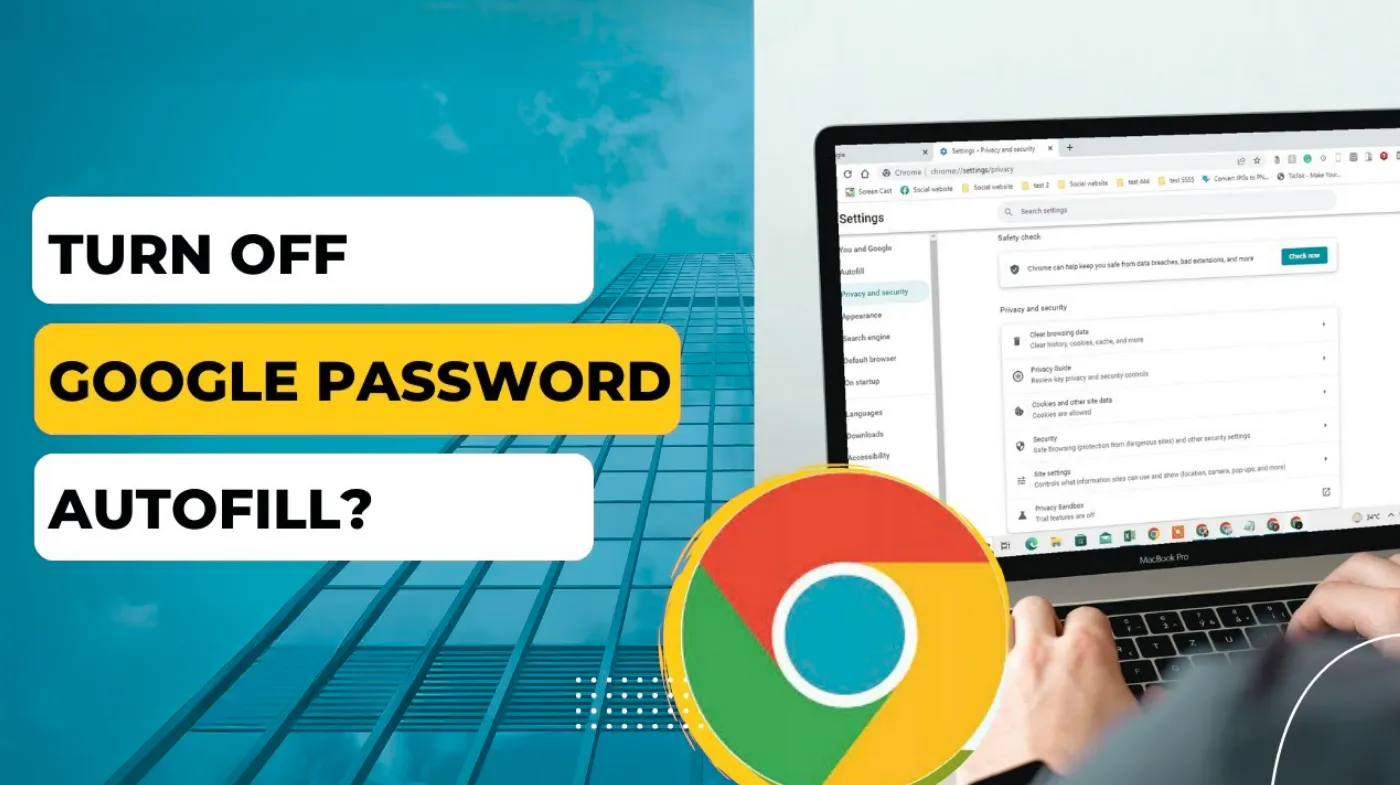
Google’s password autofill might be silently exposing your most sensitive accounts to security risks you never considered. While millions rely on this convenient feature daily, shared devices, malicious websites, and data breaches can turn your trusted autofill into a digital vulnerability.
This comprehensive guide reveals three proven methods to completely disable Google’s password autofill across all your devices and browsers. You’ll discover why manual password management often provides superior security control and learn professional alternatives that maintain convenience without compromising safety.
Whether you’re protecting business credentials, securing personal accounts after a hacked Google account incident, or simply want complete control over your digital identity, these step-by-step strategies will transform how you manage passwords.
Why Should You Consider Disabling Google Password Autofill?
Google’s password autofill can create several security vulnerabilities that many users overlook. When enabled, this feature stores your passwords in Google’s servers and automatically fills them across devices, which can be problematic in shared environments.
Security Concerns with Autofill
Shared device risks represent the most immediate concern. When multiple people use the same computer or mobile device, autofill can expose your credentials to unauthorized users. This becomes particularly dangerous in workplace settings or public computers.
Malicious website exploitation is another critical issue. Cybercriminals can create fake login pages that trick autofill into revealing your stored passwords, especially if you’ve experienced a hacked Google account in the past.
Privacy and Control Issues
Data dependency on Google’s ecosystem means your passwords are tied to your Google account. If Google experiences server issues or account problems, you might lose access to your stored credentials.
Limited password complexity often occurs when users rely solely on autofill, missing opportunities to use a robust PIN generator or create stronger authentication methods.
Benefits of Manual Password Management
Enhanced security awareness develops when you manually enter passwords, making you more conscious of your digital security practices and potential threats. Better password hygiene emerges as you become more selective about which sites receive your credentials and how you manage different account types.
Disabling Google Password Autofill in Chrome Browser
Chrome’s password manager integrates deeply into Google’s ecosystem, but disabling it requires navigating specific settings menus with precision.
Accessing Chrome Password Settings
Opening the settings menu begins by clicking the three-dot menu in Chrome’s top-right corner, then selecting “Settings” from the dropdown menu. Navigating to passwords requires clicking on “Autofill” in the left sidebar, then selecting “Passwords” to access the comprehensive password management interface.
Disabling Autofill Features
Turning off save passwords involves toggling off the “Offer to save passwords” option, which prevents Chrome from prompting you to save new login credentials. Disabling auto sign-in requires unchecking “Auto Sign-in” to prevent Chrome from automatically logging you into websites without your explicit permission.
Advanced Chrome Settings
Managing saved passwords allows you to review and delete existing stored credentials by clicking on individual entries and selecting the delete option.
Sync settings adjustment ensures that password autofill remains disabled across all devices by accessing “Sync and Google services” and customizing your synchronization preferences.
Site-specific exceptions can be configured by adding websites to the “Never Saved” list, preventing autofill for specific domains while maintaining the feature elsewhere.
Turning Off Autofill on Android Devices

Android devices integrate Google’s autofill service system-wide, affecting not just browsers but also individual applications and services.
System-Level Autofill Settings
Accessing Android settings requires opening your device’s main Settings app and navigating to the “System” or “General Management” section, depending on your Android version.
Finding autofill services involves locating “Languages \ input” or “Advanced features,” then selecting “Autofill service” to modify system-wide password behavior.
Google Autofill Configuration
Disabling Google autofill requires selecting “None” or “Off” from the autofill service options, effectively preventing any automatic password entry across all applications. App-specific settings allow you to maintain autofill for certain applications while disabling it for others, providing granular control over your mobile security.
Browser-Specific Android Settings
Chrome mobile configuration follows similar steps to desktop Chrome but requires accessing the mobile menu and navigating to “Passwords” within the app settings. Alternative browser setup varies by application, but most browsers allow you to disable password saving and autofill through their respective settings menus.
Keyboard autofill management involves configuring your Android keyboard app to prevent password suggestions and automatic completion of login fields.
Managing Google Account Password Settings
Your Google Account serves as the central hub for password management, making account-level changes the most comprehensive approach to disabling autofill.
Google Account Dashboard Access
Signing into Google Account requires visiting accounts.google.com and entering your credentials to access the comprehensive account management interface. Security section navigation involves clicking on “Security” in the left sidebar to access password, two-factor authentication, and autofill management options.
Password Manager Settings
Accessing password manager requires clicking on “Password Manager” within the Security section to view all stored credentials and management options. Disabling password saving involves toggling off “Offer to save passwords” and “Auto Sign-in” options within the password manager interface.
Account Synchronization Control
Managing device sync allows you to control which devices receive password autofill updates by accessing “Manage your Google Account” and reviewing connected devices.
Data deletion options provide the ability to remove all stored passwords from your Google Account, ensuring no autofill data remains in Google’s servers.
Third-party app permissions should be reviewed and revoked for applications that access your Google password data, maintaining better control over your credentials.
Alternative Password Management Solutions
Professional password managers offer superior security features compared to built-in browser autofill, including advanced encryption and cross-platform compatibility.
Dedicated Password Managers
Premium password managers like 1Password, LastPass, and Bitwarden provide enterprise-grade security with features that surpass Google’s basic autofill functionality. Local password storage options allow you to maintain complete control over your credentials without relying on cloud-based services or third-party servers.
Manual Password Strategies
Physical password notebooks offer complete offline security for users who prefer traditional methods and want to eliminate digital vulnerabilities. Memory-based techniques help you create and remember complex passwords without relying on any digital storage or autofill services.
Enhanced Security Measures
Two-factor authentication becomes even more critical when disabling autofill, as it provides an additional security layer for your most important accounts. Regular password audits should be conducted monthly to ensure your manually managed passwords remain secure and haven’t been compromised in data breaches.
Password complexity tools, including a strong and random password generator, help you create unique, secure passwords for each account without relying on browser suggestions.
Frequently Asked Questions
Will disabling autofill affect my saved passwords?
Disabling Google password autofill won’t delete your currently saved passwords, but it will prevent new passwords from being saved automatically. Your existing passwords will remain in your Google Account until you manually delete them.
Can I disable autofill for specific websites only?
Yes, Chrome allows you to create exceptions for specific websites. Navigate to Chrome Settings > Autofill > Passwords, then scroll down to the “Never Saved” section. Add individual website URLs to prevent autofill on those sites while maintaining the feature for others.
What happens to autofill on other devices after disabling it?
When you disable Google password autofill, the changes sync across all devices connected to your Google Account. However, each device may require individual configuration for complete autofill removal, especially for system-level Android settings and non-Chrome browsers.
Take Control of Your Digital Security Today
Disabling Google password autofill is a crucial step toward better digital security. Yes, automatic password entry feels convenient. But the risks are real and growing. Shared devices expose your credentials. Malicious websites can steal your passwords. Account vulnerabilities multiply when you rely on automation alone.
You now have the complete roadmap. In Chrome browsers, Android devices, and Google Account settings, you can disable autofill across all platforms. The methods in this guide give you total control. Effective password security goes deeper than just turning off autofill. You need robust alternatives.
Choose your path forward. Manual password entry works for many users. Premium password managers offer advanced features. Custom security protocols suit specific needs. The key principle remains the same. Take active control of your digital credentials. Don’t let automated systems make security decisions for you.
