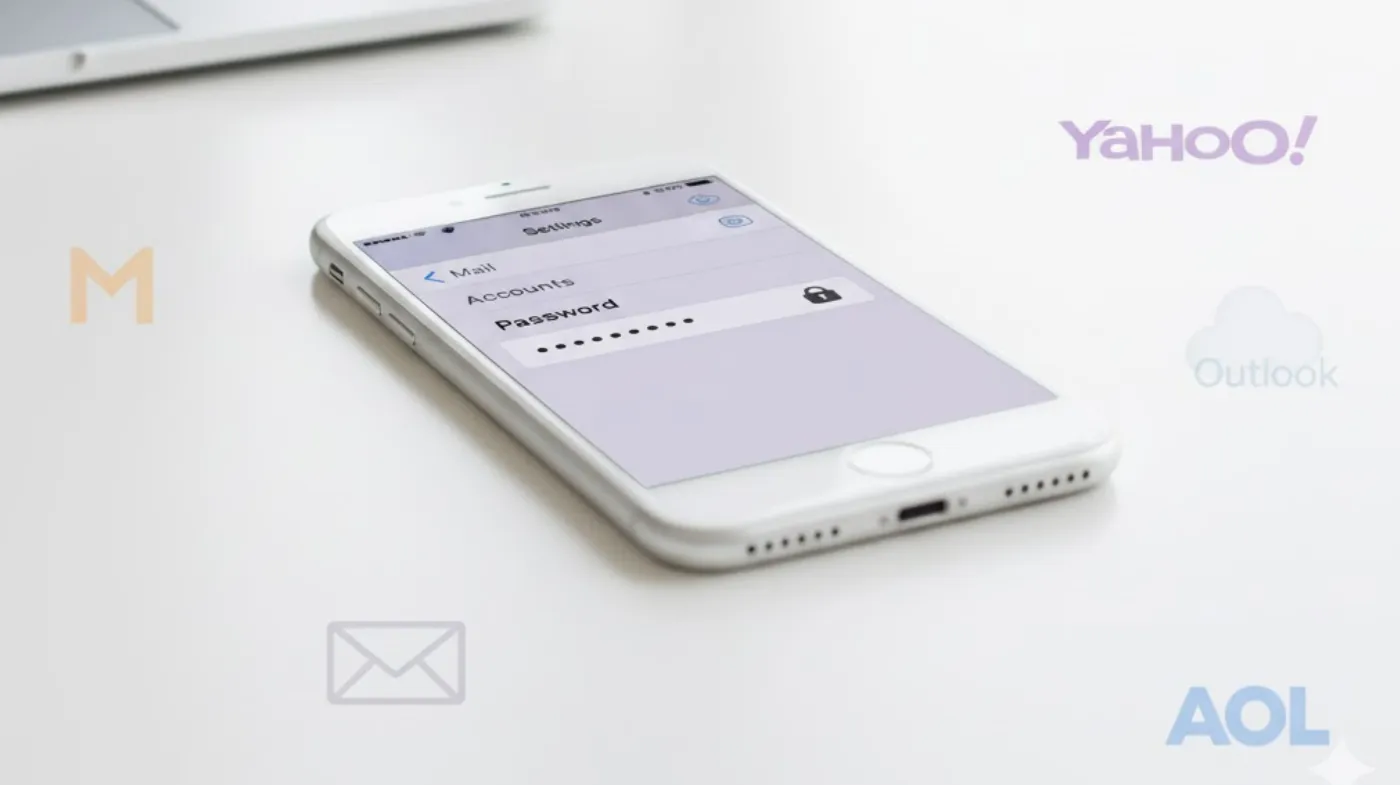
Your iPhone email security depends on keeping passwords current and strong. Whether you’ve changed your email password or suspect unauthorized access, updating your email credentials on your iPhone ensures seamless mail delivery and protects your personal information.
This comprehensive guide walks you through every step of updating email passwords across different email providers and implementing security best practices. You’ll learn specific methods for popular email services, discover why password updates sometimes fail, and understand how to prevent future authentication problems.
Quick Steps to Update Email Password on iPhone
Master the essential process of updating your email password through iPhone Settings with this streamlined approach that works for most email providers and account types.
Navigate to Settings and Mail Options
Open your iPhone’s Settings app and scroll down to find Mail. Tap on it to access your email configuration options. This is your central hub for managing all email accounts connected to your device. You’ll see a list of all configured email accounts. The accounts are typically labeled with the email provider name or your email address.
Select Your Email Account
Tap on the specific email account that needs a password update. This will open the account settings page, where you can modify various configurations. Look for the account name at the top of the screen to confirm you’ve selected the correct email account, especially if you have multiple accounts configured.
Access Account Credentials
Tap on Account at the top of the screen. This section contains your login credentials and server settings for the selected email account. You’ll see fields for your email address, password, and description. The password field will show dots or asterisks instead of your actual password for security purposes.
Update Your Password
Tap on the Password field and delete the existing password. Enter your new password carefully, ensuring you type it exactly as it was set up with your email provider.
Double-check for any typing errors, as password fields don’t show the actual characters. Consider using a complex password generator to create a strong, unique password for enhanced security.
Email Provider-Specific Password Updates
Different email providers may require unique steps or settings when updating passwords, so understanding provider-specific requirements ensures successful authentication updates.
Gmail Account Password Changes
For Gmail accounts, navigate to Settings > Mail > Gmail Account > Account. Update the password field with your new Gmail password.
If you use two-factor authentication with Gmail, you might need to generate an app-specific password instead of using your regular Gmail password. Access this through your Google Account security settings.
Gmail accounts may also require updating the IMAP and SMTP server settings if you’ve enabled additional security features or changed authentication methods.
Outlook and Hotmail Updates
Outlook and Hotmail accounts follow the same basic process, but you may encounter additional authentication prompts. Go to Settings > Mail > Outlook Account > Account.
Microsoft accounts often use OAuth authentication, which means you might be redirected to sign in through a web browser instead of entering a password directly. If you’re experiencing issues, try removing and re-adding the account entirely, which forces a fresh authentication process with your updated credentials.
Yahoo Mail Configuration
Yahoo Mail requires special attention due to its security protocols. Navigate to Settings > Mail > Yahoo Account > Account to update your password.
Yahoo often requires app passwords instead of your regular Yahoo password. Generate these through your Yahoo Account Security settings under “Generate app password.”
Ensure you’re using the correct IMAP settings for Yahoo Mail: IMAP server should be imap.mail.yahoo.com with SSL encryption enabled.
Other Email Providers
For other email providers like AOL, iCloud, or custom domains, the process remains similar but may require specific server settings. Access Settings > Mail > [Your Provider] > Account.
Custom email providers might need manual IMAP/POP3 server configuration. Contact your email provider for specific server details if automatic setup fails. Some providers require SSL certificates or specific port numbers that differ from standard configurations.
Troubleshooting Password Update Issues
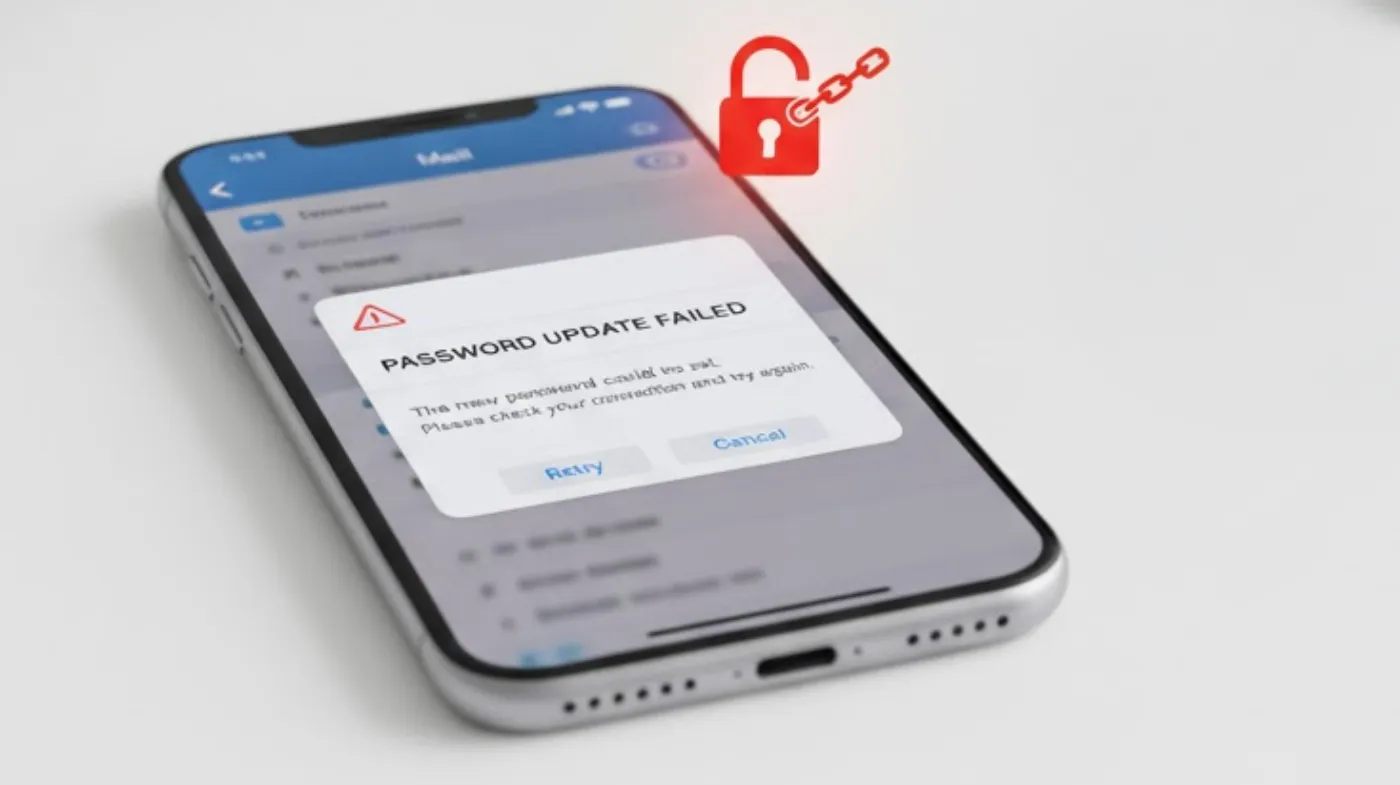
When password updates fail or cause authentication errors, systematic troubleshooting helps identify and resolve underlying connectivity or configuration problems.
Authentication Failures and Error Messages
If you receive “Cannot Get Mail” or “Password Incorrect” errors after updating, first verify that you’ve entered the correct password by trying to log in through your email provider’s website.
Check if your email is under unauthorized access by reviewing recent login activity in your email account’s security settings. Unauthorized access can trigger additional security measures that block iPhone connections.
Clear any stored credentials by going to Settings > Passwords > AutoFill Passwords and removing old entries for your email provider that might conflict with new credentials.
Network and Server Problems
Network connectivity issues can prevent successful password updates. Ensure you have a stable internet connection by testing other apps or websites.
Try updating your password while connected to Wi-Fi instead of cellular data, as some networks may have restrictions that interfere with email authentication processes.
Server outages at your email provider can also cause authentication failures. Check your email provider’s status page or social media accounts for reported issues.
Two-Factor Authentication Complications
Two-factor authentication adds security but can complicate iPhone email setup. Many providers require app-specific passwords instead of your regular login password when 2FA is enabled. Generate app passwords through your email provider’s security settings, typically found under “App Passwords” or “Device Passwords” sections.
Some providers send verification codes to your phone during setup. Keep your phone nearby and be prepared to enter verification codes when prompted during the password update process.
Account Settings Verification
Incorrect server settings can prevent successful authentication even with the correct password. Verify your IMAP/SMTP server settings match your provider’s recommendations.
Common server setting issues include wrong port numbers, incorrect SSL settings, or outdated server addresses that your provider may have changed.
If you’re unsure about server settings, try removing the email account completely and setting it up again using your iPhone’s automatic configuration, which often resolves server-related issues.
Security Best Practices After Password Updates
Implementing comprehensive security measures after updating your email password protects against future breaches and ensures long-term account safety.
Creating Strong Email Passwords
Use a robust and secure password checker to verify your new password meets current security standards. Strong passwords should contain at least 12 characters with a mix of uppercase, lowercase, numbers, and symbols.
Avoid using the same password across multiple accounts. Each email account should have a unique password to prevent credential stuffing attacks if one account is compromised.
Consider using password managers to generate and store complex passwords securely. This eliminates the need to remember multiple strong passwords while maintaining security.
Regular Password Maintenance
Establish a schedule for regular password updates, ideally every 90-180 days for email accounts containing sensitive information. Regular updates reduce the risk of long-term unauthorized access.
Monitor your email account for unusual activity, such as sent emails you didn’t create or login notifications from unfamiliar locations. Early detection helps prevent extensive damage from compromised accounts.
Keep your iPhone’s iOS updated to ensure you have the latest security patches that protect your stored email credentials and authentication processes.
Avoiding Common Security Mistakes
Many users make common mistakes people make when updating email passwords, such as writing passwords down in unsecured locations or sharing them with others unnecessarily.
Don’t save email passwords in easily accessible places like note-taking apps or browser bookmarks without proper encryption. Use dedicated password managers instead.
Avoid updating passwords over public Wi-Fi networks where credentials could be intercepted. Use cellular data or a trusted private network for sensitive account modifications.
Multi-Factor Authentication Setup
Enable multi-factor authentication on your email accounts whenever possible. This adds an extra security layer that protects your account even if someone discovers your password.
Most email providers support authenticator apps, SMS codes, or hardware tokens for second-factor authentication. Choose the method that best fits your security needs and usage patterns.
Regularly review and update your multi-factor authentication settings, ensuring backup codes are stored securely and recovery options are current. Regularly review your email account’s security activity logs to identify patterns of suspicious behavior or attempted unauthorized access that might indicate someone is trying to hack your email account without a password through other methods.
Frequently Asked Questions
Why does my iPhone keep asking for my email password?
Your iPhone repeatedly requests your email password when there’s an authentication mismatch between your device and email server. This typically occurs after changing your email password without updating it on your iPhone, server setting conflicts, or when your email provider has enhanced security measures that require new authentication.
Update your password in iPhone Settings under Mail, verify server settings match your provider’s requirements, and check if two-factor authentication requires app-specific passwords instead of your regular login credentials.
Can I update multiple email account passwords simultaneously?
No, you must update each email account password individually through iPhone Settings. Each email account maintains separate authentication credentials and server configurations that require individual attention.
Navigate to Settings > Mail and select each account separately to update its respective password. This individual approach ensures proper authentication for each email service and prevents configuration conflicts between different email providers.
Securing Your Digital Communication
Updating your email password on iPhone is a fundamental security practice that protects your personal and professional communications. By following these comprehensive steps, you’ve learned to navigate iPhone settings, handle provider-specific requirements, troubleshoot common issues, and implement robust security measures.
Regular password maintenance, combined with strong authentication practices and proper server configurations, ensures your email accounts remain secure and accessible. Remember that email security is an ongoing responsibility requiring attention to evolving threats and security standards.
Stay vigilant about monitoring account activity, keep your passwords strong and unique, and maintain current security settings to protect your digital communications effectively.
