
Your AOL email account holds the keys to your digital life, yet most users leave it vulnerable with weak, outdated passwords.
In an era where cybercriminals target email accounts relentlessly, updating your AOL password isn’t just recommended, it’s essential for protecting your personal information and communications.
This comprehensive guide reveals simple yet powerful steps to strengthen your account security, from utilizing a super-strong password generator to implementing advanced protection measures that transmit data safely via email.
You’ll discover proven methods to prevent unauthorized email access, master password recovery techniques, and leverage an email security checker to monitor potential threats.
Steps to Update Your AOL Email Password
Updating your AOL password involves accessing your account security settings and creating a new credential that better protects your data.
Changing Password on Desktop/Computer
The most common method for updating your AOL password is through a web browser. Sign in to your AOL account using your current credentials and navigate to your profile section. Click on Account Info from the dropdown menu that appears when hovering over your profile picture.
Once you’re on the account page, locate the Security tab and scroll down to find the “How you sign into AOL” section.
Click the Change password button under the password field. You’ll need to create a strong new password that includes at least 8 characters with a mix of uppercase letters, lowercase letters, numbers, and special characters.
Updating Password on Mobile Devices
Mobile users can easily update their AOL passwords through the official AOL app. For iPhone users, launch the AOL app and tap the menu button in the top-left corner. Navigate to Manage accounts and select Account info under your account name.
Tap Security Settings and locate the password section. Select Change password and enter your new credentials. The process is nearly identical for Android devices, with the same navigation path through the profile menu.
Password Recovery for Forgotten Credentials
When you can’t remember your current password, AOL provides a sign-in helper tool that facilitates account recovery.
Using the Sign-In Helper
Navigate to the AOL sign-in page and enter your username. Instead of entering your password, click Forgot password to access the recovery options. You’ll be presented with several recovery methods, including text message, phone call, or email verification.
Select your preferred recovery method and follow the instructions provided. If you have a recovery email address associated with your account, AOL will send a verification code that you can use to reset your password.
Alternative Recovery Methods
When standard recovery options aren’t available, you may need to contact AOL customer support directly. However, having recovery information such as an alternate email address or phone number significantly simplifies the process and ensures you can regain access quickly.
Creating a Super Strong Password
A super strong password generator can help you create an unbreakable credential that protects against unauthorized access attempts.
Password Requirements and Best Practices
Your new AOL password should be at least 8 characters long and incorporate multiple character types. Avoid using personal information, dictionary words, or patterns that could be easily guessed.
Consider using a passphrase method where you combine unrelated words with numbers and symbols.
Never reuse passwords across multiple accounts, as this creates a security vulnerability. If one account is compromised, attackers could potentially access all your accounts using the same credentials.
Password Management Tools
Consider using a password manager to generate and store complex passwords securely. These tools can create unique, strong passwords for each of your accounts and automatically fill them when needed, eliminating the need to remember multiple complex credentials.
Enhanced Security Measures

Beyond updating your password, implementing additional security measures helps transmit data safely via email and protects against various threats.
Two-Factor Authentication
Enable two-factor authentication (2FA) on your AOL account whenever possible. This security feature requires a second form of verification, such as a code sent to your phone, making it significantly harder for attackers to gain access even if they obtain your password.
Regular Security Monitoring
Use an email security checker to monitor your account for suspicious activity and data breaches. Services like Clean Email’s Privacy Monitor can alert you when your email address appears in known data breaches, indicating it’s time to update your password immediately.
Monitor your account regularly for signs of unauthorized access, such as emails you didn’t send, changes to account settings, or unfamiliar login notifications. Quick detection of security issues allows for faster response and damage limitation.
Updating Passwords Across Different Email Clients
When you change your AOL password, you’ll need to update the credentials in all email clients where you’ve configured your account.
Microsoft Outlook Configuration
After changing your AOL password, you may need to generate an app-specific password for Outlook rather than using your regular account password. Access your AOL account security settings and look for the app passwords section to create a unique password for Outlook.
Mobile Email Apps
Third-party email apps like BlueMail require password updates through their account management sections. Navigate to the app’s account settings, select your AOL account, and update the password to match your new credentials.
Troubleshooting Common Issues
Password update processes don’t always go smoothly, and various issues can arise during the change process.
Account Lockouts
If your account becomes locked during the password change process, wait 24 hours before attempting again. Multiple failed attempts can trigger security measures that temporarily restrict access to protect your account.
Synchronization Problems
After updating your password, you may experience synchronization issues across different devices. Sign out of all devices and email clients, then sign back in with your new credentials to resolve these problems.
Maintaining Long-Term Security
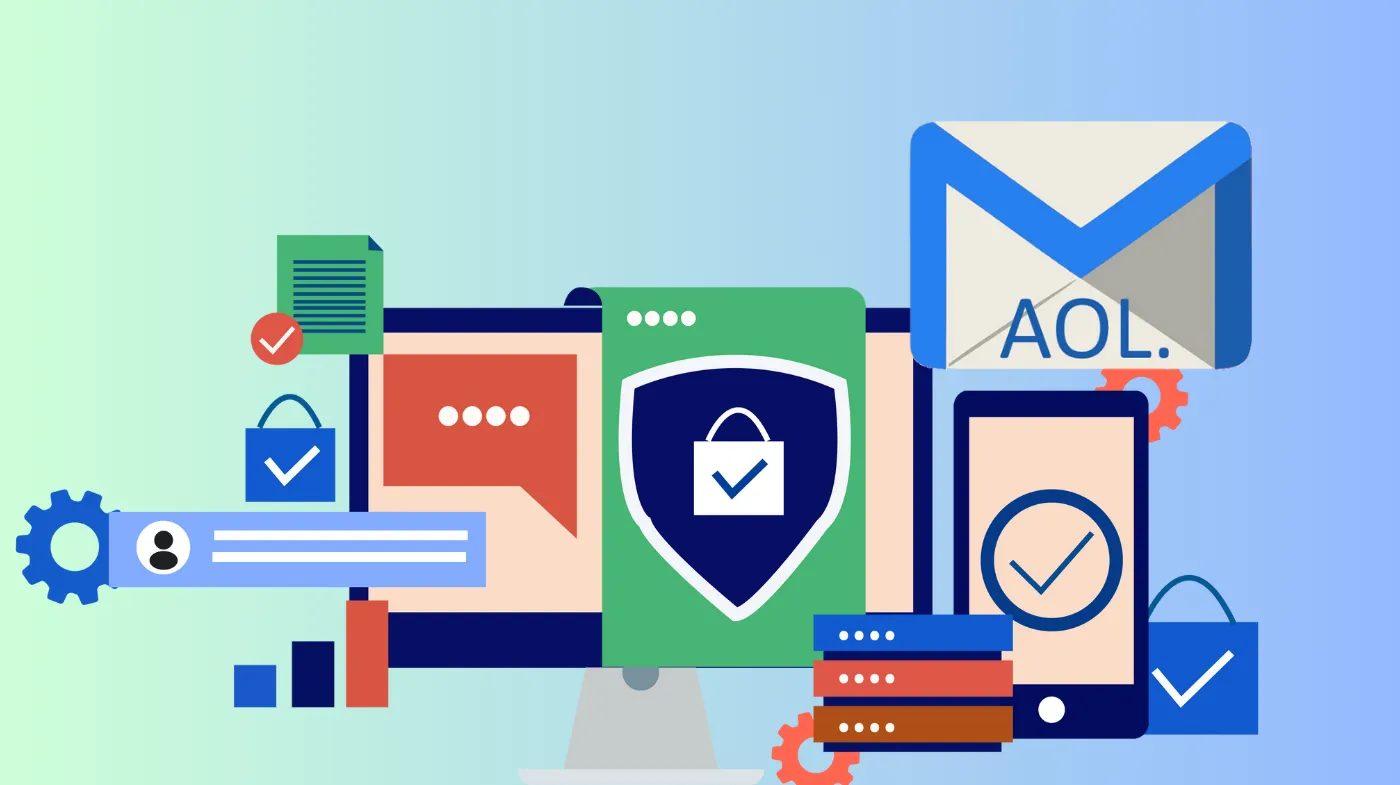
Password updates should be part of a broader email security strategy that protects your account over time.
Regular Password Updates
While there’s no strict rule for password change frequency, update your password immediately if you suspect it’s been compromised or if your email appears in a data breach. Consider changing passwords every 6-12 months as a preventive measure.
Security Awareness
Stay informed about common email security threats such as phishing attempts, malware, and social engineering attacks. Understanding these threats helps you recognize and avoid potential security compromises that could necessitate password changes.
Frequently Asked Questions
How often should I change my AOL password?
Change your AOL password immediately if you suspect unauthorized access or if your email appears in a data breach. For preventive measures, consider updating it every 6-12 months, though there’s no mandatory frequency requirement.
What should I do if my AOL account is locked?
If your AOL account is locked, wait 24 hours before attempting to access it again. If the problem persists, contact AOL customer support for assistance with account recovery and unlocking procedures.
Can I use the same password for multiple accounts?
Never reuse passwords across multiple accounts. Each account should have a unique, strong password to prevent security breaches from affecting multiple services simultaneously.
Why do I need an app password for some email clients?
Some email clients like Microsoft Outlook require app-specific passwords rather than your regular AOL password. These specialized passwords provide secure access while maintaining your account’s overall security integrity.
Strengthen Your AOL Email Security with Smart Practices
Taking control of your AOL email security starts with a strong password and extends to comprehensive security practices.
Regular password updates, combined with monitoring tools and security awareness, create multiple layers of protection against evolving cyber threats.
By following these steps and maintaining good security habits, you’ll significantly reduce the risk of unauthorized access while ensuring your email communications remain private and secure.
