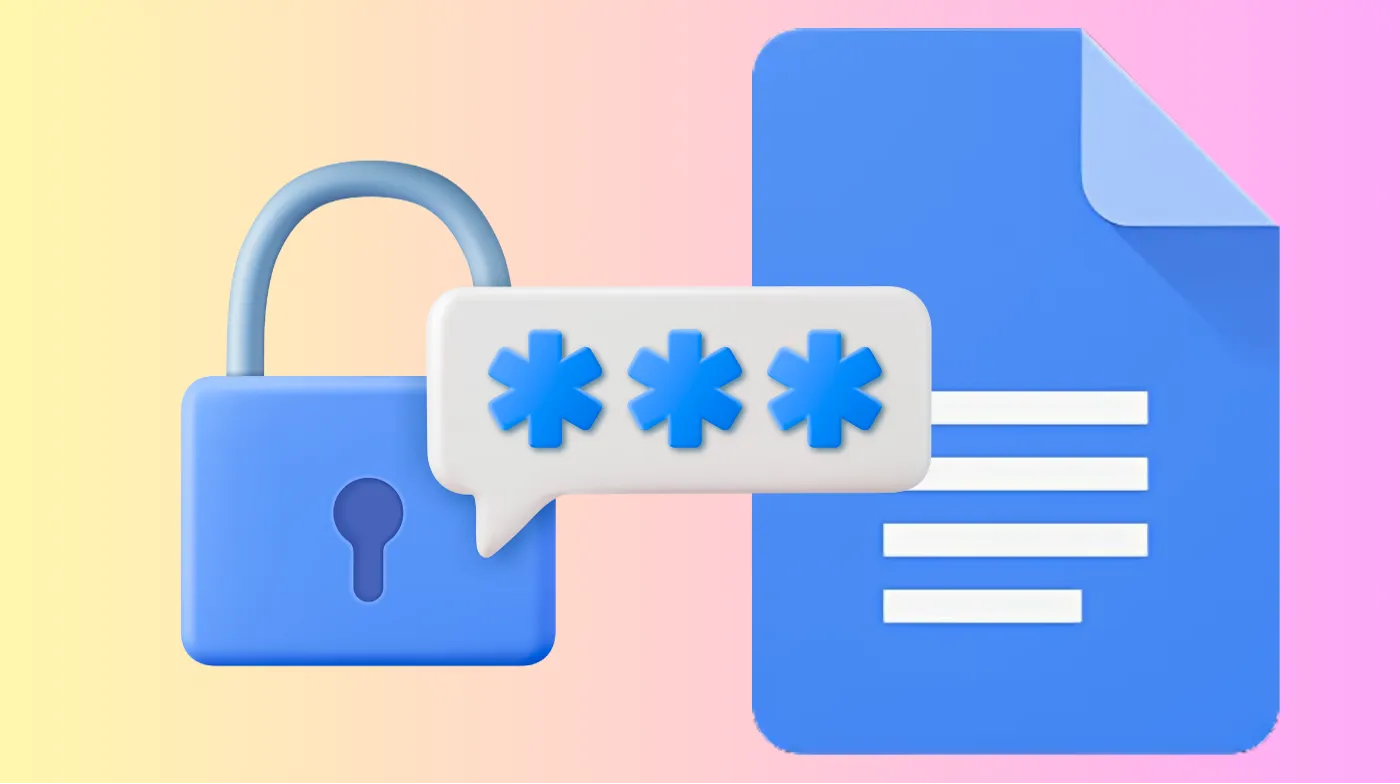
Google Docs lacks built-in password protection, creating security gaps for sensitive documents. Document security concerns affect millions of users sharing confidential information through Google’s platform daily.
Multiple workaround methods exist to add password protection, from Microsoft Word encryption to third-party solutions and advanced sharing controls.
Professional document protection requires understanding various security layers, from basic permission settings to enterprise-level encryption methods.
Users can implement immediate security measures through download-and-encrypt workflows, specialized browser extensions, and strategic sharing configurations that limit unauthorized access effectively.
Why Google Docs Lacks Native Password Protection?
Google’s platform prioritizes seamless collaboration over individual document encryption. The company’s cloud-first approach emphasizes real-time sharing and editing capabilities rather than restrictive security barriers that could hinder team productivity.
Business model considerations drive this design choice. Google generates revenue through user engagement and data insights, making frictionless document access more valuable than password barriers. Additionally, implementing universal password protection across billions of documents would create massive technical infrastructure challenges.
The absence of built-in protection stems from collaborative workflow priorities. Google designed Docs for teams requiring instant access to modifications, where password layers would disrupt the seamless editing experience that defines the platform’s core value proposition.
Microsoft Word Method for Document Encryption
Converting Google Docs to Word format enables robust password protection through Microsoft’s built-in encryption features. Users must first download their document by selecting “File” then “Download” and choosing “Microsoft Word (.docx)” format.
Encryption implementation requires opening the downloaded file in Microsoft Word. Navigate to “File,” select “Info,” then choose “Protect Document” followed by “Encrypt with Password.” The system prompts for password creation and confirmation before applying AES-256 encryption.
This method provides enterprise-grade security but creates workflow limitations. Users lose real-time collaboration features and must manually update the encrypted version whenever changes occur. The protected document requires password entry for every access attempt, ensuring unauthorized users cannot view content.
Creating Strong Passwords for Document Security
Strong password creation becomes critical when encrypting documents. Using a hardened password generator ensures maximum security against brute-force attacks and dictionary-based cracking attempts. These tools create complex combinations of uppercase letters, lowercase letters, numbers, and special characters.
Password complexity requirements should include a minimum of 16 characters with diverse character sets. Avoid predictable patterns like sequential numbers or common dictionary words. Strong passwords combine randomness with sufficient length to resist automated attacks.
Testing Password Strength Before Implementation
Password evaluation requires a systematic assessment before applying encryption to important documents. A reliable password quality tester evaluates entropy levels, pattern detection, and estimated cracking times across different attack scenarios.
Security assessment tools help users understand their passwords’ resistance against various threats. These evaluators check for common weaknesses like repeated characters, predictable sequences, and insufficient complexity that could compromise document security.
Adobe PDF Conversion and Protection
Adobe Acrobat provides comprehensive document security through PDF conversion and password encryption. Users download their Google Doc as a PDF format, then utilize Adobe’s online tools to apply password protection without installing additional software.
The PDF encryption process begins with dragging the downloaded file into Adobe’s online interface. The system requests password creation and confirmation before applying security measures. Users must sign into Adobe accounts to download the protected PDF file.
This approach offers cross-platform compatibility since PDF viewers exist on virtually all devices and operating systems. Protected PDFs maintain formatting integrity while preventing unauthorized copying, printing, or editing, depending on chosen security settings.
Adobe Acrobat Pro Advanced Features
Professional encryption options include granular permission controls beyond basic password protection. Adobe Acrobat Pro allows users to restrict specific actions like printing, copying text, or modifying document content.
Permission management enables document creators to set different access levels for various users. These controls prevent unauthorized distribution while maintaining necessary viewing capabilities for intended recipients.
Third-Party Extensions and Add-ons
Google Workspace marketplace offers specialized security extensions like DocSecrets and Secure File Encryption that add password protection directly within Google Drive. These tools encrypt files while maintaining cloud storage benefits and integration with existing workflows.
The installation process requires accessing the G-Suite store and searching for encryption extensions. After installation, users access protection features through the “Extensions” menu in Google Docs, selecting their chosen security add-on.
Extension limitations include dependency on third-party developers and potential compatibility issues with future Google updates. Users must evaluate extension security practices and data handling policies before trusting sensitive documents to external tools.
Popular Security Extensions Overview
DocSecrets functionality allows users to encrypt specific portions of documents rather than entire files. This selective encryption enables sharing documents while protecting only sensitive sections that require password access.
Password Protect for Google Docs creates encrypted PDF versions directly from the Google Docs interface. This extension streamlines the conversion process while maintaining document formatting and applying robust security measures.
Google Drive Sharing Permission Controls
Advanced sharing settings provide document protection without traditional passwords. Users can restrict access to specific email addresses, set expiration dates, and prevent downloading, copying, or printing of shared documents.
Permission hierarchy management includes viewer, commenter, and editor access levels. Administrators can require Google account verification for document access and track user activity through detailed access logs and revision histories.
Link sharing restrictions allow users to limit document access to organization members only. These controls prevent accidental public sharing while maintaining collaborative capabilities within trusted user groups.
Implementing Access Controls Effectively
Email-based restrictions ensure only specified individuals can access shared documents. This method eliminates the risk of unauthorized access through leaked sharing links or accidental public distribution.
Time-limited access automatically revokes document permissions after specified periods. This feature proves particularly valuable for temporary collaborations or time-sensitive document sharing scenarios.
Enterprise Security Solutions and Alternatives
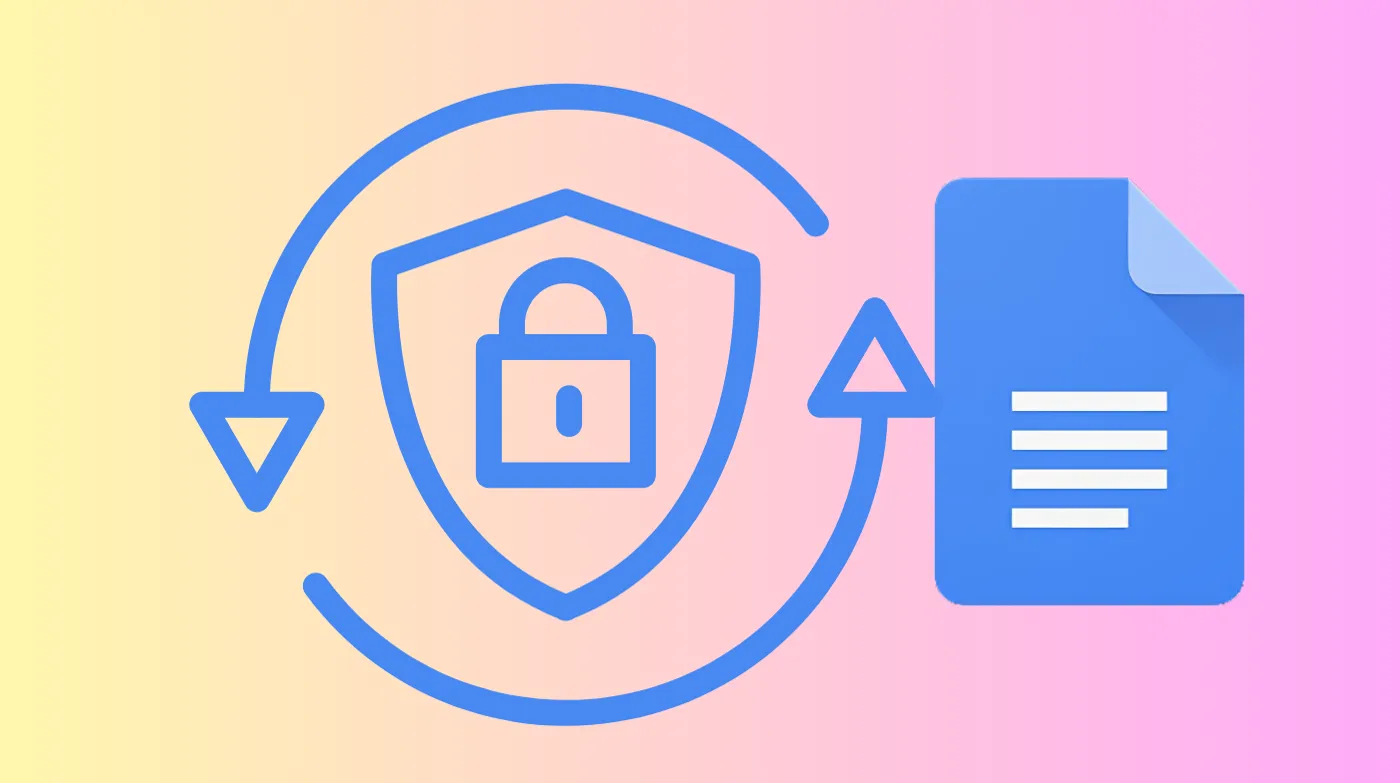
Professional document platforms like PlanetVerify offer enhanced security features beyond Google’s standard offerings. These solutions provide granular access controls, audit trails, and compliance features required for regulated industries.
Client-side encryption technologies ensure documents remain encrypted during transmission and storage. Advanced platforms implement zero-knowledge architectures where service providers cannot access document content even with administrative privileges.
Hybrid security approaches combine Google’s collaboration benefits with enterprise-grade protection. Organizations can implement document lifecycle management that automatically applies appropriate security measures based on content sensitivity and user roles.
Selecting the Right Security Platform
Feature comparison should evaluate encryption strength, user management capabilities, compliance certifications, and integration options with existing workflows. Different platforms excel in specific areas depending on organizational requirements.
Cost-benefit analysis must consider subscription fees against potential security breach costs. Enterprise security platforms typically offer better protection but require higher investments than basic workaround methods.
Implementation Best Practices and Security Considerations
Multi-layered protection strategies combine password encryption with access controls and user authentication requirements. Effective document security requires regular password updates, especially for highly sensitive business documents and personal information.
Backup and recovery planning becomes essential when implementing password protection. Users should maintain secure password storage through reputable password managers and document recovery procedures in case of forgotten credentials.
User training and awareness ensure team members understand security protocols and proper document handling procedures. Regular security audits help identify potential vulnerabilities and ensure protection measures remain effective against evolving threats.
Maintaining Long-term Document Security
Password management systems prevent credential loss while maintaining strong security practices. These tools generate unique passwords for each document and store them securely with appropriate access controls.
Regular security reviews assess the effectiveness of current protection measures and identify areas for improvement. Technology changes and emerging threats require periodic updates to security protocols and tools.
Frequently Asked Questions
Can I password-protect Google Docs directly within the platform?
Google Docs does not offer native password protection features. Users must employ workaround methods such as downloading documents and applying encryption through Microsoft Word, Adobe PDF tools, or third-party extensions available in the Google Workspace marketplace.
What happens to collaboration features when I password-protect a Google Doc?
Password protection eliminates real-time collaboration since encrypted documents cannot be edited simultaneously by multiple users. Protected documents become static files that require individual downloading, password entry, and manual version management for updates.
Are third-party Google Drive encryption extensions safe to use?
Security varies significantly among third-party extensions. Users should research developer credentials, read privacy policies, and verify security certifications before trusting sensitive documents to external tools. Enterprise users should consult IT security teams before installing extensions.
How do I recover a password-protected Google Doc if I forget the password?
Password recovery is impossible for encrypted documents without the original password. Users must maintain secure password storage through password managers and create backup copies before applying encryption. Prevention through proper password management remains the only reliable solution.
Secure Your Documents Today
Document security requires proactive planning and implementation of appropriate protection measures based on sensitivity levels and collaboration requirements. While Google Docs lacks built-in password protection, multiple effective alternatives exist for users needing enhanced security.
Strategic security implementation balances protection needs with workflow efficiency. Organizations should evaluate available options, train users on proper procedures, and establish clear policies for handling sensitive information within cloud-based platforms.
