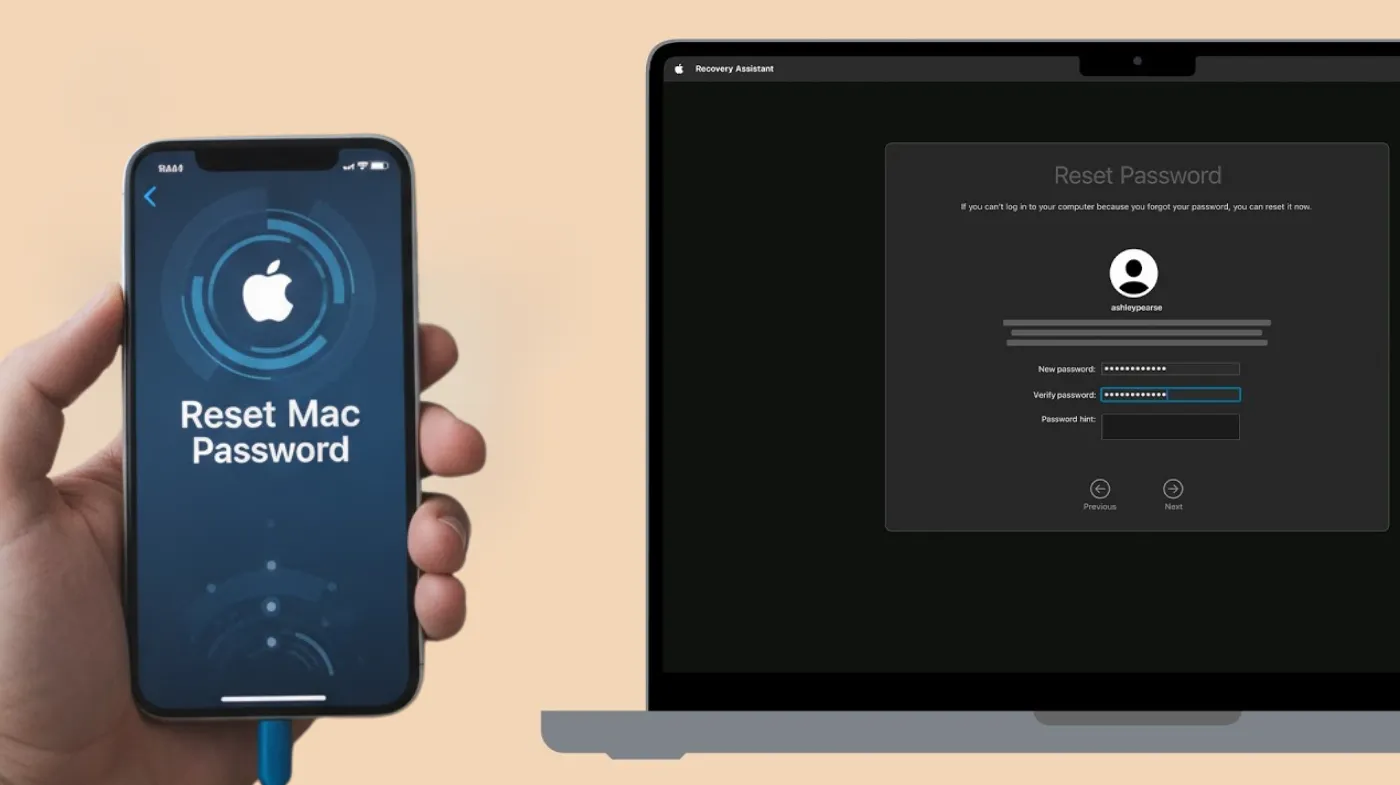
Forgotten Mac passwords create frustrating roadblocks, especially when you need urgent access. Resetting your Mac password from your iPhone offers a convenient solution that leverages Apple’s integrated ecosystem.
This comprehensive guide reveals multiple proven methods to regain access to your locked Mac using your iPhone, including Apple ID recovery, iCloud Keychain synchronization, and remote account management.
You’ll discover step-by-step instructions for each approach, understand which method works best for your situation, and learn essential security practices to prevent future lockouts. Whether you’re dealing with a forgotten administrator password or need to help someone else recover access, these techniques will restore your Mac access quickly and securely.
Methods to Reset Your Mac Password Using Your iPhone
Apple’s ecosystem integration provides several pathways to reset your Mac password directly from your iPhone. The most effective approach depends on your security settings and account configuration.
Using Apple ID for Password Recovery
The Apple ID method represents the most straightforward recovery option when your Mac is linked to your Apple Account. Your iPhone serves as a trusted device that can verify your identity and authorize the password reset process.
To initiate this process, restart your Mac and enter an incorrect password three times at the login screen. After the third failed attempt, you’ll see an option to reset using your Apple ID. Click this option and your Mac will reboot into recovery mode.
On your iPhone, you’ll receive a verification notification asking to approve the password reset. Open the notification and enter your iPhone passcode to confirm your identity. Your iPhone will then generate a six-digit verification code.
Enter this code on your Mac when prompted. The system will authenticate your request and display options to select the user account you want to reset. Choose your username and create a new password following Apple’s security requirements.
Leveraging iCloud Keychain for Seamless Access
iCloud Keychain stores your passwords across all Apple devices, creating a synchronized security network. When properly configured, your iPhone can provide password credentials to your Mac through this encrypted system.
Navigate to Settings on your iPhone, tap your name, then select iCloud > Passwords. Ensure that iCloud Keychain synchronization is enabled. This feature must be active on both devices for the recovery process to function.
When you reach your Mac’s login screen, click the question mark icon next to the password field. If iCloud Keychain is synced, you’ll see an option to retrieve your password from your keychain. Your iPhone will prompt you for Face ID or Touch ID authentication.
After biometric verification on your iPhone, the system securely transmits your stored Mac password to complete the authentication. This method works best for users who consistently maintain their keychain synchronization across devices.
Advanced Recovery Techniques
Beyond basic Apple ID recovery, additional methods provide alternative pathways when standard approaches fail.
Recovery Mode Password Reset
Recovery Mode offers a powerful solution when other methods don’t work. This approach requires your iPhone to authenticate your Apple Account while your Mac operates in its diagnostic environment.
Shut down your Mac completely. For Apple Silicon Macs, press and hold the power button until you see startup options. For Intel Macs, restart while holding Command + R until the Apple logo appears.
In Recovery Mode, select Utilities from the menu bar and choose Terminal. Type “resetpassword” and press Return. The Password Reset Assistant will launch, prompting you to sign in with your Apple Account.
On your iPhone, open Settings and ensure you’re signed into the same Apple Account. When your Mac requests verification, your iPhone will receive the authentication code. Enter this code on your Mac to proceed with creating your new password.
Account Recovery Contact Method
If you’ve designated a recovery contact, your iPhone can facilitate the password reset through this trusted individual. This method proves valuable when you cannot access your verification codes directly.
Open Settings on your iPhone and navigate to your Apple Account settings. Select Sign-In & Security, then tap Account Recovery. Your designated recovery contact will receive a notification with a unique recovery code.
Contact your recovery contact and request the code they received. Return to your Mac and enter this code when prompted during the password reset process. The system will verify the code and grant access to create a new password for your Mac account.
Security Best Practices After Password Reset
Recovering access to your Mac represents only the first step. Implementing robust security measures prevents future lockouts and protects your digital assets.
Creating Strong, Memorable Passwords
After resetting your Mac password, avoid common pitfalls by using an extremely strong password generator to create a complex credential. These tools produce randomized combinations of characters, numbers, and symbols that resist brute-force attacks.
A reliable password testing tool helps evaluate your new password’s strength before finalizing it. These utilities analyze factors like character variety, length, and predictability patterns to ensure your password meets security standards.
Many users make critical password creation mistakes by using personal information, dictionary words, or simple number sequences. Avoid these practices by choosing completely random combinations that bear no relationship to your personal life or easily guessable patterns.
Protecting Your Apple Account
Your Apple Account serves as the gateway to password recovery, making its protection paramount. Enable two-factor authentication on all your devices to add an extra security layer beyond just your password.
Regularly update your trusted phone numbers and email addresses associated with your Apple Account. These contact methods become crucial during recovery processes when you need to verify your identity quickly.
Consider implementing measures to protect your email from hackers since your email account often serves as the recovery point for your Apple ID. Use unique passwords for your email that differ from other accounts, and enable email-specific authentication protocols.
Maintaining Password Accessibility
Store your new Mac password in a secure location, preferably using iCloud Keychain or a reputable password manager. These encrypted solutions provide convenient access while maintaining security standards.
Document your recovery contacts and keep this information updated. As your trusted contacts change over time, adjust your Apple Account settings to reflect current, reliable individuals who can assist during emergencies.
Set up multiple recovery methods rather than relying on a single approach. Configure both your iPhone and another trusted device as authentication options, ensuring you always have a backup recovery path available.
Additional Password Management Tools
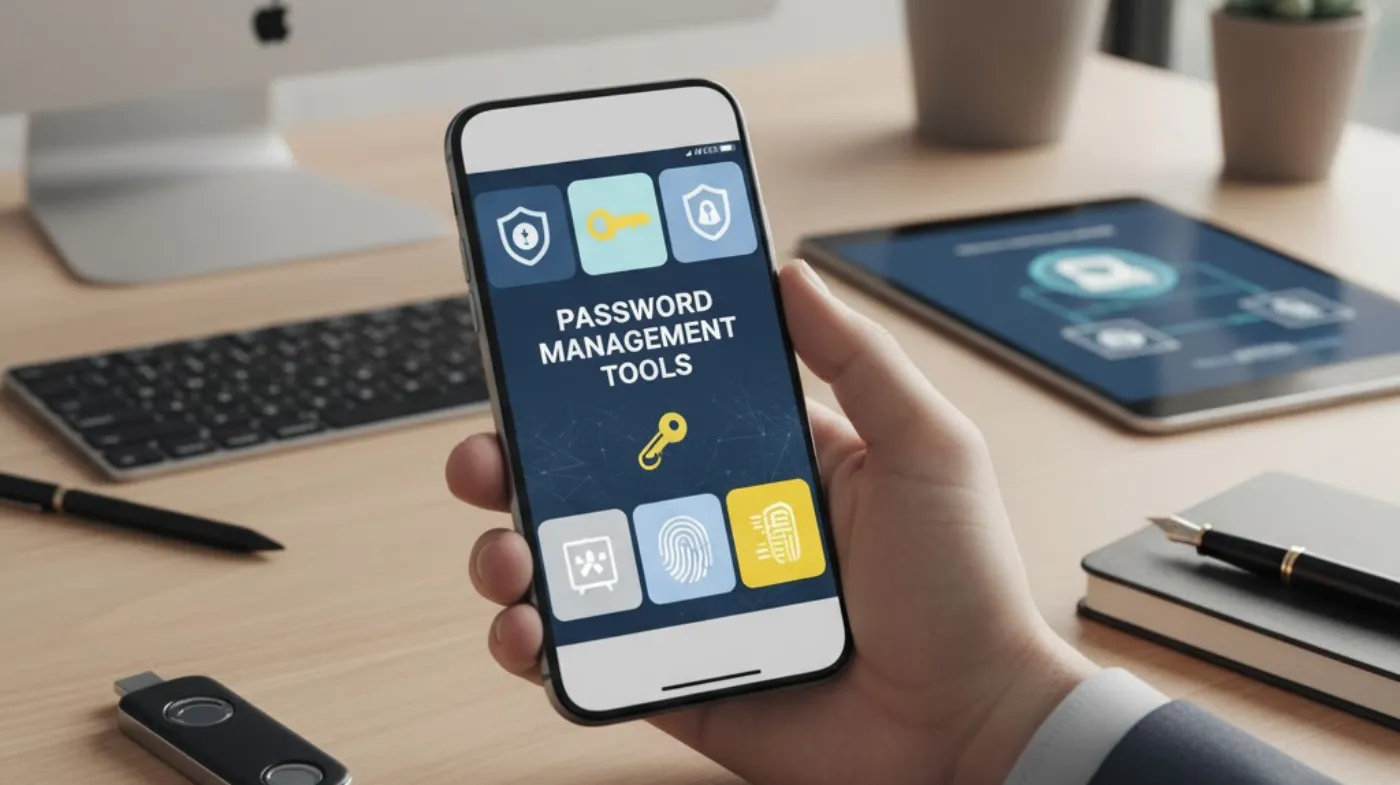
Apple’s ecosystem includes several built-in utilities that complement password recovery and management processes.
System Preferences Security Settings
Access your Mac’s System Settings and navigate to Users & Groups to configure password recovery preferences. Enable the option that allows Apple ID password resets, ensuring future recovery processes proceed smoothly.
Review your login options and consider enabling automatic login for convenience, but only on devices kept in secure physical locations. For portable MacBooks, maintain password protection to guard against theft or unauthorized access.
Configure your Mac to require a password after sleep or screen saver activation. This setting provides continuous protection even when you temporarily step away from your device.
iCloud Security Features
iCloud offers comprehensive security features that extend beyond basic password storage. Enable Find My Mac on your device, allowing your iPhone to locate your Mac if it becomes lost or stolen.
Configure iCloud to back up essential data regularly. These backups ensure that even if you must erase your Mac during a severe recovery situation, your important files remain preserved and accessible.
Review the devices connected to your Apple Account periodically. Remove any unrecognized devices to maintain strict control over which hardware can access your synchronized data and recovery options.
Frequently Asked Questions
Can I Reset My Mac Password Remotely Using My iPhone?
Yes, you can reset your Mac password remotely through your Apple Account when both devices are connected to the internet. Your iPhone acts as a trusted device to verify your identity and authorize the password change without physically accessing your Mac.
What If My iPhone Isn’t Recognized as a Trusted Device?
If your iPhone isn’t recognized, you’ll need to add it as a trusted device first. Sign in to your Apple Account from your iPhone, enable two-factor authentication, and wait for the device to sync with your account before attempting password recovery.
Does Resetting My Mac Password Delete My Files?
No, resetting your Mac password through Apple ID or Recovery Mode does not delete your files. However, you may lose access to items stored in your old keychain, requiring you to re-enter passwords for websites and applications.
How Long Does the Password Reset Process Take?
The entire process typically takes 5-10 minutes when using your iPhone for verification. Most of this time involves authentication steps and device synchronization. The actual password change occurs within seconds once verification completes.
Securely Reset and Protect Your Mac Password
Resetting your Mac password from your iPhone demonstrates the powerful integration of Apple’s ecosystem.
By following these methods and implementing proper security practices, you maintain both accessibility and protection for your devices. Remember that prevention through strong password management and multiple recovery options proves far easier than dealing with emergency lockouts.
Keep your iPhone designated as a trusted device, maintain current contact information in your Apple Account, and regularly review your security settings to ensure smooth recovery processes whenever needed.
