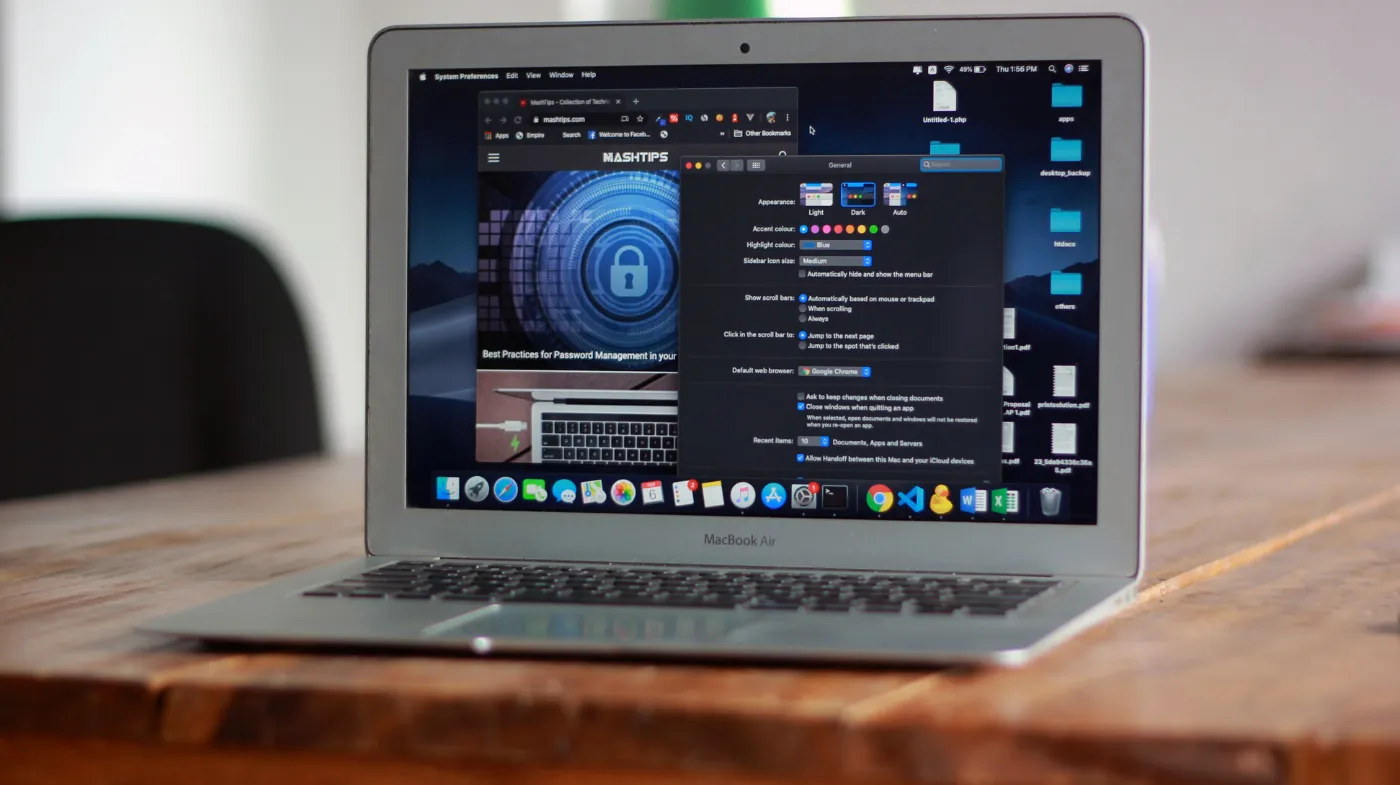
Your Mac stores everything from banking details to private photos, making it a prime target for cybercriminals.
Despite Apple’s reputation for security, default settings leave dangerous gaps that hackers exploit daily.
This comprehensive guide reveals essential Mac security strategies, including advanced password protection, email encryption, and network fortification techniques.
You’ll discover how to implement FileVault encryption, configure bulletproof authentication systems, and secure your communications against sophisticated threats.
Learn why basic security measures fail and how cybersecurity-focused password generators create unbreakable digital barriers.
Most Mac users unknowingly expose themselves through weak passwords, unsecured email transmission, and misconfigured network settings.
This article provides actionable solutions that transform your Mac into an impenetrable digital fortress.
Ready to shield your digital life from modern cyber threats? These proven strategies will safeguard your sensitive data and give you complete peace of mind.
Ways to Secure Your Mac
Protecting your Mac requires a multi-layered approach that addresses both system-level vulnerabilities and user behavior risks.
Enable FileVault Encryption
FileVault is Apple’s built-in disk encryption system that scrambles your entire hard drive, making it unreadable without your password. Navigate to System Preferences > Security \ Privacy > FileVault and turn it on.
This encryption protects your data even if someone physically steals your Mac. Without your login credentials, the encrypted drive becomes virtually impossible to access.
Configure Strong User Passwords
Your Mac’s login password serves as the first line of defense against unauthorized access. Create a complex password containing uppercase letters, lowercase letters, numbers, and special characters.
Avoid using personal information like birthdays, names, or common dictionary words. A secure password generator can create mathematically random passwords that resist brute-force attacks.
Update macOS Regularly
Apple releases security updates frequently to patch newly discovered vulnerabilities. Enable automatic updates in System Preferences > Software Update to ensure your Mac receives critical security patches.
These updates often fix zero-day exploits that hackers actively use to compromise systems. Delaying updates leaves your Mac vulnerable to known security flaws.
Enable Two-Factor Authentication
Two-factor authentication (2FA) adds an extra security layer by requiring a second form of verification beyond your password. Configure 2FA for your Apple ID and other critical accounts.
This security measure prevents unauthorized access even if someone obtains your password. The second factor, typically a code sent to your phone, ensures only you can access your accounts.
Password Security Best Practices

Strong password management forms the foundation of Mac security, protecting your accounts from unauthorized access.
Use Unique Passwords for Every Account
Never reuse passwords across multiple accounts. If one service experiences a data breach, unique passwords prevent hackers from accessing your other accounts.
A compromised password from a low-security website shouldn’t grant access to your banking or email accounts. This practice limits damage from inevitable security breaches.
Implement Password Strength Standards
Effective passwords contain at least 12 characters with a mix of uppercase letters, lowercase letters, numbers, and symbols. Avoid predictable patterns like “Password123!” or keyboard sequences.
A password strength evaluator can assess your current passwords and identify weak credentials that need immediate replacement. These tools analyze complexity, length, and common attack patterns.
Utilize Password Managers
Password managers generate, store, and autofill unique passwords for every account. These tools eliminate the need to remember dozens of complex passwords while maintaining security.
Modern password managers encrypt your password vault using advanced encryption standards. They also offer features like security breach monitoring and automatic password updates.
Generate Cryptographically Secure Passwords
Cybersecurity-focused password generators create truly random passwords using mathematical algorithms. These tools produce passwords that resist dictionary attacks, brute-force attempts, and pattern recognition.
Human-created passwords contain predictable patterns that hackers easily exploit. Automated generation ensures maximum entropy and security for your credentials.
Email Security Measures
Email remains a primary attack vector for cybercriminals targeting Mac users through phishing and malware distribution.
Enable Email Encryption
End-to-end encryption protects your email content from interception during transmission. Configure your email client to use encryption protocols like PGP or S/MIME.
Standard email protocols transmit messages in plain text, making them vulnerable to eavesdropping. Encryption ensures only intended recipients can read your messages.
Secure Confidential Email Transmission
When you need to transmit confidential data via email, use additional security measures beyond standard encryption. Password-protect sensitive attachments and share passwords through separate communication channels.
Consider using secure email services that offer temporary message expiration and access controls. These features prevent unauthorized forwarding or long-term storage of sensitive information.
Verify Email Recipients
Double-check recipient addresses before sending confidential emails. Autocomplete features sometimes select incorrect contacts, potentially exposing sensitive information.
Create a verification routine for important emails, especially those containing financial information or personal data. This simple practice prevents costly data breaches.
Network Security Configuration

Your Mac’s network settings significantly impact overall security, especially when connecting to public Wi-Fi networks.
Configure Firewall Settings
macOS includes a built-in firewall that blocks unauthorized network connections. Enable it in System Preferences > Security \ Privacy > Firewall for additional protection.
Configure the firewall to block unnecessary incoming connections while allowing legitimate applications to function. This prevents malicious software from establishing network connections.
Use VPN Services
Virtual Private Networks (VPNs) encrypt your internet traffic and mask your IP address. This protection becomes essential when using public Wi-Fi networks.
VPNs create secure tunnels between your Mac and the internet, preventing eavesdropping and man-in-the-middle attacks. Choose reputable VPN providers with strong encryption protocols.
Disable Automatic Wi-Fi Connections
Configure your Mac to avoid automatically connecting to unknown networks. This prevents exposure to malicious hotspots designed to steal credentials.
Review your saved Wi-Fi networks regularly and remove untrusted connections. Public networks should never be marked for automatic connection.
System Monitoring and Maintenance
Regular system monitoring helps identify potential security threats before they cause significant damage.
Monitor System Activity
Use Activity Monitor to track running processes and identify suspicious applications. Unfamiliar processes consuming excessive resources may indicate malware infections.
Check network activity regularly for unexpected data transfers. Malware often communicates with remote servers, creating unusual network traffic patterns.
Review Login Attempts
Monitor your Mac’s login history to detect unauthorized access attempts. Check System Preferences > Users \ Groups for unusual account activity.
Enable login notifications for your Apple ID to receive alerts about new device connections. This helps identify compromised accounts quickly.
Regular Security Audits
Conduct monthly security reviews of your Mac’s configuration. Update passwords, review installed applications, and check security settings.
Remove unnecessary software and browser extensions that might introduce vulnerabilities. Maintain an inventory of installed applications and their purposes.
Frequently Asked Questions
How often should I change my Mac password?
Change your Mac password every 90 days or immediately after suspected security incidents. However, using a strong, unique password matters more than frequent changes.
Focus on creating complex passwords that resist common attacks rather than changing weak passwords frequently.
Can I use the same password generator for all my accounts?
Yes, using the same secure password generator for all accounts is recommended, provided it creates truly random passwords. The key is ensuring each generated password is unique and meets the security requirements for each specific account or service.
What should I do if I accidentally send confidential data via email?
Contact the recipient immediately to request deletion of the email. If possible, use your email client’s recall feature, though this only works with certain email systems.
For highly sensitive information, consider changing related passwords and notifying relevant parties about the potential exposure.
Are Mac computers really more secure than Windows?
While Macs have certain security advantages like built-in encryption and a more controlled software ecosystem, they’re not immune to threats.
The best security comes from implementing proper security practices regardless of your operating system, including strong passwords, regular updates, and cautious browsing habits.
Stay Secure with a Proactive Mac Protection Strategy
Securing your Mac requires consistent effort and attention to multiple security layers. From implementing strong password practices to configuring network security, each measure contributes to your overall protection.
Regular maintenance, security audits, and staying informed about emerging threats ensure your Mac remains a fortress against cybercriminals. Remember that security is an ongoing process, not a one-time setup.
By following these comprehensive guidelines, you’ll significantly reduce your risk of becoming a victim of cyberattacks and data breaches.
