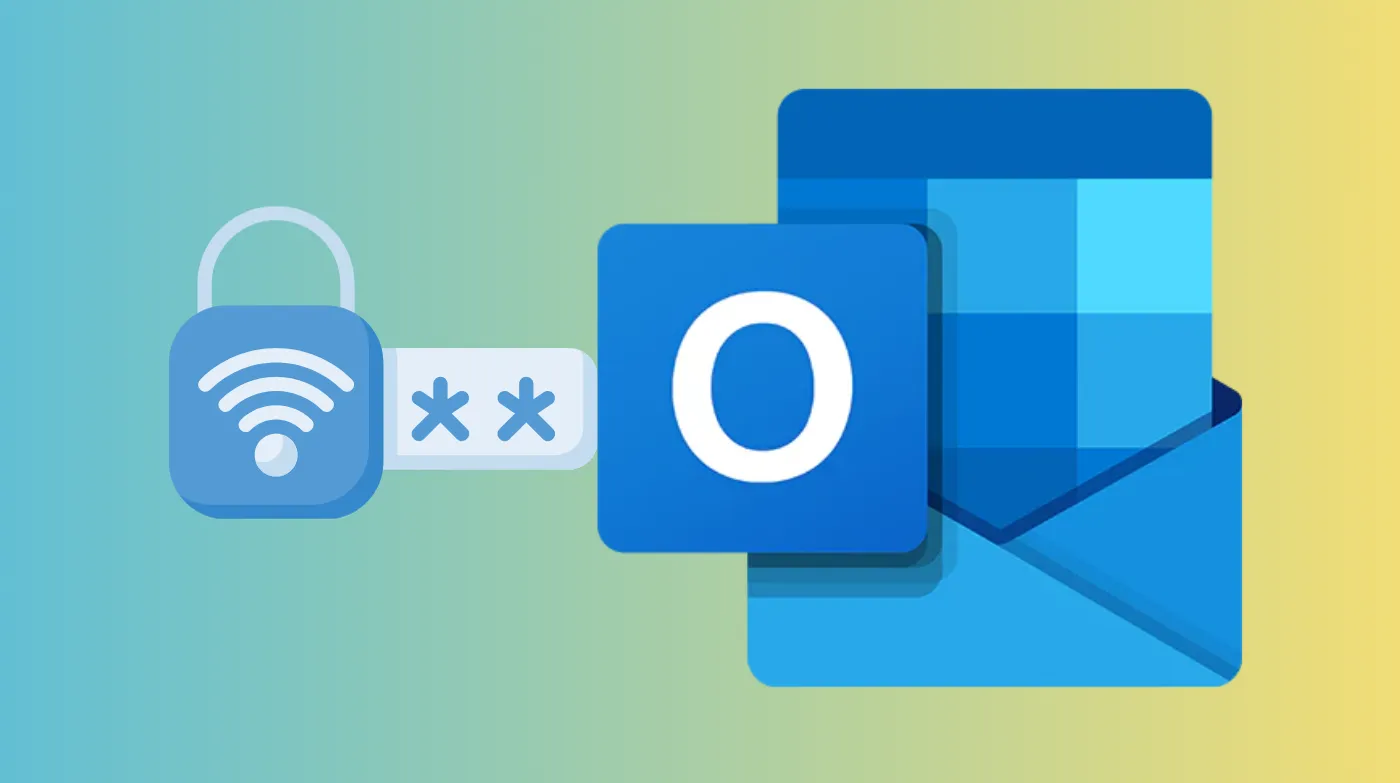
Safeguarding sensitive information through password-protected emails has become essential for professionals and individuals alike. Outlook offers multiple encryption methods, including S/MIME certificates, Microsoft 365 Message Encryption, and third-party solutions to secure your communications.
Creating encrypted emails prevents unauthorized access while maintaining seamless delivery to intended recipients.
This comprehensive guide reveals the exact steps to implement password protection, configure security settings, and troubleshoot common encryption challenges.
Readers will master both basic encryption techniques and advanced security protocols, ensuring their confidential data remains protected during transmission. Transform your standard email communication into a fortress of digital security with these proven methods.
Steps to Send Password Password-Protected Email in Outlook
Implementing email protection in Outlook requires understanding the available encryption methods and their specific configuration requirements.
Step 1: Configure Outlook Security Settings
Begin by accessing Outlook’s Trust Center to enable encryption capabilities. Navigate to File > Options > Trust Center > Trust Center Settings to reach the security configuration panel. Select “Email Security” from the left-hand menu to access encryption options.
Under the “Encrypted email” section, check the box labeled “Encrypt contents and attachments for outgoing messages” to enable automatic encryption. Click “Settings” under “Certificates and Algorithms” to configure your encryption method. Save these changes by clicking “OK” to complete the initial setup.
Step 2: Obtain Required Certificates
S/MIME encryption requires digital certificates from trusted Certificate Authorities for both sender and recipient. Purchase or request a certificate from a recognized CA to establish your digital identity. Install the certificate in Outlook by accessing Trust Center Settings > Email Security.
Select your installed S/MIME certificate under the “Certificates and Algorithms” section. Verify that both encryption and signing certificates are properly configured. Complete the setup by clicking “OK” to enable certificate-based encryption.
Step 3: Compose and Encrypt Your Email
Create a new email message by clicking “New Email” in Outlook’s main interface. Write your email content, including subject line and message body as you normally would. Navigate to the “Options” tab in the email composition window.
Click the “Encrypt” button to access available encryption options. Select “Encrypt-Only” for basic protection or “Do Not Forward” for additional restrictions. A confirmation message will appear indicating your email is now encrypted.
Step 4: Add Recipients and Send
Enter recipient email addresses in the “To” field, ensuring they have the necessary decryption capabilities. Verify that recipients possess either S/MIME certificates or Microsoft 365 accounts for proper decryption. Consider adding “[Secure]” to the subject line to prompt recipients about the encrypted nature.
Review your encrypted email content and security settings before transmission. Click “Send” to securely transmit your password-protected email. Recipients will receive notification about the encrypted message with appropriate access instructions.
Microsoft 365 Message Encryption Features
Microsoft 365 subscribers gain access to advanced encryption capabilities beyond basic S/MIME protection. This enterprise-grade solution provides seamless encryption without requiring recipient certificates.
Office 365 Message Encryption allows you to encrypt emails and set specific permissions, like preventing forwarding. Recipients receive emails with built-in decryption capabilities regardless of their email provider. The system automatically handles key management and certificate distribution.
Access these features through the Options tab when composing emails in Outlook. Select from encryption options, including “Encrypt-Only” or “Do Not Forward,” based on your security requirements. External recipients receive secure links with authentication requirements to access encrypted content.
While encryption keeps messages safe in transit, you should also be mindful of password creation mistakes. Weak or predictable passwords can undermine even the strongest encryption, so always use complex, unique credentials to maximize security.
Alternative Email Protection Methods
Beyond Outlook’s native encryption, several third-party solutions offer enhanced security features. These tools often provide additional functionality like message expiration and access tracking.
Password-protecting attachments before sending adds an extra security layer to your communications. Open documents in their native applications like Word or Excel and navigate to File > Info > Protect Document. Select “Encrypt with Password” and create a strong password using an unbreakable password generator.
Consider using secure email services that specialize in encrypted communications for highly sensitive information. These platforms often provide end-to-end encryption and advanced security features beyond standard business email. Evaluate your security needs against available options to choose the most appropriate solution.
Troubleshooting Common Encryption Issues
Certificate problems represent the most frequent obstacle when implementing S/MIME encryption. Ensure both sender and recipient have valid certificates installed and properly configured. Verify certificate expiration dates and renewal requirements to maintain continuous protection.
Recipients may experience decryption difficulties when accessing encrypted emails from external domains. Provide clear instructions for accessing encrypted content, including authentication steps. Consider alternative encryption methods if S/MIME compatibility issues persist.
Network administrators might block certain encryption protocols, affecting email delivery. Contact IT departments to verify encryption policy compliance and obtain necessary permissions. Test encryption functionality with internal recipients before sending sensitive external communications.
Best Practices for Email Security
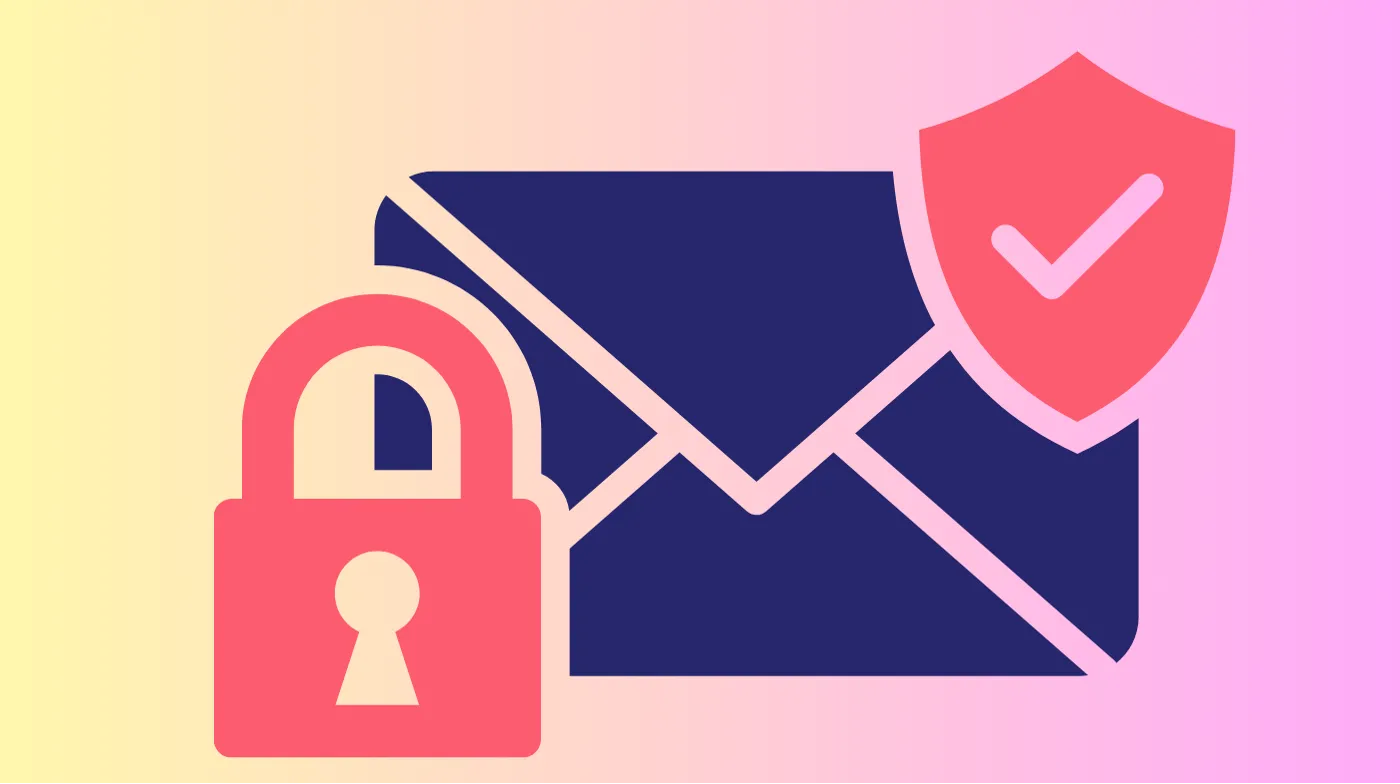
Implement strong password policies when protecting email attachments and certificates. Use a combination of uppercase letters, lowercase letters, numbers, and special characters. Avoid common words or personal information that could be easily guessed.
Regular security audits help maintain optimal protection levels for your email communications. Review and update certificates before expiration dates to prevent service interruptions. Monitor encryption success rates and recipient feedback to identify potential improvements.
Train team members on proper encryption procedures to ensure consistent security practices. Establish clear guidelines for when encryption is required and which methods to use. Use a password vulnerability analyzer to verify the strength of passwords used for attachment protection.
Integration with Mobile Devices
Modern email security extends beyond desktop applications to include mobile device compatibility. Configure Outlook mobile apps to support encrypted email sending and receiving. Verify that encryption certificates sync properly across all devices.
iOS and Android devices require specific configuration for S/MIME certificate installation. Download and install certificates through device settings or email configuration profiles. Test encryption functionality on mobile devices before relying on them for secure communications.
Cloud-based encryption services often provide better mobile integration than traditional certificate-based methods. Consider Microsoft 365 Message Encryption for seamless cross-platform compatibility. Evaluate mobile security features when selecting encryption solutions for your organization.
Frequently Asked Questions
Can I send password-protected emails without certificates?
Microsoft 365 Message Encryption enables password-protected communication without requiring S/MIME certificates. This cloud-based solution automatically handles encryption keys and provides secure access links to recipients. Office 365 subscribers can encrypt emails by simply clicking the “Encrypt” button in the Options tab.
How do external recipients access encrypted emails?
External recipients receive notification emails with secure links to access encrypted content. They must verify their identity through email verification or phone number confirmation. The decryption process occurs through a secure web portal without requiring special software installation.
What happens if I forget my encryption password?
Password recovery options depend on the encryption method used for your communications. S/MIME certificates can be reinstalled from backup copies or Certificate Authorities. Microsoft 365 Message Encryption relies on account authentication rather than user-created passwords.
Is Outlook encryption compatible with other email providers?
Outlook’s encryption methods work across different email platforms with varying levels of compatibility. Microsoft 365 Message Encryption provides the broadest compatibility with external email providers. S/MIME encryption requires recipient support and proper certificate configuration regardless of email platform.
Secure Communication Success
Mastering password-protected email in Outlook transforms your digital communications from vulnerable transmissions into fortified data exchanges.
Whether implementing S/MIME certificates for enterprise-level security or utilizing Microsoft 365 Message Encryption for user-friendly protection, these methods ensure your sensitive information remains confidential.
Professional email security demands consistent application of encryption protocols and regular security audits. By following these comprehensive steps and best practices, your confidential communications will maintain the highest standards of digital protection.
